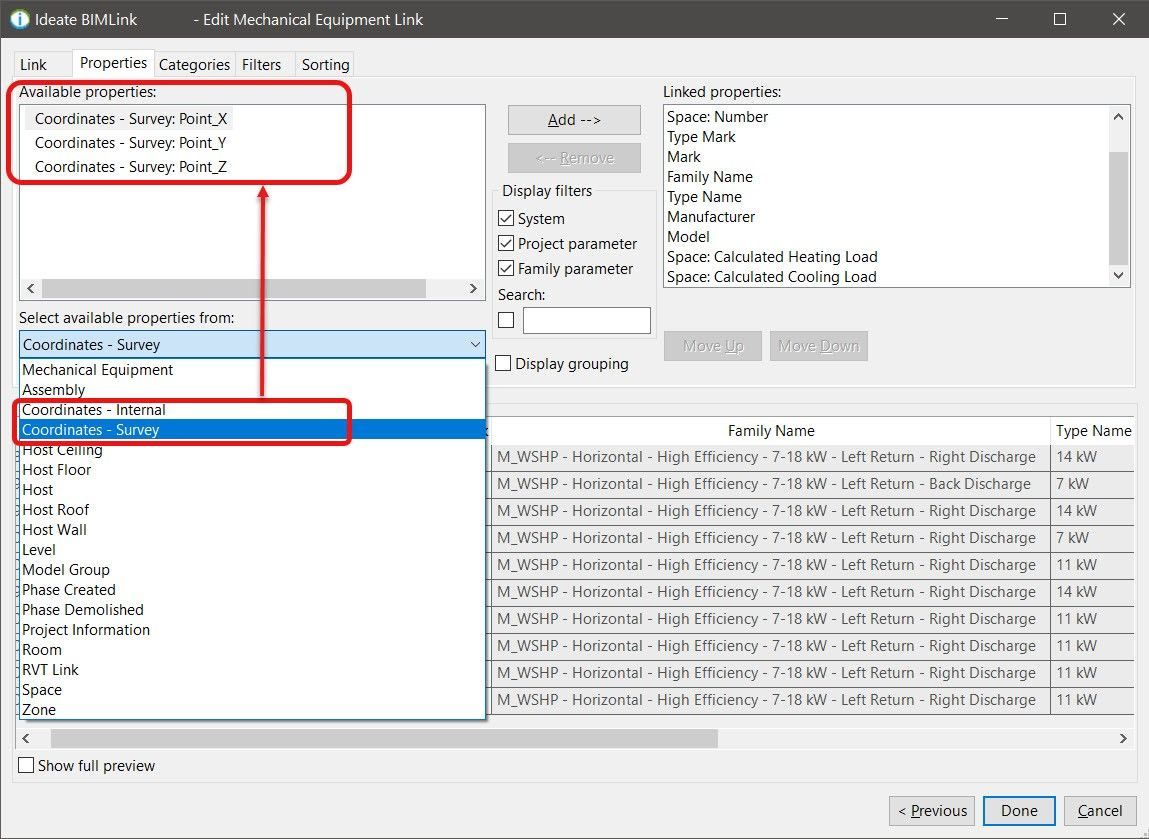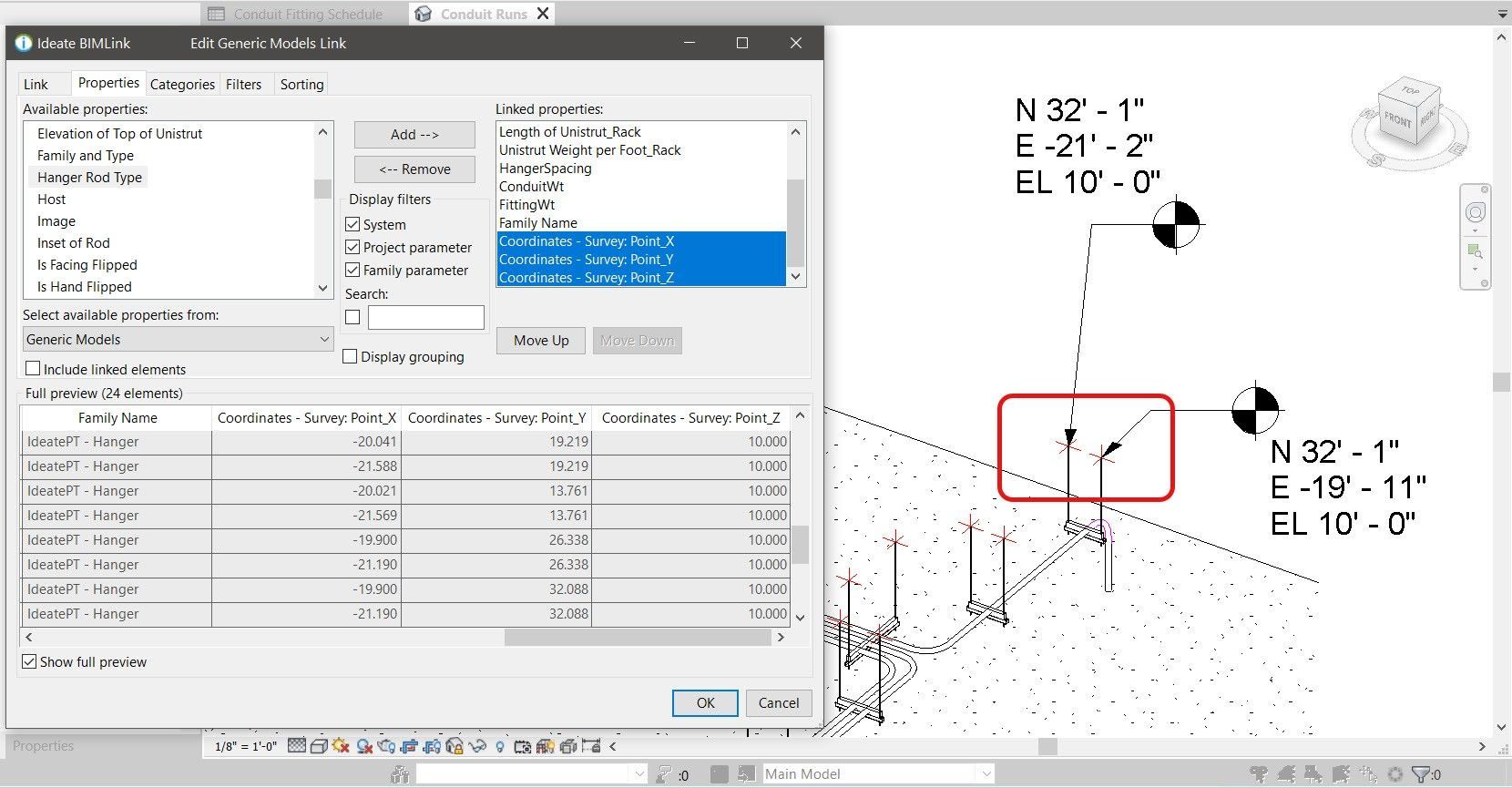Does X, Y, Z really mark the spot?
Every day, our Ideate Software Support team fields all types of questions from AECO professionals all around the world.
Recently, one of our Ideate BIMLink customers asked if we could report on the X, Y and Z coordinates of Mechanical Equipment. This is a very important feature of Ideate BIMLink, and I thought it would be nice to review all the different types of coordinates that Ideate BIMLink can report from the Revit model.
Elements that have been placed within the Revit model are considered instances of a specific type or family. When you create an instance-based link definition within Ideate BIMLink, you have the option to select either Internal or Survey Coordinates. Prior to the Ideate BIMLink May 2020 release, users only had the option of a single selection of coordinates. After the Ideate BIMLink May 2020 release, the previous coordinates option was renamed to Survey, and we introduced a new coordinates option of Internal.
- Survey: The values returned for the coordinate properties respect the current Shared Project location
- Internal: The values returned for the coordinate properties respect the current Internal Project location
In the example image above, I’m using the delivered Library link definition for Mechanical Equipment, but I’m adding the X, Y and Z properties for EACH instance of the Mechanical Equipment.
I’m sure you are going to ask, well what exactly is that X, Y and Z point? What is Ideate BIMLink reporting? The answer depends on the type of element you have chosen to report.
This online Help article is a wonderful reference to the four types of coordinate properties that Ideate BIMLink will return for the value depending on the Revit elements being reviewed.
For our Mechanical Equipment example, it would be the insertion point of the Mechanical Equipment Family.
Now if that’s NOT the exact model point you desire, you can create a Generic Model family that can be either placed inside your model or embedded within your custom families that allows you to report the necessary coordinate information such as hanger locations or top of footing coordinates. We have an excellent online help article for sending coordinate data to the field that you can review. In addition, we have a short video that details the process. This video was created before the option to have either Survey Coordinates or Internal Coordinates, so the single option of coordinates refers to the current Survey Coordinates selection.
The image below shows another typical example of this method where the connection points of a hanger family can be explicitly reported.
Ideate BIMLink has been providing the ability to access Revit model coordinate data since Revit 2013! For even more detail, we have a 30-minute webinar delivered on the subject as well.
So, the engineering customer that asked our Support Team about reporting Mechanical Equipment instance information was thrilled to be able to accomplish the task easily and efficiently with Ideate BIMLink.
Explore recent posts