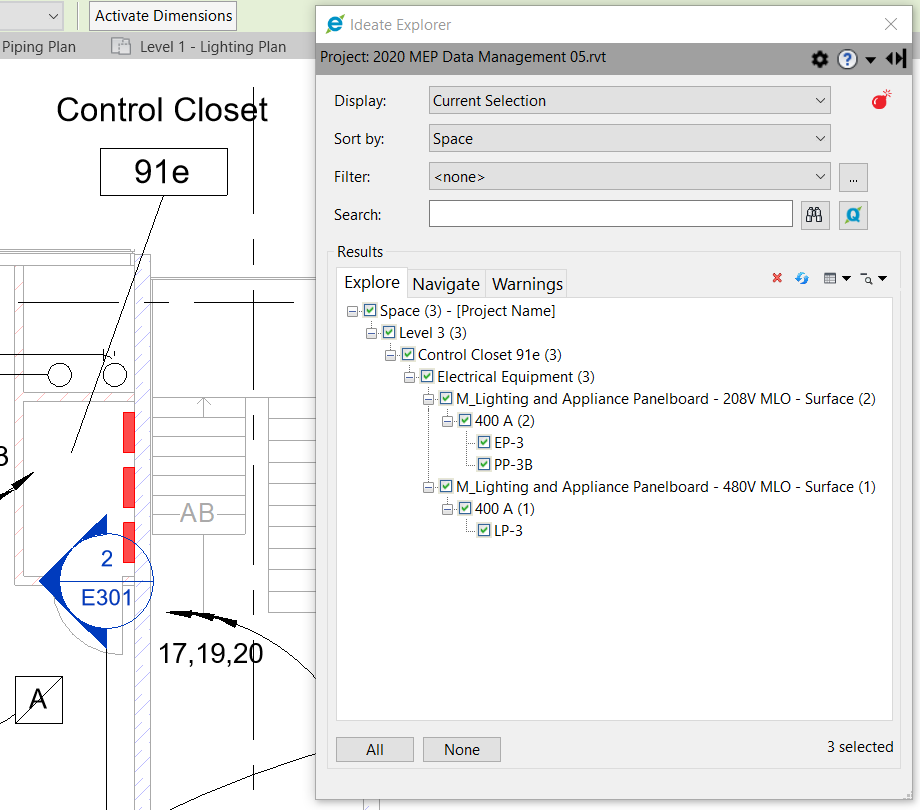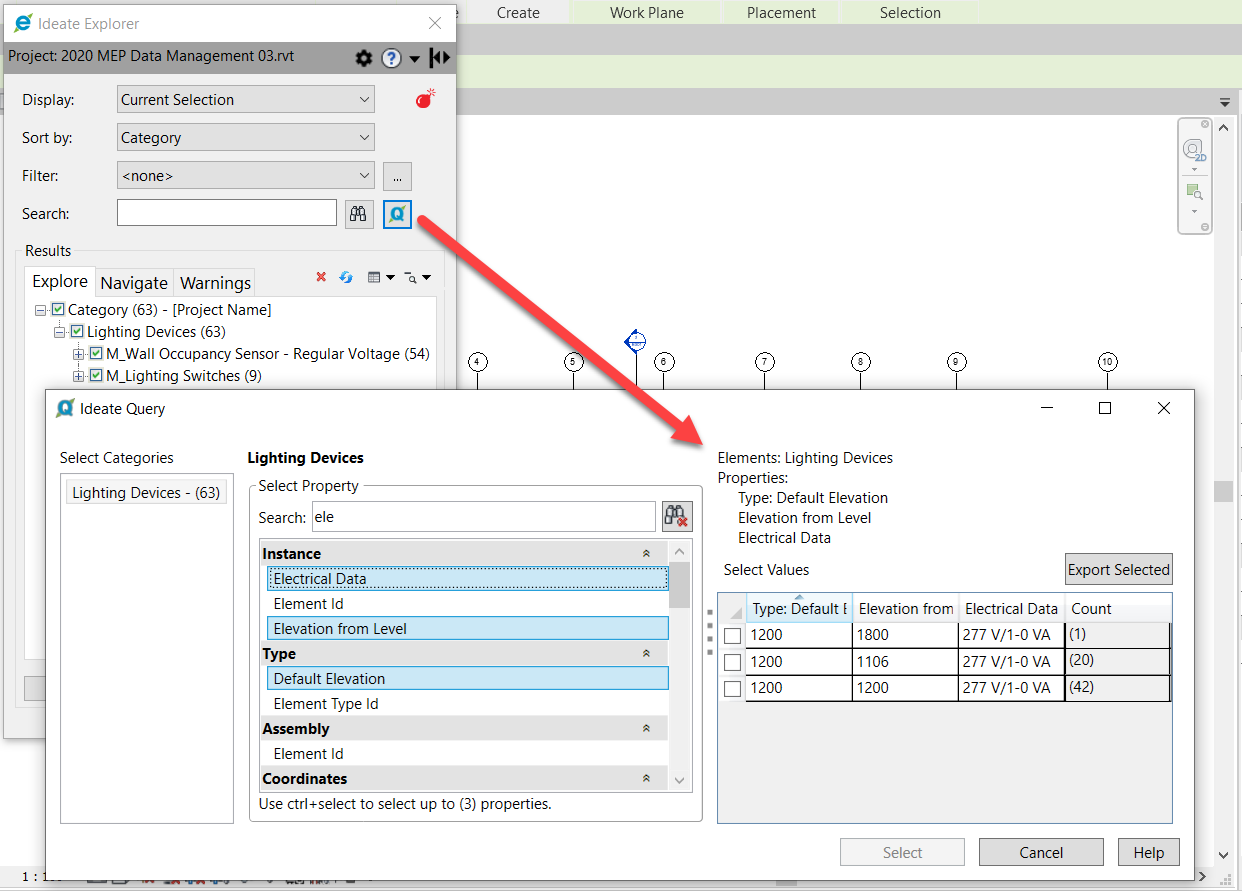Can I use Ideate Software to assist with electrical workflows in Revit? (Circuit #2)
We often get asked a variety of different questions about streamlining electrical workflows using Ideate Software. So, I’ll address a few electrical and equipment workflows in two parts, or should I say two circuits? Hopefully, you had a chance to review Circuit #1, and here is Circuit #2, which highlights Ideate Explorer and IdeateApps.
Can I use Ideate Explorer to find and select Electrical Data within the Revit model?
Ideate Explorer allows Revit users to quickly find, filter and select electrical data and sort by Category, Level, Phase, Room, Space or Zone. In a Worksharing-enabled model, you can also sort by Workset and ‘Edited By’ properties.
With Ideate Query, a component of Ideate Explorer, you can select Lighting Devices as an example. You might want to review elevation parameters that are just not available to be shown in a default Revit Schedule. You can select all the Lighting Devices that have an incorrect elevation and quickly change them all via the Revit Properties Palette.
Ideate Query gives you access to more parameters and data than is available in Revit. For instance, you can search for Pinned Status, Flipped Status or In-Place family status … just to name a few! Please review some of the tips for using Ideate Query here.
You might want to review additional information in our HELP files on MEP Examples for Ideate Query.
Can I integrate non-BIM Panel Schedules created within Excel to my Revit model?
Ideate Sticky for Revit embeds existing Excel documents into Revit by rendering spreadsheets as native Revit schedules; the ease and flexibility of Excel spreadsheet editing is married with the power and integration of Revit schedules. Ideate Sticky for Revit connects and formats non-BIM data. If you have existing panel schedule information that was created in Excel, Ideate Sticky is a great way to integrate that non-BIM data into your Revit model. In fact, many electrical engineers and designers use Excel for the creation and calculation of the data, and then use Ideate Sticky to place or link that information into the Revit model via a native Revit schedule.
We even include a Panel Schedule in our sample Excel files that come with Ideate Sticky. Please review this list to see all our engineering delivered content.
Can I use IdeateApps to help me renumber lighting fixtures based on the architect’s room data?
With the Ideate ReNumber application that is part of the IdeateApps collection, you can renumber almost any Revit element. You can create a rule that extracts the Architect’s Room Number as part of the light fixture numbering sequence, even if that room is located within a Revit linked file. In fact, Ideate ReNumber gives you access to geometric spatial data on Room, Space or Zone parameters. You can also access Instance, Type, Assembly, Host, Level, Model Group, Phase, Project Information and RVT Link parameters as part of a numbering sequence. In addition, critical coordinate data is also accessible for renumbering rules.
You might want to review additonal information in our HELP files for including Revit Linked information such as rooms.
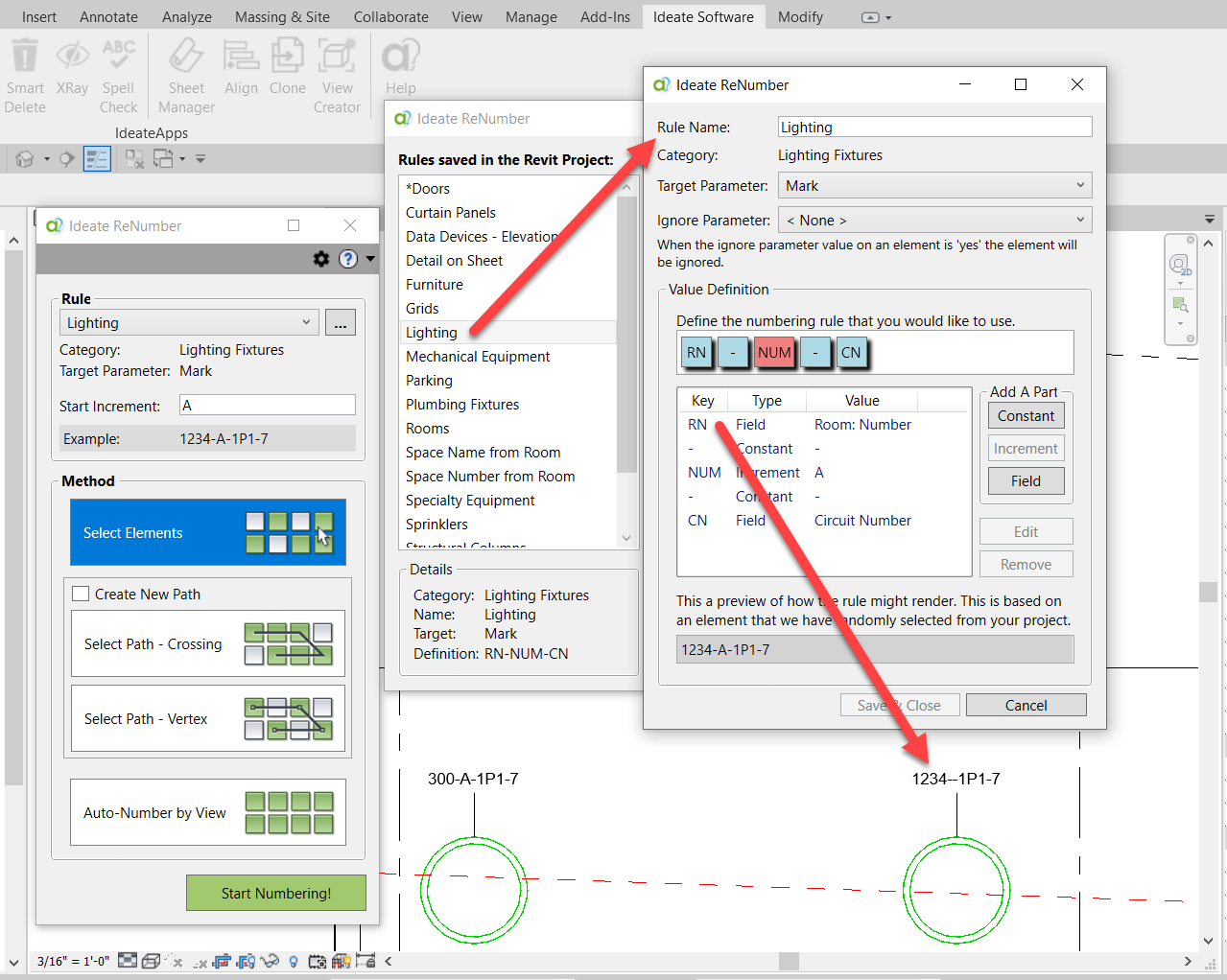
These are just a few of the questions we get about using Ideate Software with Revit electrical data. Check out our Video Library.
Our Ideate StyleManager can also assist with many workflows for EVERY Revit engineer or user, but that’s a shockingly bright idea blog for a different day and different circuit! (I promised myself no bad electrical puns until the VERY end. Sorry!)
Visit our website for more information on our Revit productivity tools. Give them a try with a free trial version, or subscribe today.
Explore recent posts