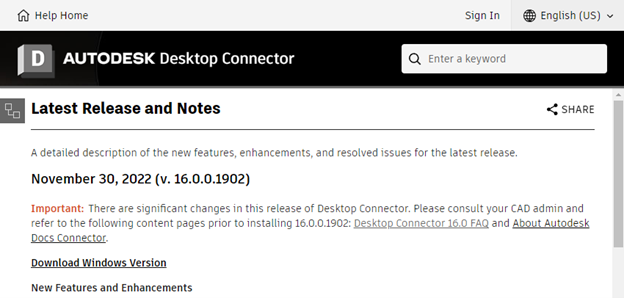Desktop Connector – Important Changes Impacting Ideate Software
***UPDATE***
The problem identified below has been fixed by the April 2023 release of Ideate Sticky for versions 2020+. You can download the latest version of Ideate Sticky here and learn about some of the Ideate Software advantages of upgrading to Autodesk Desktop Connector 16.x here.
************
Autodesk Desktop Connector Version 16.0 Impacts Ideate Sticky
A recent change to the Autodesk Desktop Connector includes new file path locations for all local files. This change is described in the recent Desktop Connector Release Notes. While this is a deja-vu-all-over-again situation, we hope the information below will be useful in weathering this change. In a future blog post, we will discuss some of the positive impacts of the newer version, but for now, please review the information below to prepare for the risks.
AUTODESK CHANGE - New Workspace Location
- This release has temporarily removed the Change Workspace command
- The workspace has been moved to a new location under %userprofile%\DC\
Example of the change:
- Old path using Desktop Connector 15.8 or earlier: “C:\Users\[user name]\ACCDocs”
- New path using Desktop Connector 16.0: “C:\Users\[user name]\DC\ACCDocs.”
This change may impact Ideate Software customers. Please read below for per-product implications.
Ideate Sticky
For those of you using Ideate Sticky and storing your Excel, Word, or PDF files on BIM 360/ACC, you will find that this change will result in broken file paths for Ideate Sticky. We recommend the following steps, in order of importance:
- Avoid updating to Desktop Connector 16.0 for now, if possible. We will re-code Ideate Sticky to support this change in the future and hope to release Ideate Sticky within 30 days of the Revit 2024 release.
- If access to a shared network location is available, you can use the “Update From” function to batch re-path to the new location.
- If you do not have access to a shared network location, then you can use the “Update From” function to batch re-path to the new Autodesk Docs location. This workaround will resolve the pathing for one user only.
Ideate Automation
Ideate Automation will work fine with the file path change. However, if you have customized your Ideate Automation scripts and those scripts are writing file content to a BIM 360/ACC path, you will need to adjust your script to use the new file path. Using find and replace for “\ACCDocs” to “\DC\ACCDocs” for script should do the trick.
Additionally, you can use the %userprofile% syntax to reference not only the sub-path to these Autodesk Docs files, but also to other folder path locations, such as One Drive that support local user desktop file storage.
Help us Improve
We strive to integrate our solutions into the Autodesk eco-system wherever possible. In this case, our ability to handle this change is limited by the lack of a formal Application Programmer Interface (API) for the Autodesk Desktop Connector. You can let Autodesk know this is important by voting for this idea on the BIM 360 API forum.
Explore recent posts