Cleaning up a HOT MESS: How to Sort Warnings by Elements Rather than Type of Warning
Every day, our Ideate Software Support team fields all types of questions from AECO professionals all around the world.
Recently a customer reached out to us with a question about Ideate Explorer, which is his “favorite troubleshooting add-in to clear out warnings in a hot mess of a project.”
After deleting one Warning Type that cleared out 10 warnings, he thought that he could clear more warnings faster if he could sort by the severity of the warnings as well as by the number of warnings on a specific element.
“I just had deleted one object which cleared out 10 warnings, and it dawned on me that in particularly rough projects I could get more warnings cleared faster if I knew which items had multiple warnings. In an ideal world, that sorting by severity of issues could weight based on the errors most severe. E.g., in our workflows I see a ton of abandoned room separation lines which cause notable room calc based lag, I might want those (or other red rated warning types) to count for 3 points, where I really may not care (from an emergent clean up standpoint) about a green warning about a railing being malformed, which might only get half a point.”
By default, the Ideate Explorer Warnings tab is set to “Sort by:” the Types of Warnings, such as Highlighted Floors Overlap shown below.
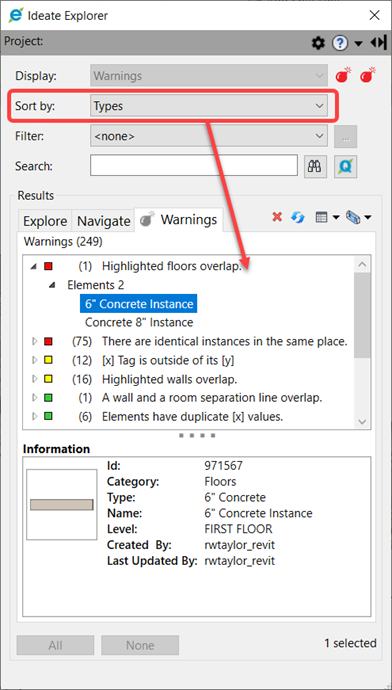
Ideate Explorer Warnings Tab set to Sort by: Warning Types
We responded to this customer that you can also change the “Sort by:” criteria to Elements rather than the Types of Warnings. This will show the Element ID and the number of warnings assigned to that specific element. It will also show all the different Types of Warnings assigned to that element in the Element Information Pane.
In the example below, the Sweep, the Sunshade, and Mike’s Roof all have 48 warnings of the same Type. However, the Storefront has 2 warnings of 2 different Types. You can also see the severity of the Warning Type by color in the Element Information Pane. In the example below, we have a severity of medium for the walls overlapping and a severity of low for the walls missing their target.
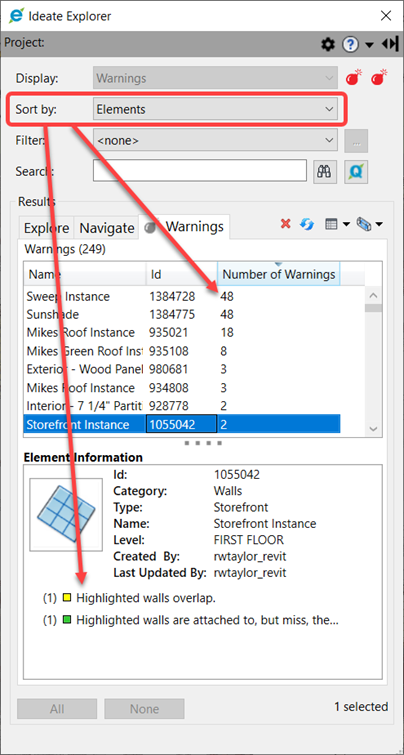
Ideate Explorer Warnings Tab set to Sort by: Elements
”BINGO!” said the customer, who was able to fix 30 warnings from one element very easily.
You can learn more about the Warnings Manager in Ideate Explorer by reviewing this online Help topic.
Don’t let your project become a hot mess! Fix things easily with Ideate Explorer and the Ideate Warnings Manager!
Keep those amazing questions coming to support@ideatesoftware.com. Your feedback allows us to improve our software with every release.
Explore recent posts






