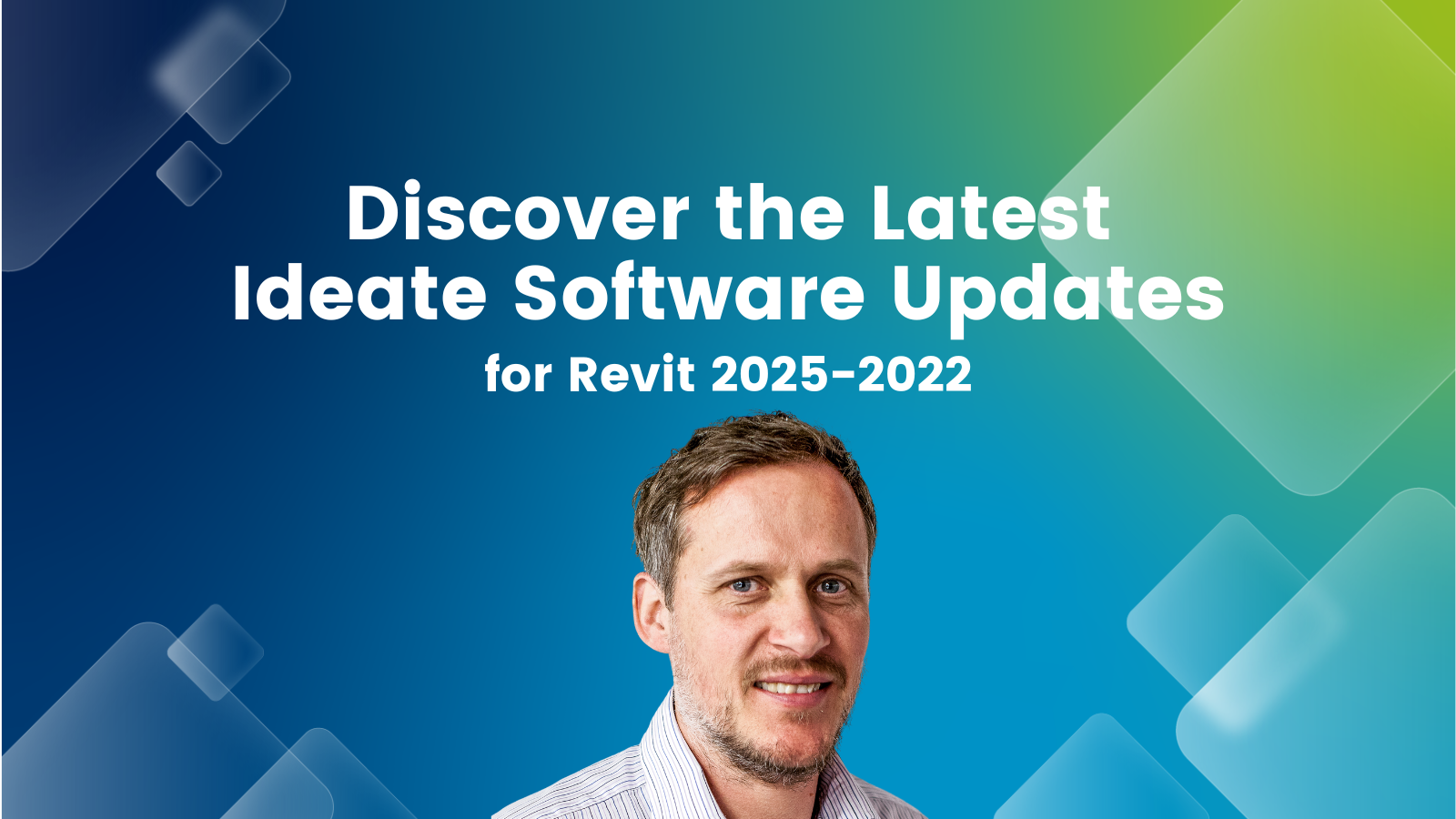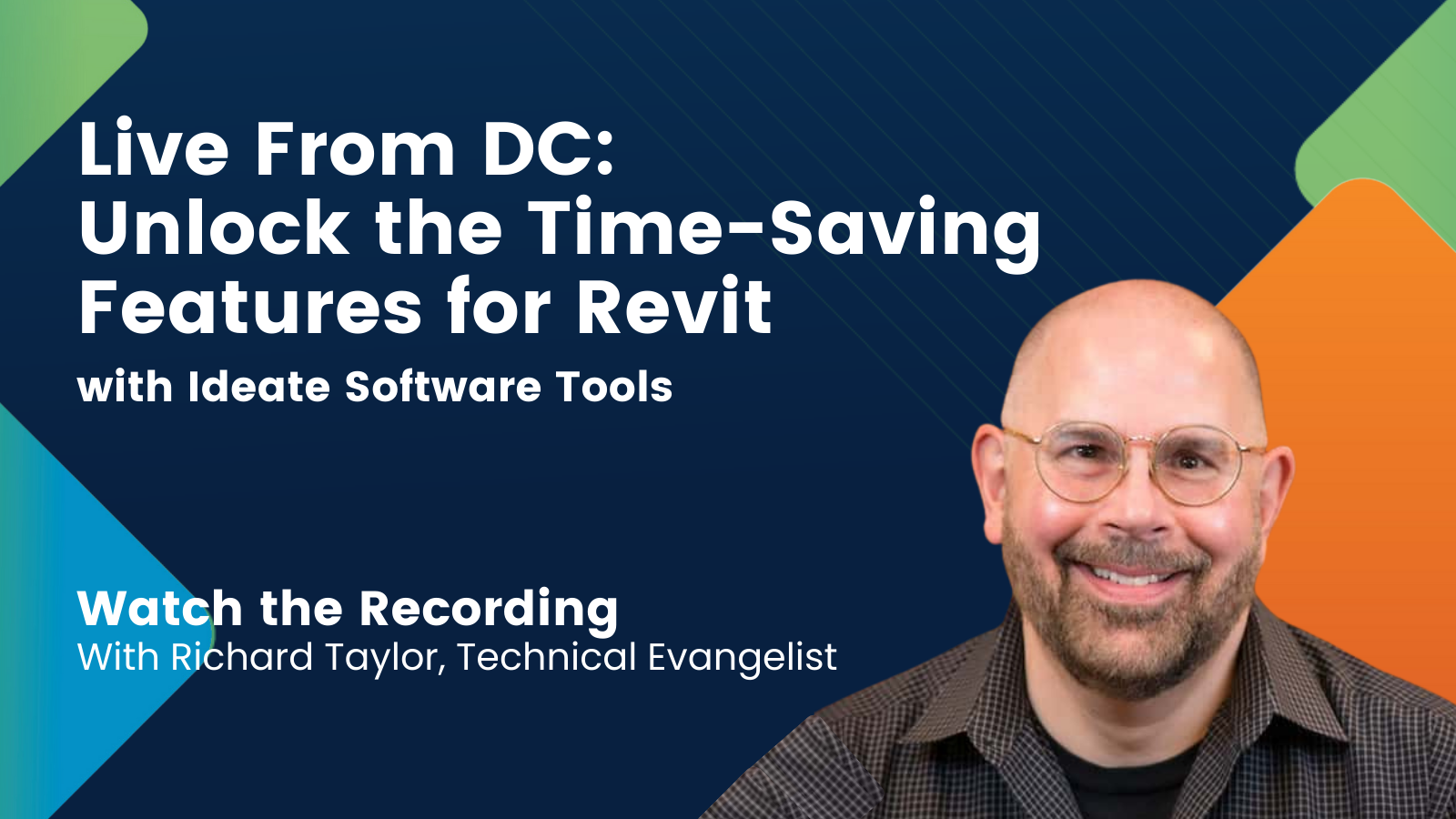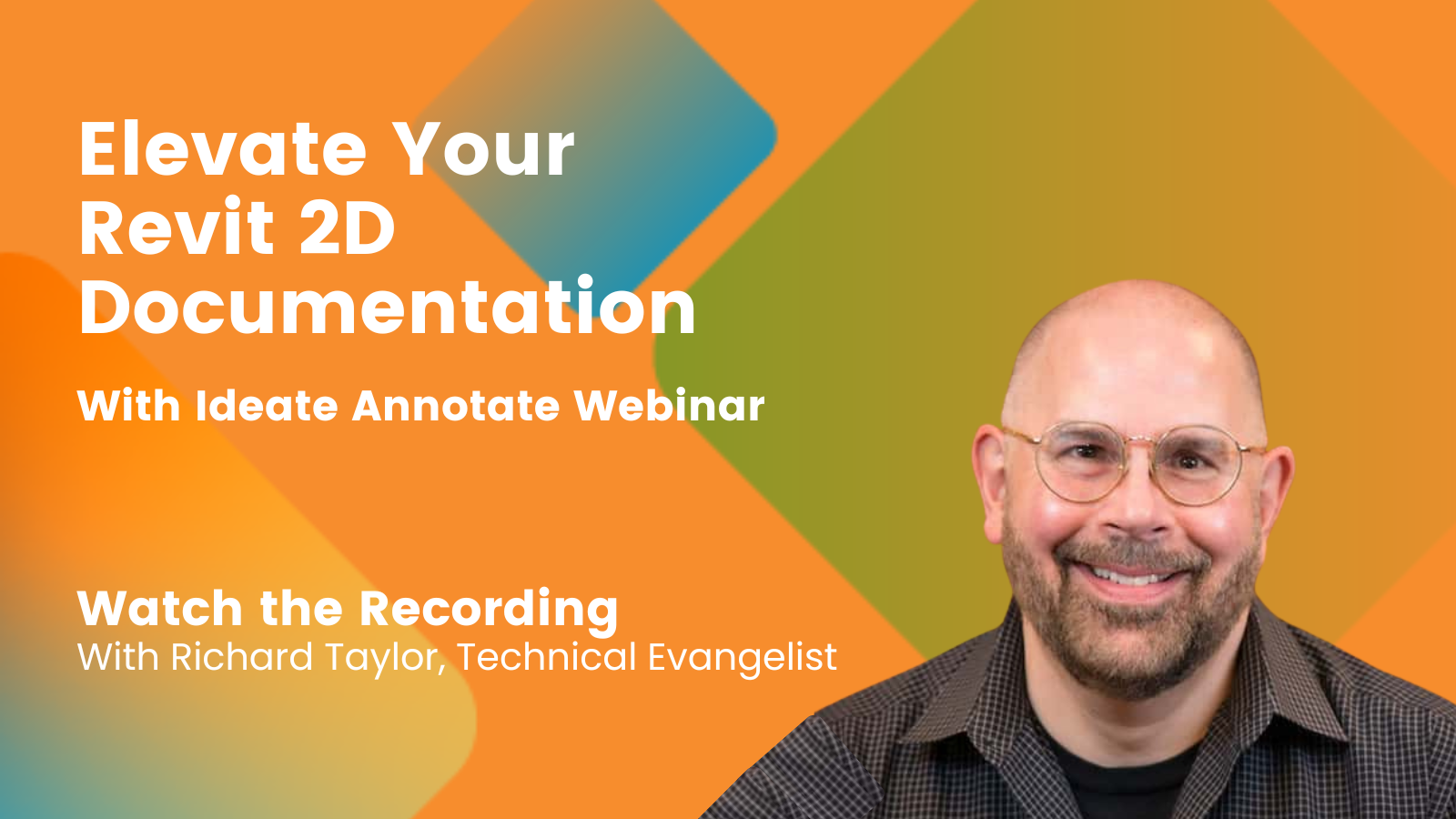Explore the Library
RESOURCE LIBRARY PRODUCT
IdeateApps
Ideate Annotate
Easily access all annotative elements, so you can find and fix problems such as clashes, blanks, orphans, zero-length dimensions, and more, to ensure legibility and reduce liability.

TRAINING - VIDEO | We've recently upgraded IdeateApps, introducing new functionalities to Ideate Annotate. These enhancements include the ability to Intelligently batch-add tags, control tag locations relative to the tagged element as a default or override, and tag the active view or all open views.
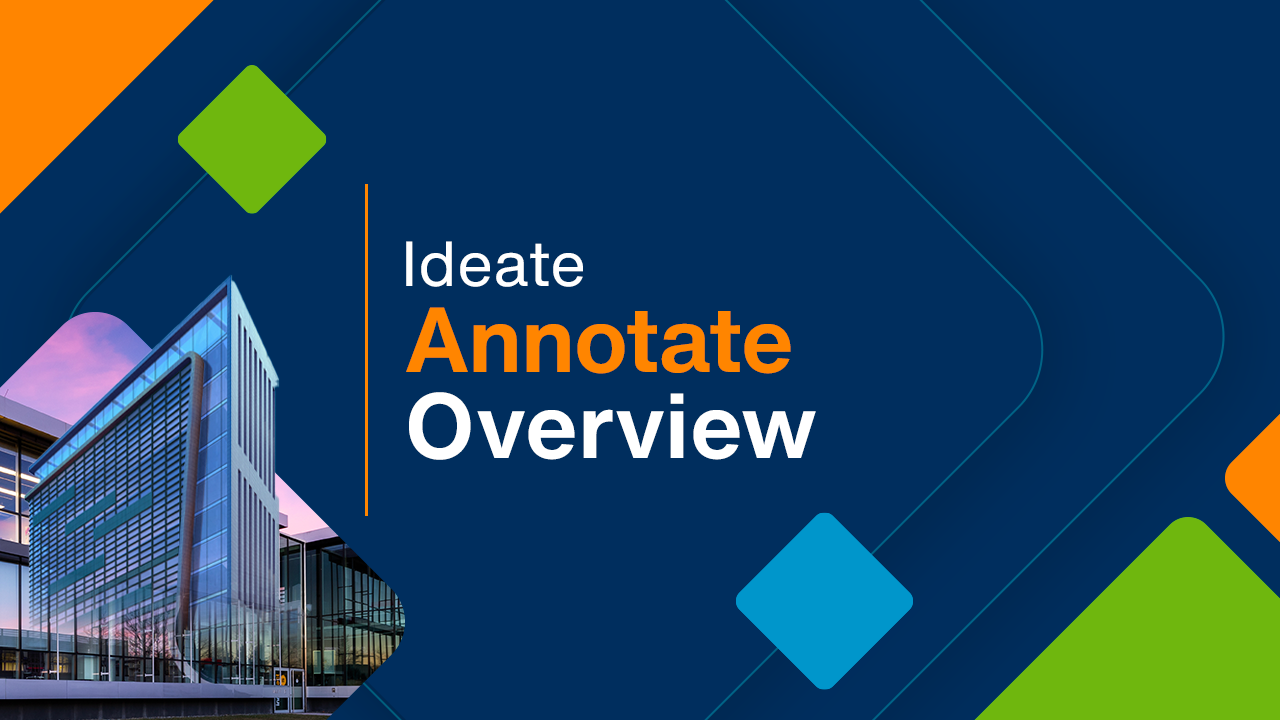
OVERVIEW - VIDEO | Support design documentation and/or quality control activities in Revit through enhanced browse and review workflows that expedite production documentation work with easy access to all annotative elements and reduce liability by ensuring the legibility of tags, text, dimensions, and other annotative elements.

NEWS - VIDEO | In this recording of Revit Made Smarter, we dive into the newest features and productivity boosts in Ideate Software for Revit 2026. From smarter automation to new language support (Czech, Polish, and Italian!), see how our latest updates help you work faster, stay accurate, and do more with less effort.
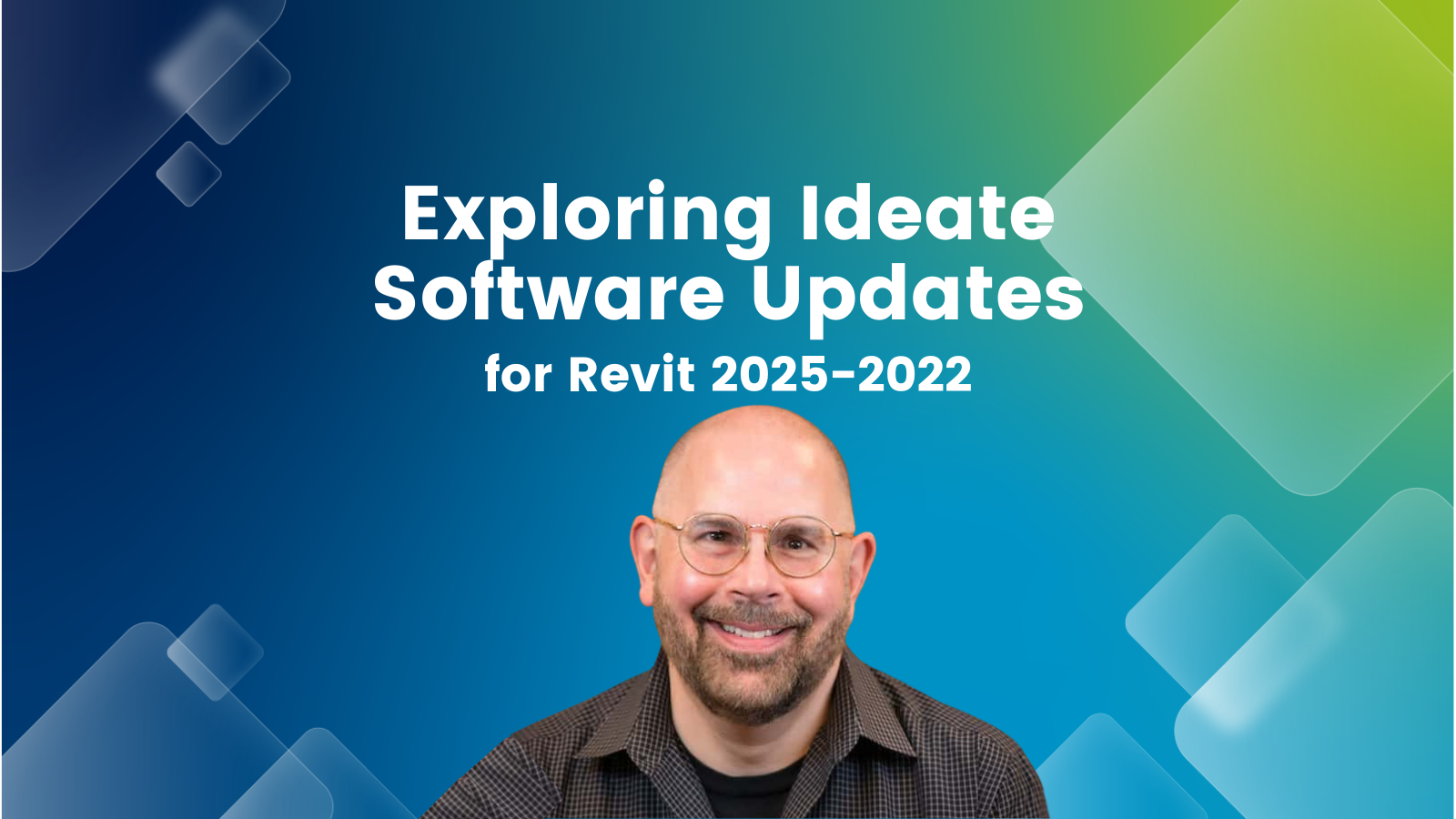
TRAINING - VIDEO | Explore the latest advancements in Ideate Software for Revit 2025! Join us as we reveal groundbreaking features and enhancements designed to revolutionize your Revit workflows. Discover improved data management, streamlined processes, and how Ideate Software empowers you to achieve unparalleled efficiency and precision in your design projects.