Top 10 Time-Saving Tips for Revit Using Ideate Software
Revolutionize your Revit workflows, save time and eliminate repetitive tasks. Our recent top 10 features span the complete Ideate Software suite, setting you on the path to an effortlessly optimized Revit experience.
Explore the intelligent tagging capabilities of Ideate Annotate and continuous improvements to Ideate BIMLink, Ideate Explorer, Ideate StyleManager, Ideate Sticky, and IdeateApps.
Tip #10: Edit Sheet/View Sets Using Ideate BIMLink
Access properties related to a sheet or view and their associated sheet or view set to align your information across sets.
- Browse the Ideate BIMLink Libraries > “Sheet_Sets” or “View_Sets,”
- Or simply type in the word “Set” in the Link Source search bar to find that view content.
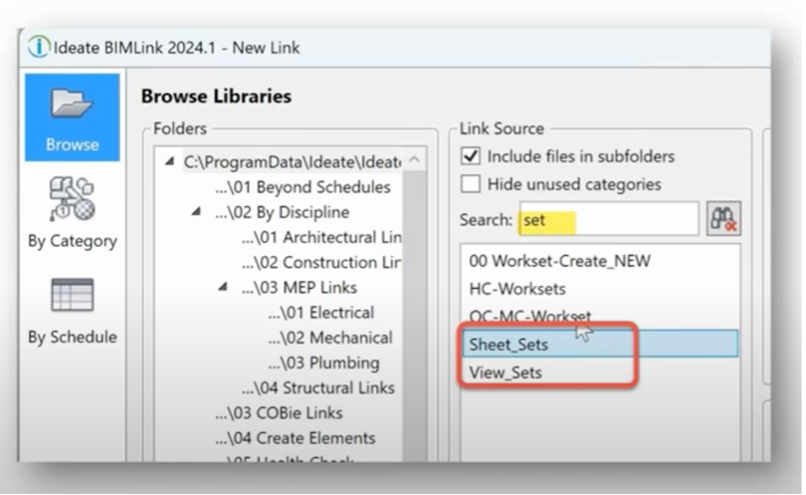
Tip #9: Edit Compound Layers Using Ideate BIMLink
Ideate BIMLink supports the batch editing for the materials assignment and thickness values for wall, floor, ceiling, roof and slab assemblies. This workflow helps prepare Revit models for embodied carbon analysis.
- Open Ideate BIMLink to export layer data into Excel
- Modify material assignments
- Import it back into Revit
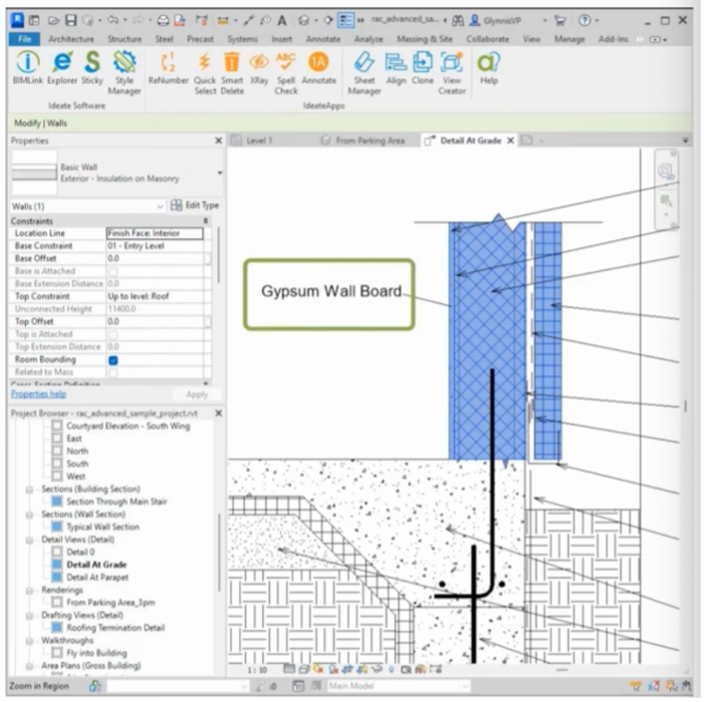
Tip #8: Create New Revit Elements Using Ideate BIMLink
Go to the Create Elements library and use an Excel file to create new entities. Choose from these Link Source options as just a few examples:
- 00 Worksets-Create_NEW
- 01 Views-Create_NEW_Plans
- 03 Viewports-Create_NEW
- Parameters-Create_NEW
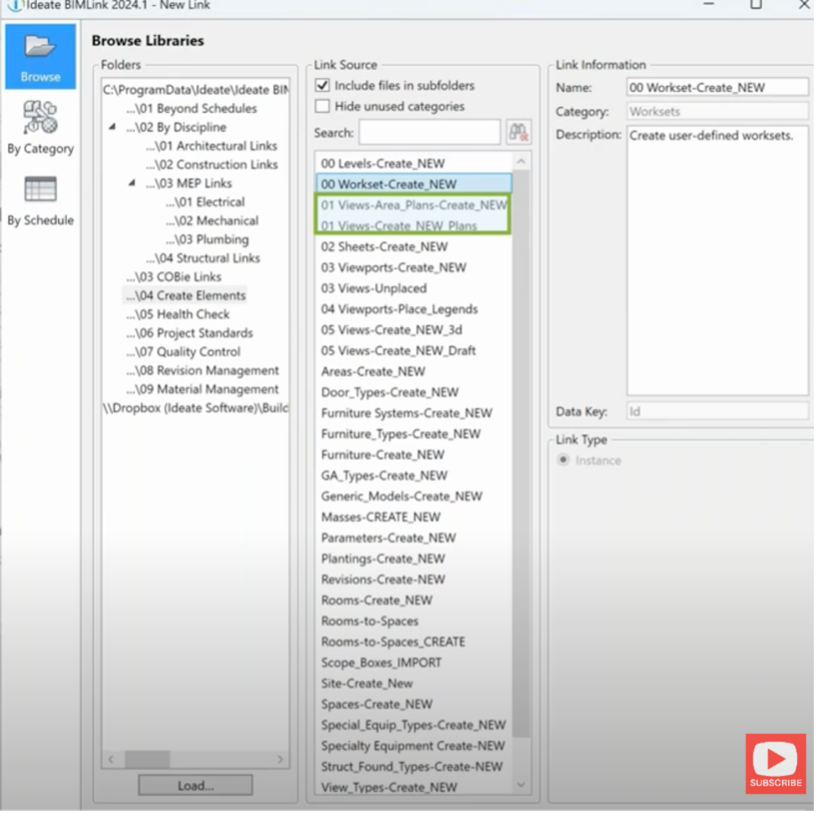
Tip #7: Alternate Data Key in Ideate BIMLink
Ideate BIMLink uses an ID field to map data. You can choose your own (unique) property instead of the default Revit Element ID to define your import. These can be things such as:
- Sheet Number
- Family and Type
- Room Number and Room Name
This allows to you import Type data from one Excel file into many RVTs where the Family and Type matches but the Revit Element ID varies. Import Room and Sheet data against its number versus Revit Element ID which can change over the course of a project.
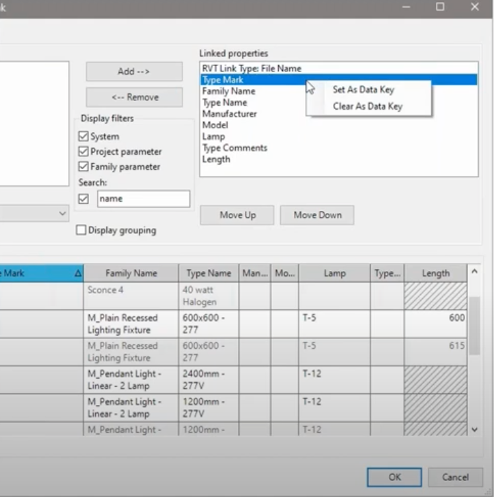
Tip #6: Safely Purge Unused Parameters using Ideate StyleManager
Cleaning up unused parameters in Revit projects and families can be difficult when you don’t know whether a parameter is in use. Use Ideate StyleManager to safely analyze and delete unused parameters.
- Choose Nested or Family parameters if you’re working inside an RFA file
- Choose Shared, Project or Global parameters if you’re working inside a project file
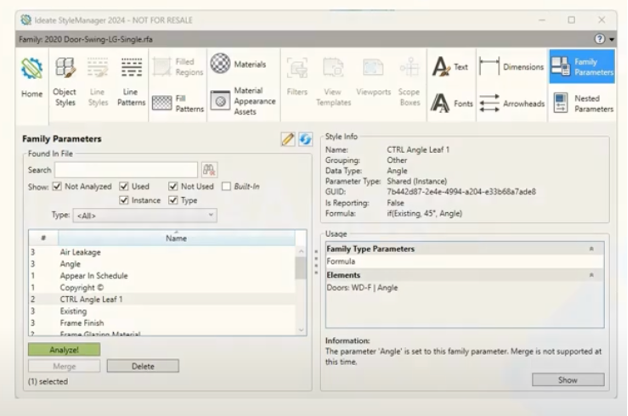
Tip #5: Review 2D Annotation Clashes Using Ideate Apps
In IdeateApps go to Annotate > Review Tab > Annotation Clashes
Double click on the issue to see the view and edit it.
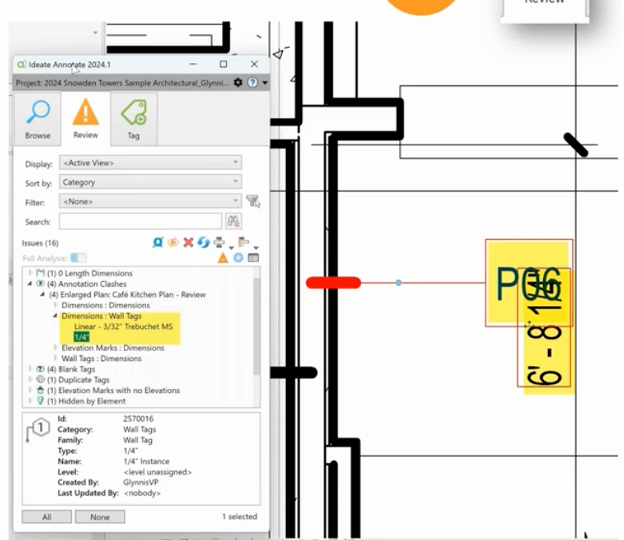
Tip #4: Align and Distribute with IdeateApps
In IdeateApps go to Annotate > Browse and Review Tabs
- Select the Tag, Text, or Keynote elements you’d like to align
- Select distribute to re-space the elements for readability
Use it to:
- Align text, keynotes and tags.
- Distribute vertically or horizontally for even spacing
- Try the Filter Select button to make it easier to work in dense drawings
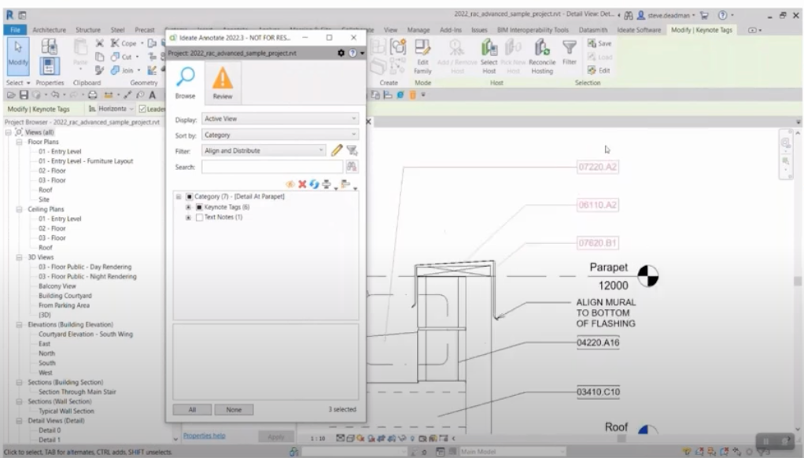
Tip #3: Intelligent Tagging with IdeateApps
In IdeateApps go to Annotate > Tag
Use it to:
- Only tag elements that are selected as part of the rule
- Batch add tags to multiple views at once
- Tag elements from linked models
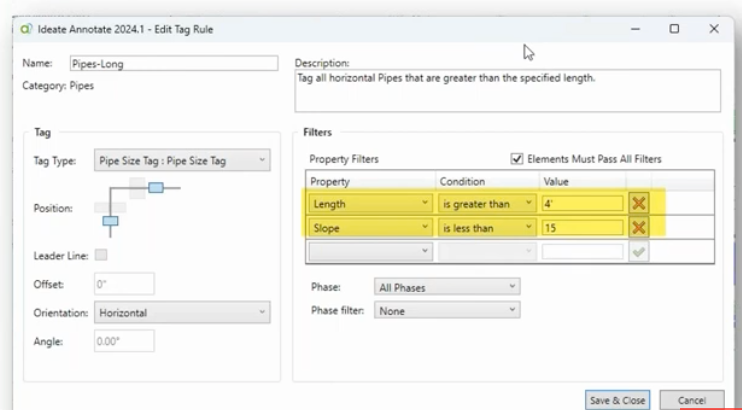
Tip #2: Create Views from Rooms with IdeateApps
In IdeateApps, select ViewCreator then Room Views method to Create, then Naming and View Type rules.
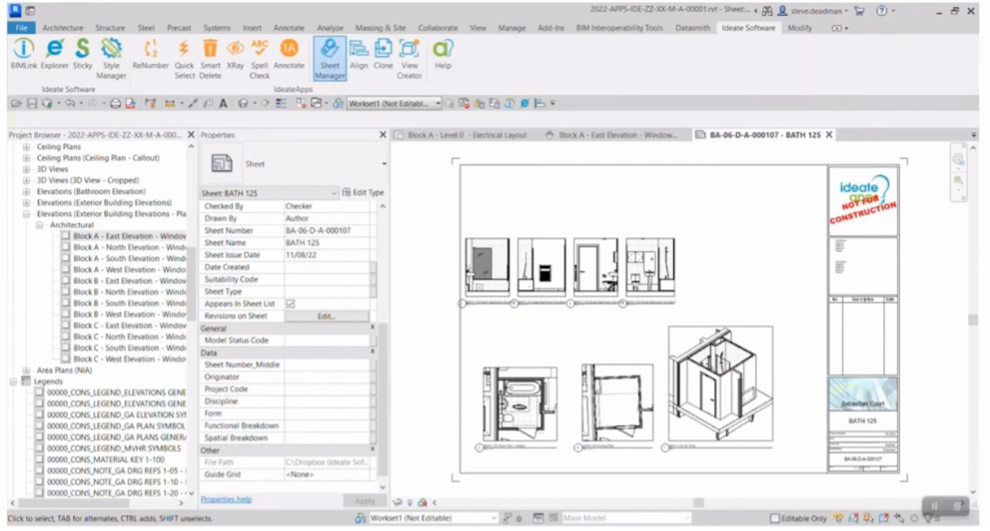
Tip #1: Create Custom Filters with Ideate Explorer
In Ideate Explorer, create dynamic rules to save specific search criteria and find them quickly and repeatedly. You can also use Basic Rules, preloaded into your project, to get started quickly.
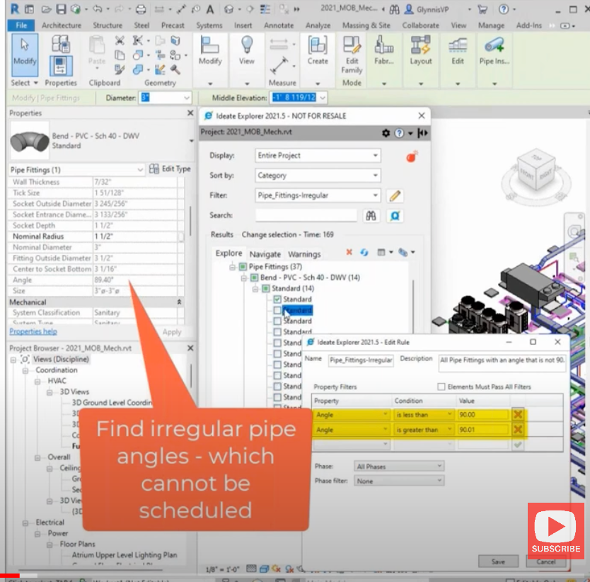
For a these and more tips, watch Ideate Software’s webinar, Live from DC: Unlock the Time-Saving Features for Revit with Ideate Software or explore our Resource Library for use cases and much more. Try Ideate Software for yourself. Download a free trial.
Explore recent posts






