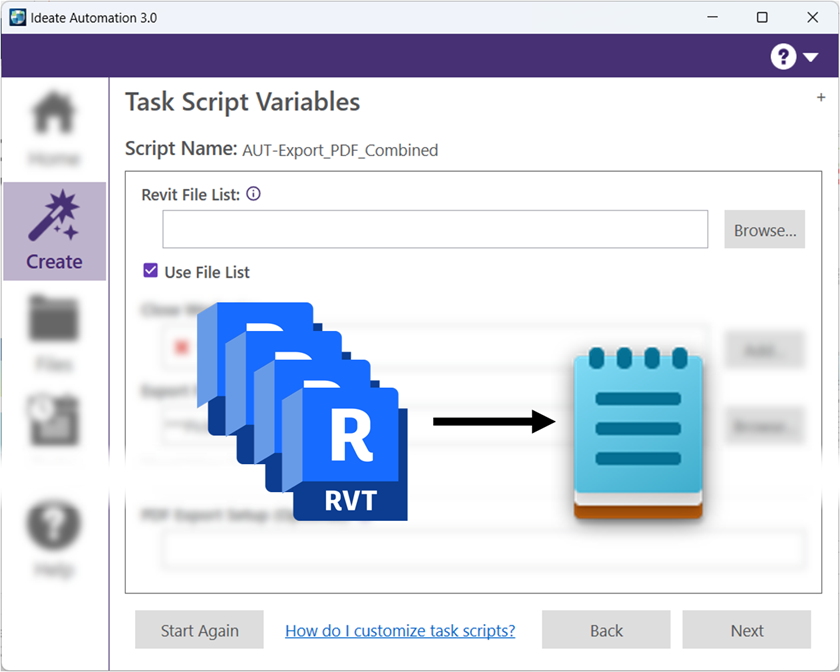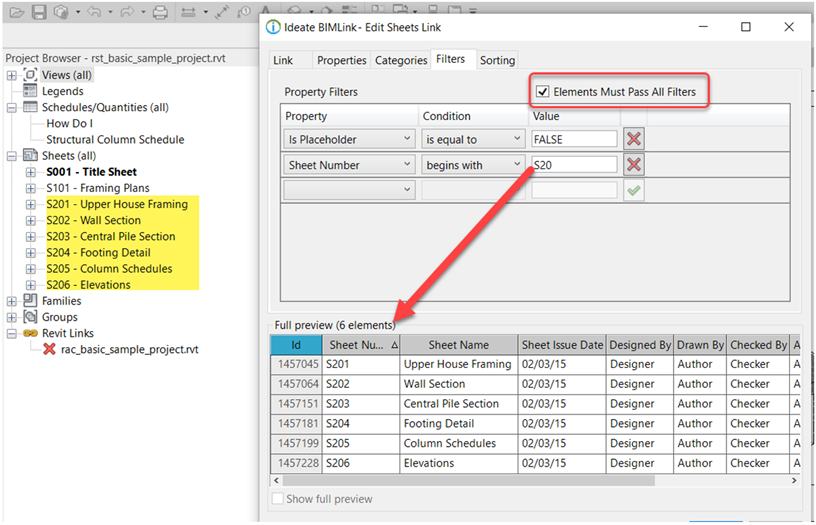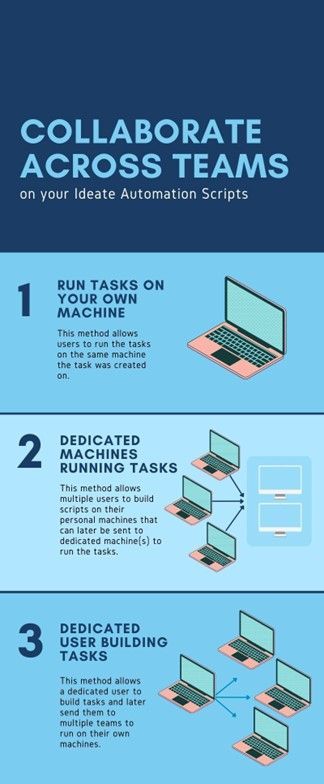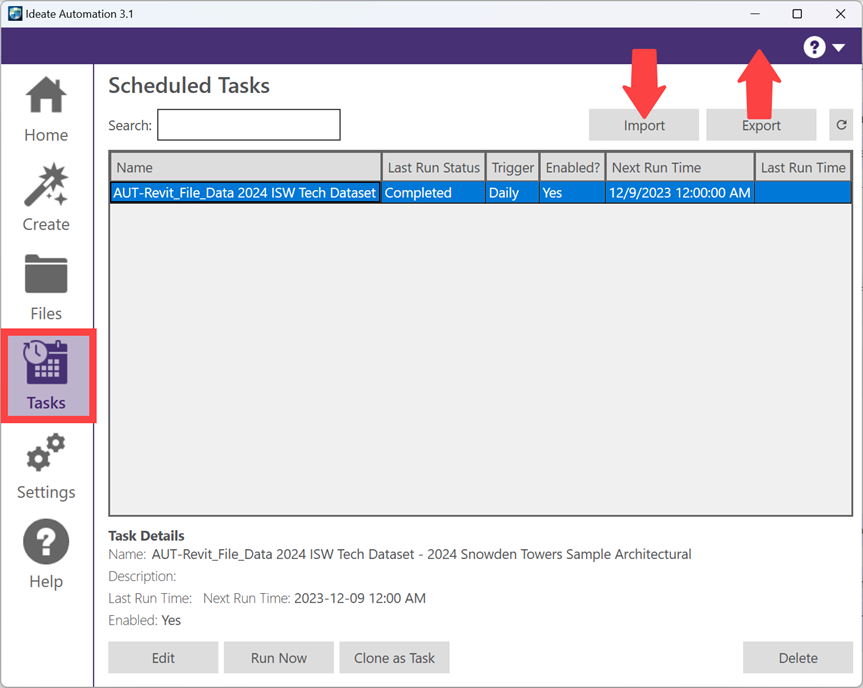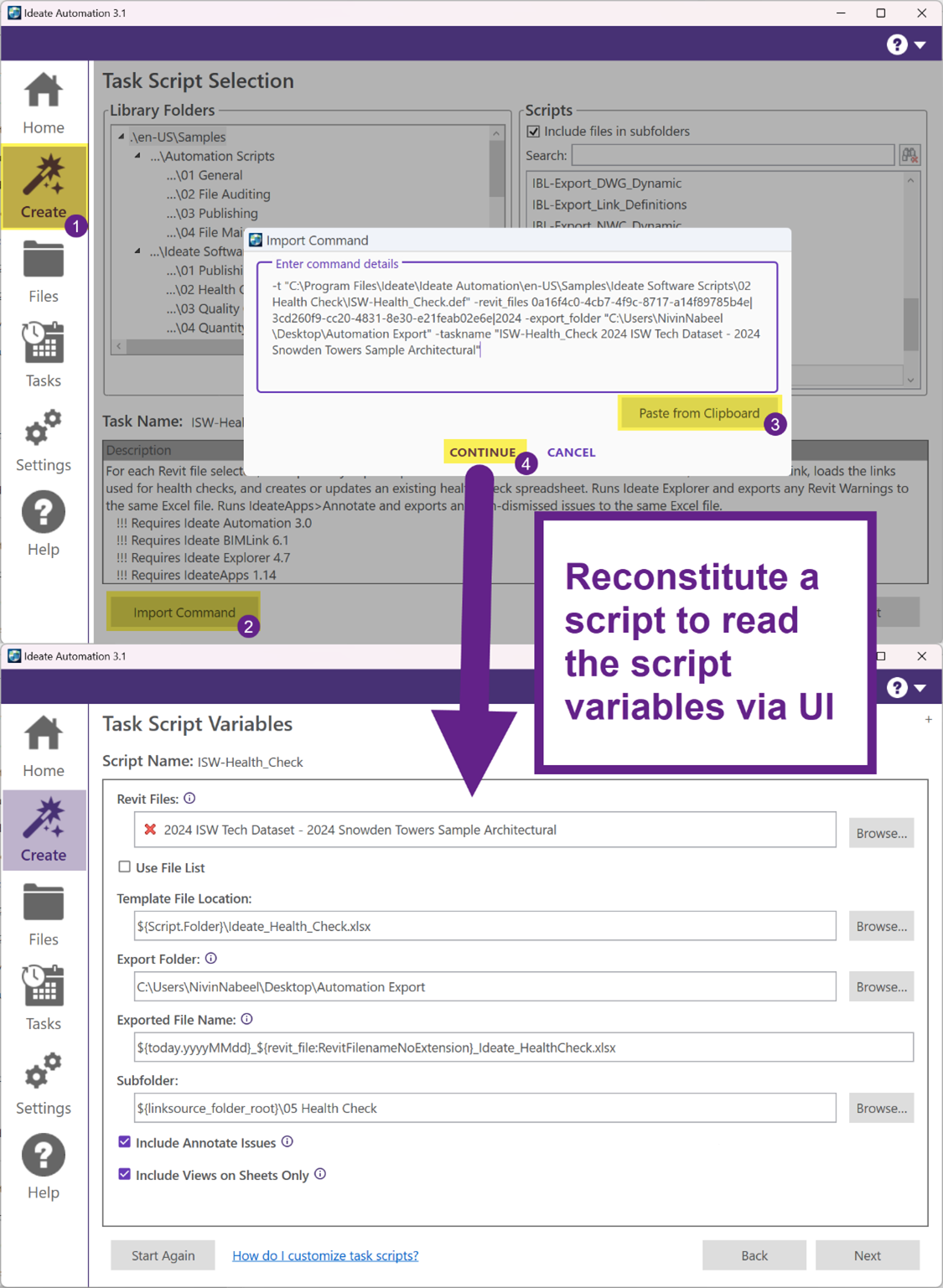5. Collaborate Across Teams: Fostering collaboration across different teams will help you identify automation opportunities and gather diverse perspectives. Involving stakeholders from various areas ensures that the implemented solutions are comprehensive and beneficial to the success of the project.
We provide three distinct collaboration methods for Ideate Automation scripts, catering to diverse needs in both script development/creation and task execution. We firmly believe that adopting a one-size-fits-all solution is not the optimal approach. We can easily see all three approaches implemented at a given organization, requiring no specialized IT setup.
Now, let’s delve into the three methods:
A. Run Tasks on Your Own Machine:
This method allows you to run the tasks on the same machine the task was created on.
This allows for automated tasks to be run on any user’s machine. A good example of that is the daily file open task: AUT-Open_RVT_Files. This enables all users of any skill level to save time on their file open tasks and have it scheduled every day ready for them to use.
B. Dedicated Machines Running Tasks:
This method allows multiple users to build scripts on their personal machines that can later sent to dedicated machines to run the tasks. This allows you to offload tasks to differently managed machines, while relying on other team members to send in task requests that are already created to run.
C. Dedicated User Building Tasks:
This method allows a dedicated user to build tasks that can later be sent to multiple teams to run the tasks on their own machines, and then later, these users can manage the progress of these tasks.
When distributing scripts across machines for task execution, please consider the following requirements for the machines involved:
- Ensure that the machine has a valid Ideate Automation license.
- Ensure the machine has the latest “Refresh File List”.
- Verify that it has the necessary access to models utilized in automated tasks, whether it be access to server locations or connectivity to BIM360/ACC.
- Confirm that the machine is equipped with a licensed version of Revit, with appropriate permission levels for accessing BIM 360/ACC models.
- Note that specific tasks may necessitate the appropriate license for BIM 360/ACC, particularly for actions like publishing to BIM 360.