Creating New Sheets in Revit with Ideate BIMLink
With Ideate BIMLink, you can create new Sheets in Revit using data from an Excel spreadsheet. You can create sheets with a specified title block or a placeholder sheet.
Creating Sheets or Placeholder Sheets
- Sheets - Created via Excel to create a quick cartoon set at the beginning of a project.
- Placeholder Sheets - Display in the Sheet Index but not in the project browser. They are ideal for use in representing the consultants’ sheets.
Here are instructions:
- In Ideate BIMLink, select “New” button and then use the Browse option and go to the Create Elements folder.
- Select the sample Link called "02 Sheets-Create_NEW" or, create a Sheet link and export to Excel. Read: Creating Links with Ideate BIMLink and Export Revit Elements to Excel. If you create your own link, be sure to include the Title Blocks property and the Sheet Number properties.
- Use the “Export” button in the main dialog to export the data to an Excel file.
- Create new rows and enter "NEW" in the Id column.
- Rows representing existing sheets can be deleted and will have effect on the existing elements when the spreadsheet is imported.
- Edit other properties as desired. If you specify a value in the Title Blocks column, that title block type will be assigned to the sheet, and it will display in the Project Browser. If you don’t specify a value, the new sheet will become a placeholder sheet.
- Hit “Save.”
- In Ideate BIMLink, select “Import” to create new sheets in Revit.
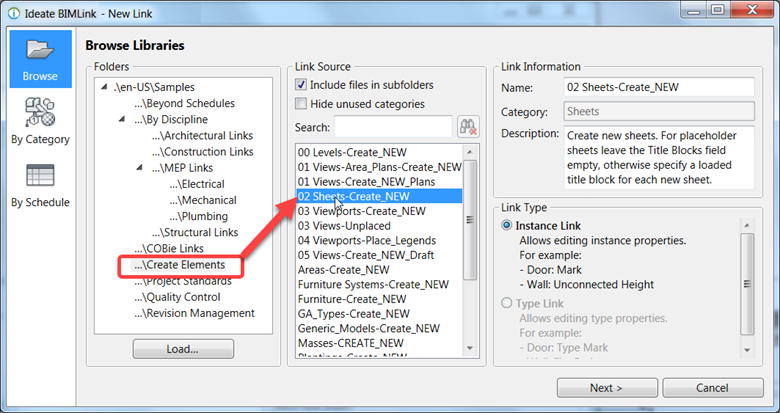
For more information, watch this video.
Explore recent posts

TRAINING - ARTICLE | Creating DWG exports from Revit models is still an important deliverable in most AEC projects. When exporting to DWG from Revit, there is no way to control the names of the resulting dwg exports. We are limited to the choice of Short (sheet number) or Long (Revit model name, sheet, etc.).

TRAINING - VIDEO | Easily create curtain wall elevations in Revit!
Creating curtain wall elevations doesn’t have to be time-consuming. With Ideate ViewCreator, you can quickly generate curtainwall elevations from 2D view or 3D elements customize view naming, apply view templates, avoid duplication, etc.




