Export Revit to Excel
To export the data specified within the selected link definition to Excel, simply utilize the Export button in Ideate BIMLink as demonstrated.
Take a moment to examine the Export file options provided below.
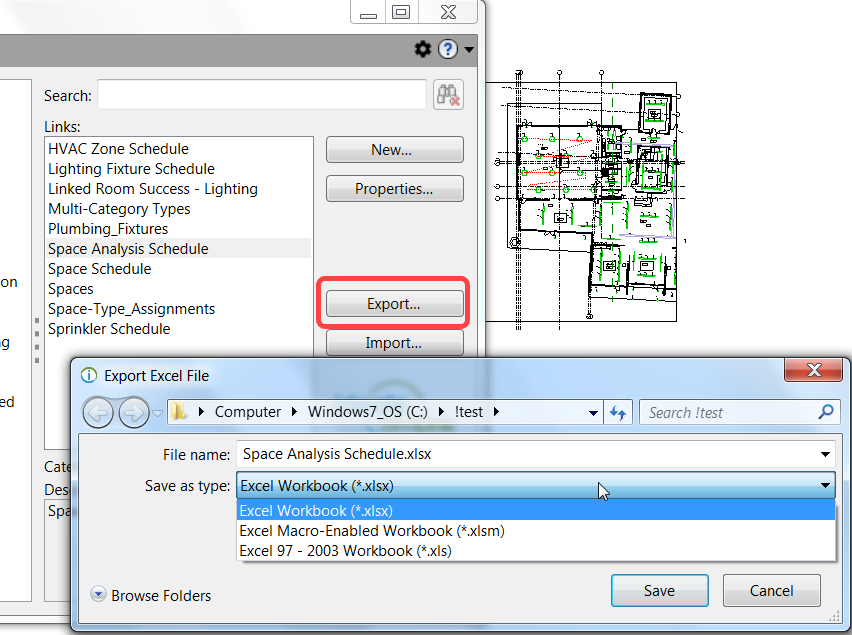
Export to Excel
Once you've clicked the Export button in the main dialog of Ideate BIMLink, you can choose a new or existing Excel spreadsheet file to receive the exported Revit properties.
If you select a new file name, Ideate BIMLink will generate a new Excel file with a single worksheet bearing the same name as the link. If you opt for an existing file name, you'll have the choice to either insert a new worksheet or overwrite an existing one. For more detailed instructions, refer to the Exporting to an Existing File section.
The default file format is .xlsx, but macro-enabled files (.xlsm) and .xls are also compatible. The macro-enabled option is utilized in various workflows outlined in the How To section of the help file, such as the Document Issuance Record workflow.
Frequently Asked Questions
How can I export data from Revit to an Excel spreadsheet?
Ideate BIMLink easily exports from Revit to Excel. Use Ideate BIMLink to specify a link definition and choose your export destination. You can choose to export to a new file, add a new worksheet to an existing file or overwrite a worksheet in an existing file.
What types of data can be exported from Revit to Excel?
In Revit, tools like Ideate BIMLink can export specific data into Excel. Common types of export data include element properties, parameters and parameter values, schedules, material quantities, room and space data, and family and type parameters.
Can I export schedules directly from Revit to Excel?
Use Ideate BIMLInk to export schedules directly from Revit to Excel. Ideate BIMLink can be accessed in almost any active view. From there, you can filter and refine your data export.
What steps should I follow to export Revit data to Excel accurately?
To export Revit data to Excel, Launch Ideate BIMLink from the Ideate Software tab in Revit. Choose “NEW” and select “By Schedule” Choose the desired Revit schedule that you want to export to Excel. Once you have selected your schedule, you can map the export’s parameters.
Can I export data from specific views or sheets in Revit to Excel?
Use the Filter Tab within Ideate BIMLink to select specific views or sheets to export to Excel. Choose which elements you’d like to export, and further refine your data to limit the selection of elements based on element type, parameter values, and other properties.
Why Choose Ideate Software’s Revit plugins?
Ideate Software products increase your ROI by solving workflow challenges. You’ll save time, increase model data accuracy, and enhance design. Ideate Software offers expert support and software that integrates with the current Revit version and three previous version years of Revit.
What are the uses of Ideate Software’s Revit plugins?
Each Ideate Software tool addresses a unique Revit workflow:
- Ideate BIMLInk enlists the power of Excel to easily update large amounts of Revit model data.
- Ideate Explorer increases Revit model accuracy while decreasing the time spent managing it.
- Ideate StyleManager standardizes the styles of imported content in Revit models.
- Ideate Sticky facilitates easy integration and formatting of non-BIM data into Revit projects.
- Ideate Apps makes accessing data in Revit models easy and reduces time spent verifying and manipulating data during common tasks.
- Ideate Automation runs time-intensive, repetitive BIM tasks in the background so that teams can focus on more meaningful work.
How do I add Ideate Software’s plugins to Revit?
Ideate Software solutions install directly into Revit. Navigate to our download page and download and install the executable. Then in Revit, open any project and visit the Ideate Software ribbon tab in any Revit project. Most Ideate software can be launched within any active view.
What types of functionalities do Revit add-ons typically provide?
Ideate Software’s Revit add-ons address common challenges faced by people who use Revit software every day. They eliminate repetitive tasks, simplify how Revit data is managed and make it easier for teams to collaborate.
Can I customize the Revit add-ins?
Each of Ideate Software’s Revit add ins solves for specific challenges faced by Revit users. Use them to add layers of functionality and the ability to finetune access to and management of Revit project data.
Are Revit add-ons compatible with all versions of Revit software?
Ideate Software is available for the current Revit release and three previous versions. Visit our downloads page and install the Ideate Software bundle. After installing, navigate to the Ideate Software tab in Revit.
Can Revit addins help streamline specific tasks within the software?
Ideate Software’s solutions are specifically designed to streamline Revit tasks. They make data management more efficient and put time back in the hands of Revit users so they can focus on high-value, meaningful work.
How do Revit add-ons differ from plugins or other third-party solutions?
A Revit add-on is a term used broadly to mean any third-party software solutions that enhances or extends the functionality of Autodesk Revit. Revit plugins, such as Ideate Software solutions, are specific software that integrates directly into the Revit software environment to provide additional features, tools and capabilities.
Explore recent posts






