Wishlist Granted! Why is a Revit Element Hidden in a View?
We continuously monitor Autodesk Forums, Revit user groups, industry blogs, newsletters, and other events to keep our pulse on AECO trends and discussions.
Much of our team also subscribes to local business, real estate, construction and AEC design news from different regions around the world. So, it’s very easy for us to express that we feel very connected to the AECO community!
We would like our customers to know that we frequently monitor the Revit Public Roadmap plus the Revit Ideas Forums. We want to ensure our tools help fill some of the workflow gaps that may exist within the current Revit building information modeling ecosystem.
“We take great pride in developing tools that address persistent challenges faced by Revit users,” said Glynnis Patterson, Director of Ideate Software Development.
We are continuing our Ideate Software blog series entitled Wishlist Granted. Each blog article features real user requests and our responses to those requests. Last month we featured duplicating sheets. Now, let’s take a spin on another top Revit request!
If you search the Autodesk Revit Ideas Forum and general Revit Forums, you will find many questions and requests concerning Revit element visibility.
Revit has a Reveal Hidden Elements visualization mode. However, this mode is very limited. It ONLY shows Revit elements, as well as their dependent tags or dimensions, that have been hidden by category or by element override in the view. Every Revit element has a category, phase, discipline or workset that could impact whether that element displays within a selected view. In addition, there are scope boxes, crop regions, view filters, design options, level and grid extents and view ranges that impact visibility! These are all difficult to diagnose. In fact, there are at least 50 different ways to hide an element in Revit!
Here are a few Revit visibility problems:
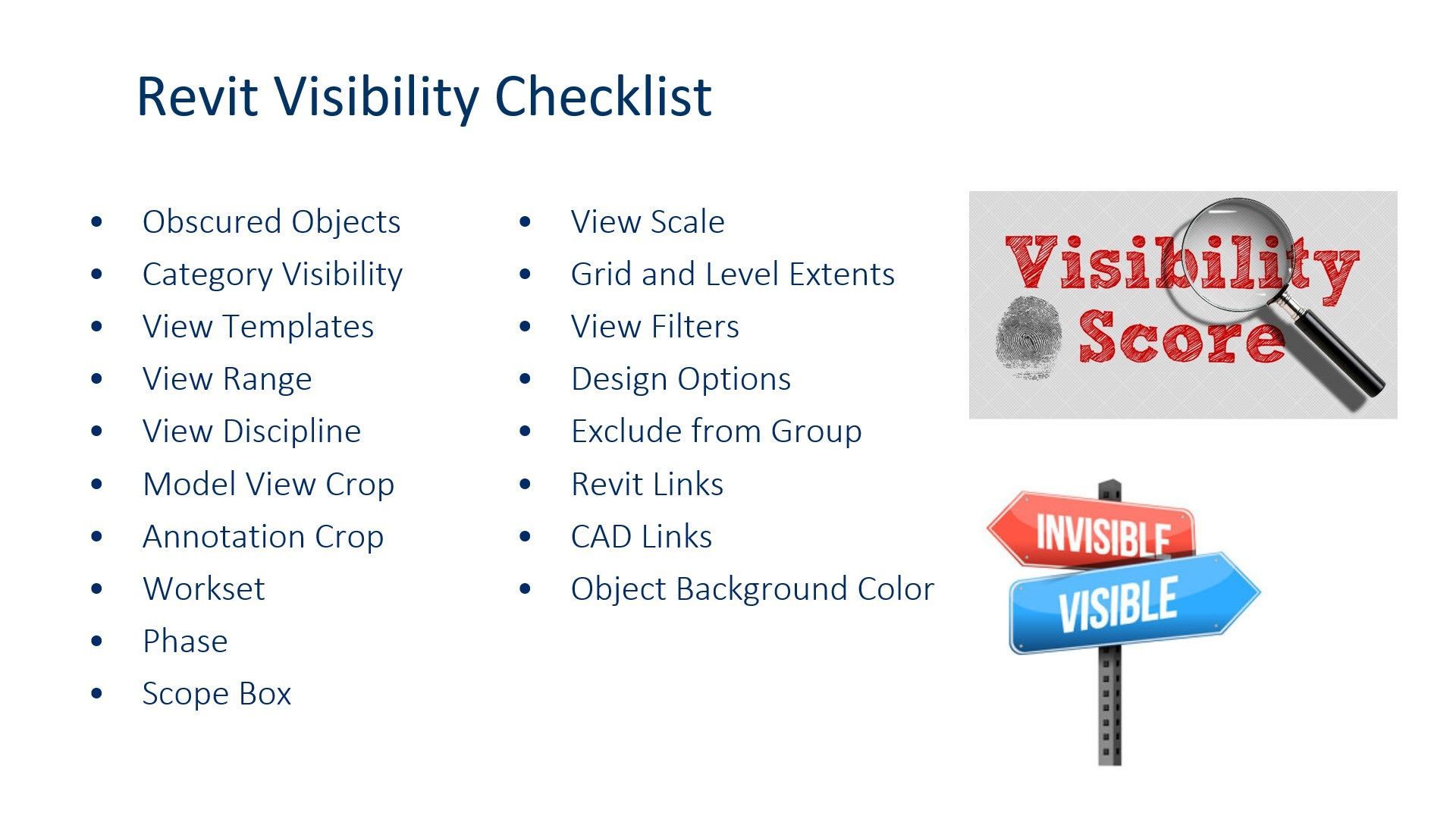
Have you ever encountered this Revit Warning?
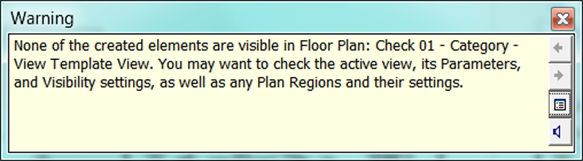
It’s no wonder there are MANY requests on the Autodesk Revit forums to address this confusion. Here are just a few:
- Why is an element hidden?
- Can I find why an element is hidden in a view?
- Request for hidden element Navigator
Ideate XRay to the Rescue!
Ideate Software introduced Ideate XRay as part of IdeateApps in 2016, and we have continually made improvements to the feature over the years! Ideate XRay allows you to use a powerful selection wizard to easily find the Revit element within the view. Because, if the element is hidden, how do you select the element in order to find why it’s not visible?
Ideate XRay gives you several options to easily find elements:
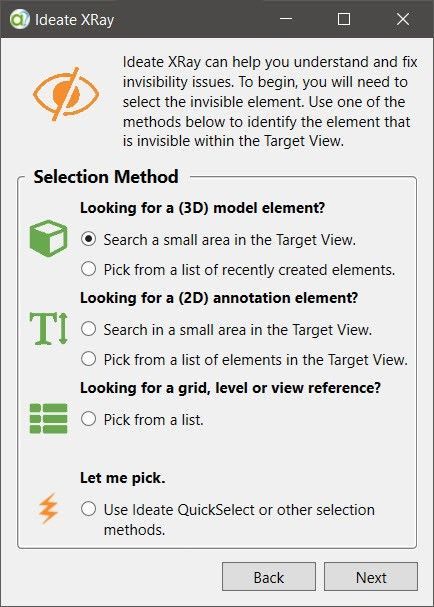
The BEST way to see the selection wizard in action is to review this short video on Ideate XRay and the Ideate XRay Selection Wizard.
It’s always a good idea to review the Help topic on Ideate XRay and be sure to check out the Frequently Asked Questions page.
You can also watch a recording of a 30-minute webinar that covers many examples of using Ideate XRay when Revit elements go missing. It’s certainly a game of Hide and Seek! Ideate XRay gives you the winning advantage.
At Ideate Software, we are focused on delighting our customers. With Ideate Software there is no need to wait for future Revit releases to see your idea turned into a reality.
Wishlist Granted!
Explore recent posts






