Track Down Keynotes and Revisions
In Revit, you can get information about keynotes through the keynote legend and on revisions in the form of the revision schedule. However, it is a very labor-intensive task. Instead, you can use Ideate Explorer to track down any inappropriate keynote or revision instances. Here’s how:
Auditing Revit Keynotes
To audit the keynotes within a project:
- Set the Display to "Entire Project" to display all instances of keynotes, regardless of whether they are visible or hidden.
- Select the box at the top of the “Keynote Category,” to put all keynotes into the selection set.
- Change the Display to "Current Selection," to focus on those keynote entities.
- Double-click on each keynote instance to visually inspect each one.
- If Revit indicates that “No Good View” can be found then refer to this topic for tips: No Good View Message.
TIP: To determine the types keynotes used, select all Keynotes and use Ideate Query to review the property called "Key Source" as shown.
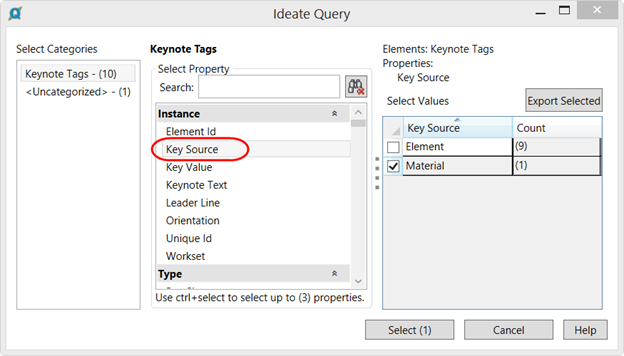
Audit Revision Clouds
You can apply the process to revision clouds to ensure clouds are assigned to the correct sequence. Note: Revision cloud visibility is often impacted by the settings within the Revision dialog.
Explore recent posts






