Saving Links with Ideate BIMLink
Links are automatically saved and read from the Revit project, template, or family file.
One easy way to re-use links is to save them in a Revit template file. Additionally, by manually saving and loading link definitions to a disk, you can transfer the link definitions from one Revit project to another.
To save a link to a disk, right click on the link name in the main dialog and select “Save Link Definition.” See image below. The links will be saved in individual files with a .link file extension.
Links based on Revit Key Schedules are unique to a particular Revit project, and you CAN’T save them to an external link definition file. Instead, use the Revit “Insert from File” method to transfer a Key Schedule between projects, and then use By Schedule to create a new link based on this version of the key schedule.
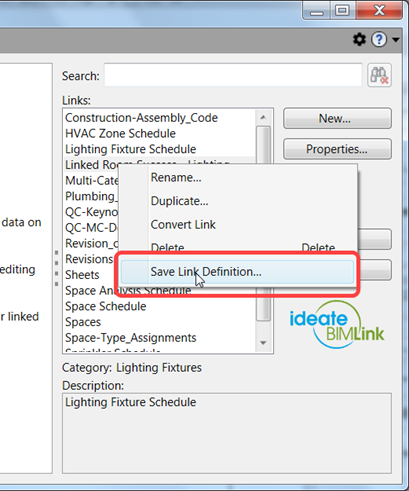
Explore recent posts






