Revit Schedule Import Results
Link From a Revit Schedule with Ideate BIMLink
When you use an existing Revit schedule as a template to create a new link, be sure to review these areas:
1. List of Parameters
Ideate BIMLink tries to map Revit parameters to Ideate BIMLink properties, but not all parameters have an obvious Ideate BIMLink equivalent.
These conditions cannot be mapped:
· Calculated Parameters defined within a Schedule will be ignored.
· Instance Parameters - When creating a link from a schedule in an unused category, project parameters and shared parameters with the same names may not map correctly. When more than one parameter has the same name, add at least one element to the model before generating the link from the schedule.
·
Shared Parameters not assigned to the current project will display in the schedule but won’t be editable unless you select the parameter from the Revit schedule and select “Edit.” Then, within the “Parameter Properties” dialog box, check "Add to all elements in the selected categories" and include the appropriate category.
This makes it so you can edit the parameter from the Revit schedule, and it will be automatically included if the link is created from this schedule.
2. Level – In Revit, the Base, Top, and Level properties simultaneously refer to the name of the level and the value of the elevation of that level. Because Ideate BIMLink treats these two functions separately, the Level property within a schedule may not be supported. In this case, you will need to select the Level from the related Revit properties and pick the level name or the level elevation value.
3. Unsupported Revit Properties – Refer to
Unsupported Revit Properties
4. Filters - Not all Revit filters will be transferred to the link definition. For example, “Level Above” and “Level Below” are unsupported. In addition to the supported Revit schedule filters, Ideate BIMLink will automatically apply filters in these cases:
· Category filters for certain links when more than one category applies
· Area scheme filter on Area schedules
· Assembly Filter on Assembly schedules
· Sheet is in Sheet List for Sheet List schedules
Note Blocks are Generic Annotation schedules with a filter per the specified family
To learn more, read Ideate BIMLink Filter Tab
5. Sorting - Ideate BIMLink started supporting
sorting in the Revit Schedule with versions 2013.6 and 2014.3. The sorting found within the Revit schedule maps to your link
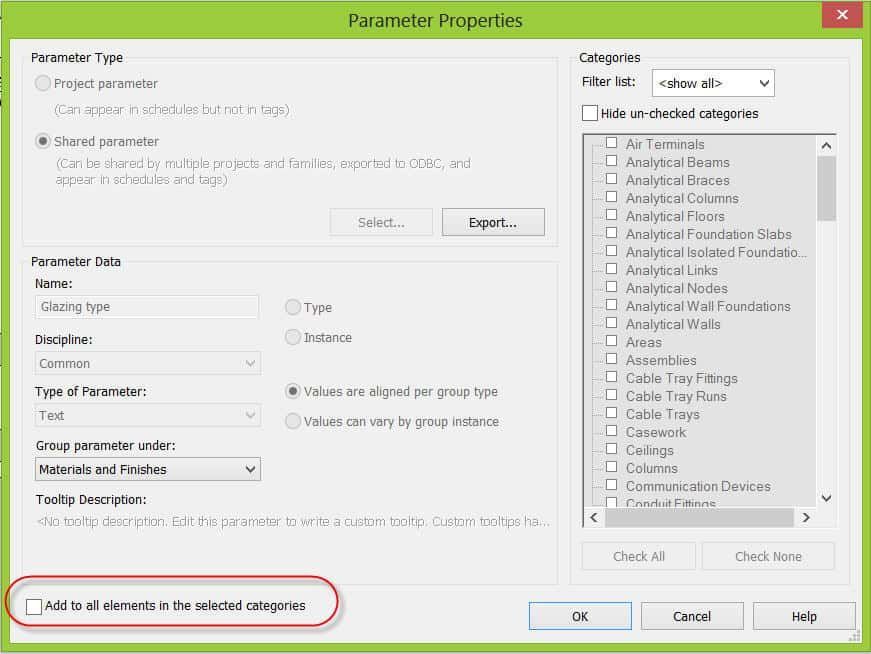
Explore recent posts






