When a window closes, a door opens! Renumbering Doors Based on Room Values
Every day, our Ideate Software Support team fields all types of questions from AECO professionals all around the world.
Here is a good question that came across our virtual desk.
“I was wondering if there is a way to number doors according to the ‘To Room’ number information, and following a sequence off 1, 2, 3, etc.; without the need to pick the doors or marking a path.”
There are several ways to accomplish this task very easily within Ideate ReNumber which is a tool within the IdeateApps collection.
The easiest step-by-step answer for the question asked by our customer is included in our “Getting Started” online Help topic for IdeateApps called Renumber Doors.
Within a default Revit Schedule View, you can modify the ‘From Room’ and ‘To Room’ values if those properties appear within your schedule.
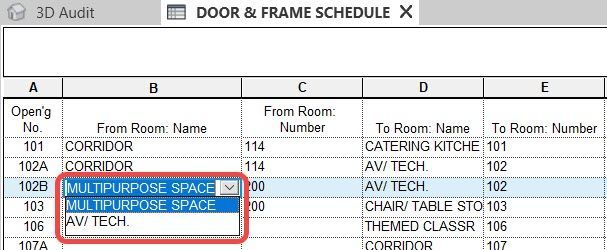
Ideate ReNumber can easily modify those ‘From Room’ and ‘To Room’ properties on the fly within the renumbering process. You can also choose to report on the ‘From Room’ value instead of making the change within the Revit database.
Ideate ReNumber can be used to change the Revit values for the ‘To Room’ and ‘From Room’ properties whether you are using the Room Calculation Point property or not. (Door swing graphics will only change if you are using the Room Calculation Point property.) Once the doors are properly set to the correct room, future numbering tasks are a snap.
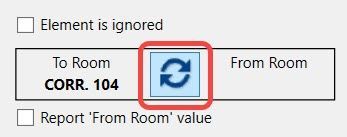
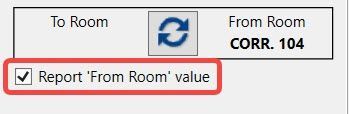
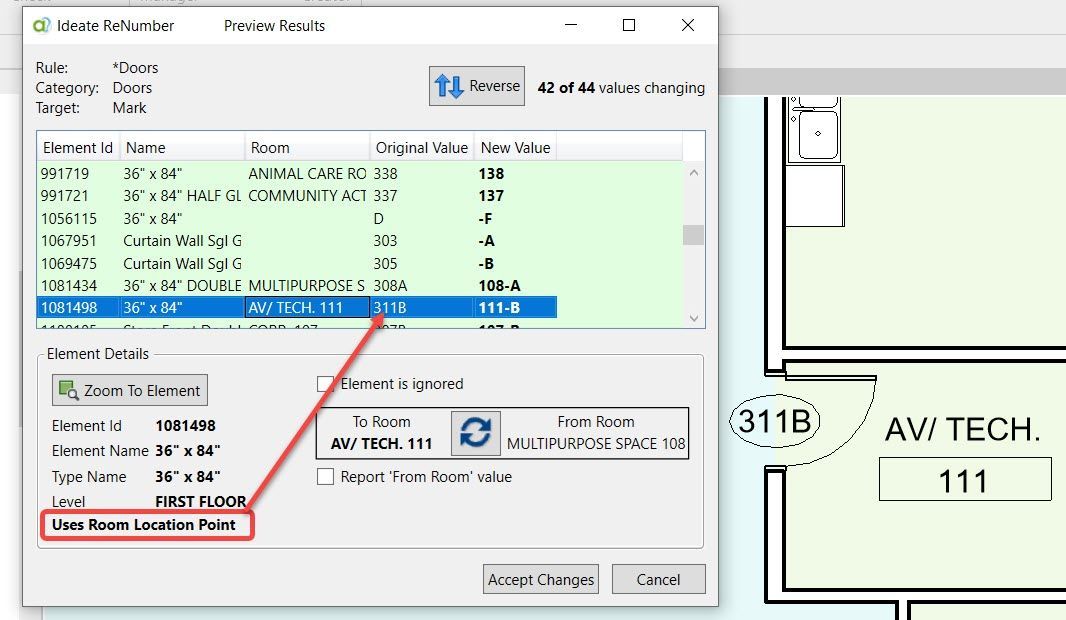
You can use our delivered door rule to renumber doors based upon the room values.
Additionally, you can renumber door instance marks via a Revit Schedule View by activating the Ideate ReNumber tool within an active Revit Schedule View.
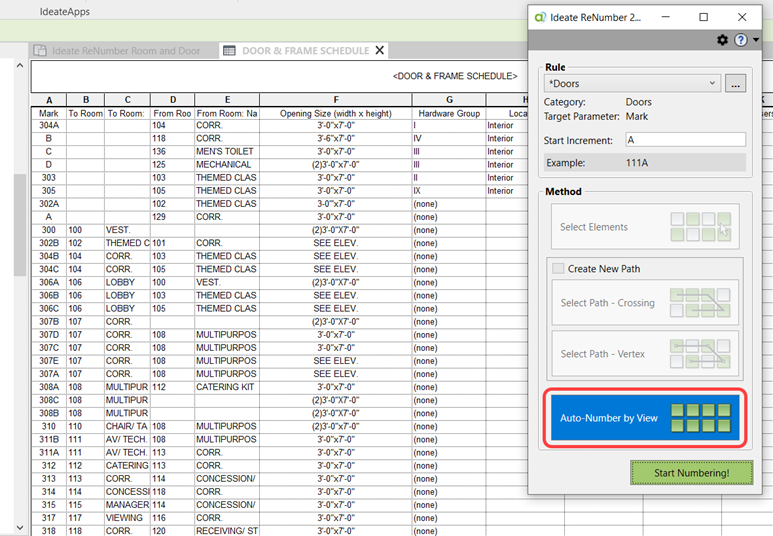
This online help article is a detailed explanation for managing door numbering with Ideate ReNumber.
Keep those amazing questions coming to support@ideatesoftware.com and we will keep answering them!
Explore recent posts






