Managing Door Numbering with Ideate ReNumber
Door and window elements exist between two rooms. Listing both room numbers in Revit is not always useful, because often the numbering goal for doors is to associate the number with a particular room number.
In Revit, a room assignment is often done by the initial door swing placement: wherever the Door swing is, the first time it is placed, becomes the “To Room.” If the door swing changes later, the value will not change unless the door family is using the Room Calculation point. The only Revit method of changing this default door swing assignment is to use a Revit Schedule to swap the “To Room” value as shown.
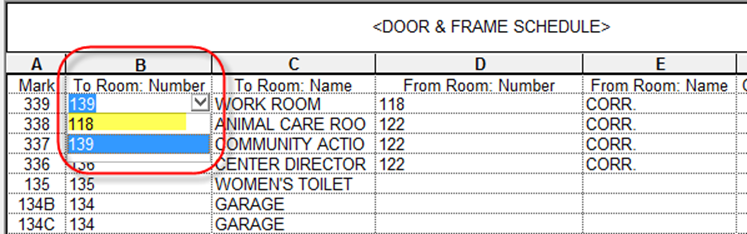
Ideate ReNumber includes two methods to manage this Room-specific information that is unique to Doors and Windows.
If you get unexpected results when renumbering doors using the *Doors rule, check the “To Room - From Room: setting on the affected doors. The Select Elements (manual pick) method will always use the “To Room” parameter; the other methods give the user the ability to use either the To or From Room parameter.
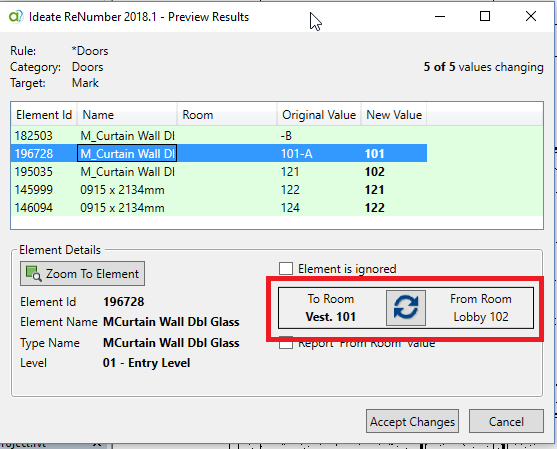
Changing To/From Room Values
Ideate ReNumber uses room values for the room defined as the “To Room” in the Revit project for doors, unless otherwise specified.
Swap Room Value
This method swaps the To and From Room values, mirroring the behavior found within the Schedule and mentioned above. Doors using the room calculation value display a change to the swing, and the change is remembered in future renumbering tasks.
Report “From Room” Value
This method reports the “From Room” value independent of the door swing condition. Use it for room-calculation-point doors that swing into a non-room. By default, the checkbox option is temporary for the current renumbering task only; it can be saved permanently by editing the room field value within the rule.
Explore recent posts






