How to Rename Links with Ideate BIMLink
Right-click on the link name in the main dialog and select Rename Link to rename a link. Because of Excel worksheet name requirements, link names cannot be more that 25 characters.
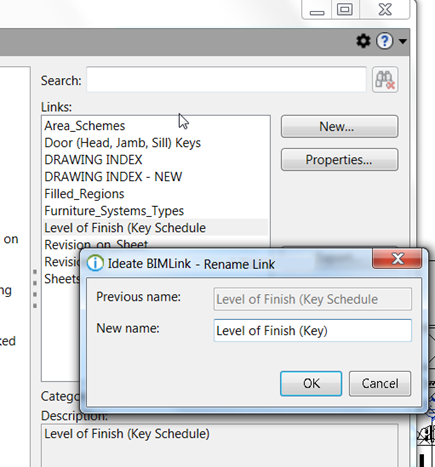
If you want to save a renamed a link for use in another project, read this: Save Link Definition
IMPORTANT NOTE: Renaming a link will break the association with existing Excel spreadsheets created using the link. Learn more here: Excel Naming Conventions.
Explore recent posts






