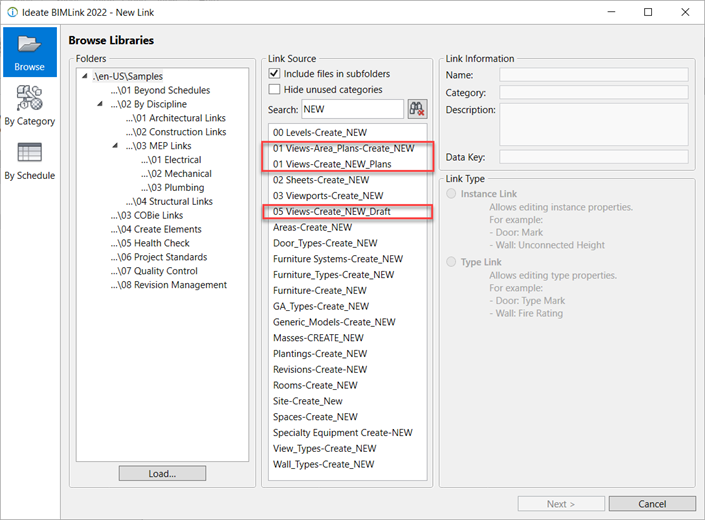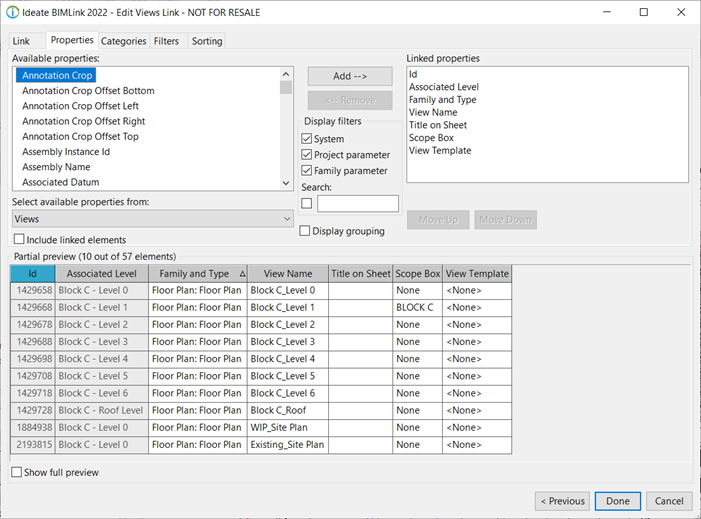Create New Revit Views Using Ideate BIMLink
As many people know, Ideate BIMLink is a great tool for extracting data from your Revit model to Excel, making changes in Excel, and pushing that data back into Revit to update your model. What some people may not know is that you can create new data using Ideate BIMLink. This online Help file has more information on which elements you can create using Ideate BIMLink.
In this blog post, we look at how you can use Ideate BIMLink to create new plan views. Ideate BIMLink ships with over 300 pre-loaded link definitions, several of these are related to creating views. In this example, we are using the 01 Views-Create_NEW_Plans link definition
You can customize the properties easily from the Properties tab. You can fill out data for these properties within Excel that will be added to your new element created in Revit.
In Excel, fill in the information about the new plan views you wish to create. In this example, we created the new view names, assigned the views the appropriate family and type, assigned the views to scope boxes, and applied view templates to control each views visibility. Tip: Remember to add NEW in the element Id column to instruct Ideate BIMLink to create the NEW elements.
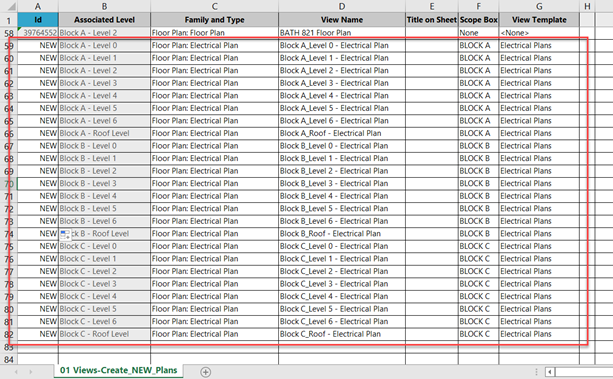
When importing back into Revit, the views are created with scope boxes applied, view templates applied, and in their correct place in the project browser.
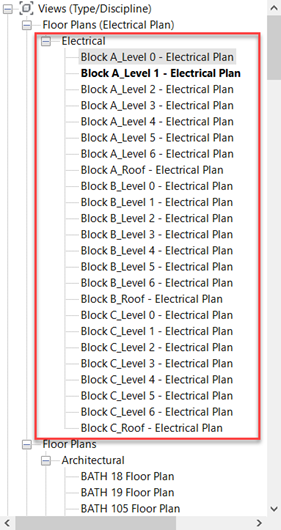
Bulk creating new elements in Revit has never been so easy and powerful.
For additional training tips, check out our Training blog series.
Explore recent posts