Leveraging Ideate Software Products for Lean Revit Models and Templates
In June 2019, I had the privilege of presenting a Revit-related topic to the Seattle Revit Users Group (“SeaRUG”). I have presented to SeaRUG several times, and it was nice to go back and present to them again. I always enjoy my trips up to Seattle from Portland.
My presentation was titled, “Get Your Revit Templates and Projects in Order,” and I delivered it shortly after we released our fifth Revit add-in called Ideate StyleManager.
The premise of the presentation was to remind people that is important to add and create targeted content for Revit templates, such as defining certain System Types, loading important component families, and safely auditing templates, projects, and families for non-standard Revit Styles, such as Object Style sub-categories, Line Styles, Fill Patterns, Materials and Assets, etc.
As Revit templates and projects continue to be created and updated, non-standard Styles always find their way into these files, no matter how hard you try to keep them out. The capabilities of the Purge command in Revit are limited, and deleting non-standard Styles in Revit is tedious and extremely risky, as I demonstrated live to the audience; I deleted the default Viewport Type from a Revit model and it literally destroyed the Revit file.
Near the end of my presentation, I demonstrated how Ideate StyleManager can:
- Analyze Revit Styles
- List where the Styles are in use
- Give users the option to delete the Styles safely or merge them with standard Styles
With Ideate StyleManager, you will be confident that the decisions you are about to make are safe ones. Trying to make these decisions without software like Ideate StyleManager is too risky and can damage your file if you are not careful.
At the end of the presentation, my message to the group was to not delete anything without being informed. Ideate Software products help users make informed decisions. After all, we want you to be certain of your Revit data.
Shown below are some images and captions from the SeaRUG presentation. If you are interested in viewing the recorded presentation, please visit the SeaRUG YouTube channel for more information: https://www.youtube.com/watch?v=ucVZeT6Er5A
This slide depicts some of the categories that should be considered when creating Revit templates. Items highlighted in blue (exception: Starting View & Ideate Software Settings) were a focus of the discussion, since they tend to be standards that start to deviate as CAD imports and non-standard content find their way into Revit templates and projects. This is where Ideate StyleManager saves the day.
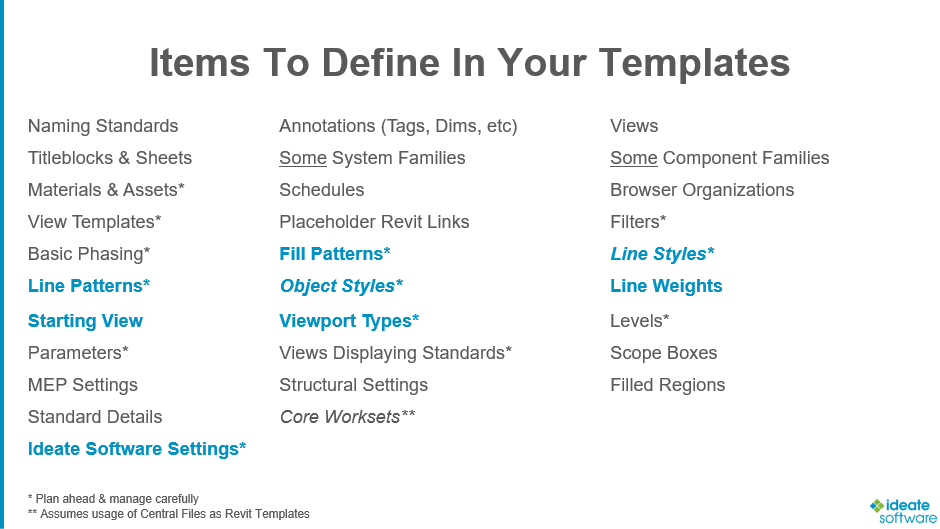
The below slide depicts the importance of Starting Views in templates and projects as they relate to important project information. For this discussion, we reviewed the option to use an Ideate Sticky to post company-based information, so when all users open a Revit model daily, they see relevant information that a BIM manager posts for the day. Some folks mentioned during the presentation that they use Ideate Sticky in a Starting view for project checklists.
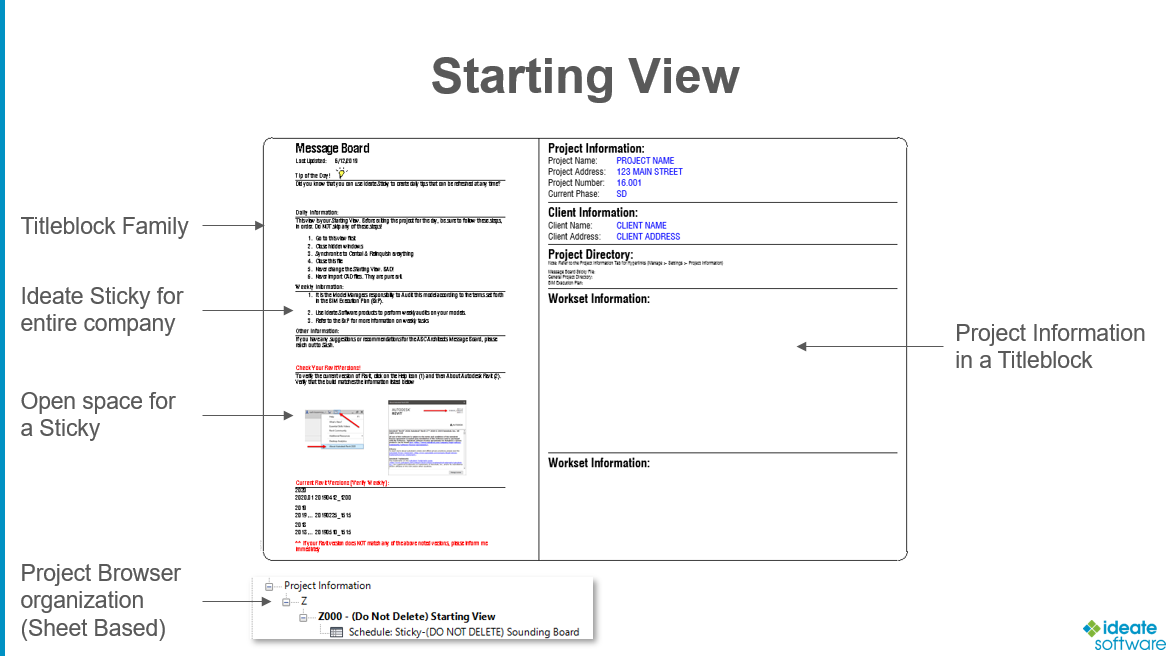
The slide below depicts some of the ways in which Styles (Object Style sub-categories, Fill Patterns, Line Styles, Materials, etc.) find their way into Revit Templates, Projects, and Families. These are some of the reasons keeping Revit files clean can be a constant battle, especially when Revit experience levels vary. Ideate Software applications can help with these battles.
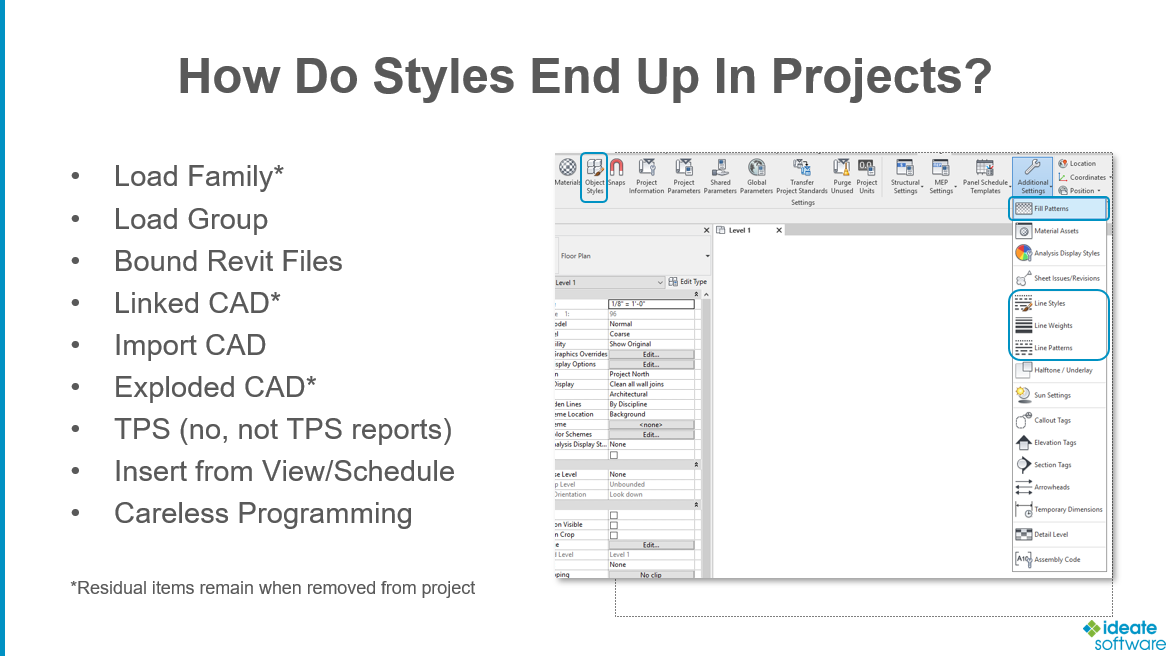
The following slide depicts some ways in which objects can be cleaned up from Revit templates and projects. Most categories of objects can be safely cleaned up with the Purge command. For those that cannot be cleaned with the Purge command, manual deletion of Styles can be harmful to your project. Ideate Software tools can help mitigate these risks so you are certain of your Revit model data.
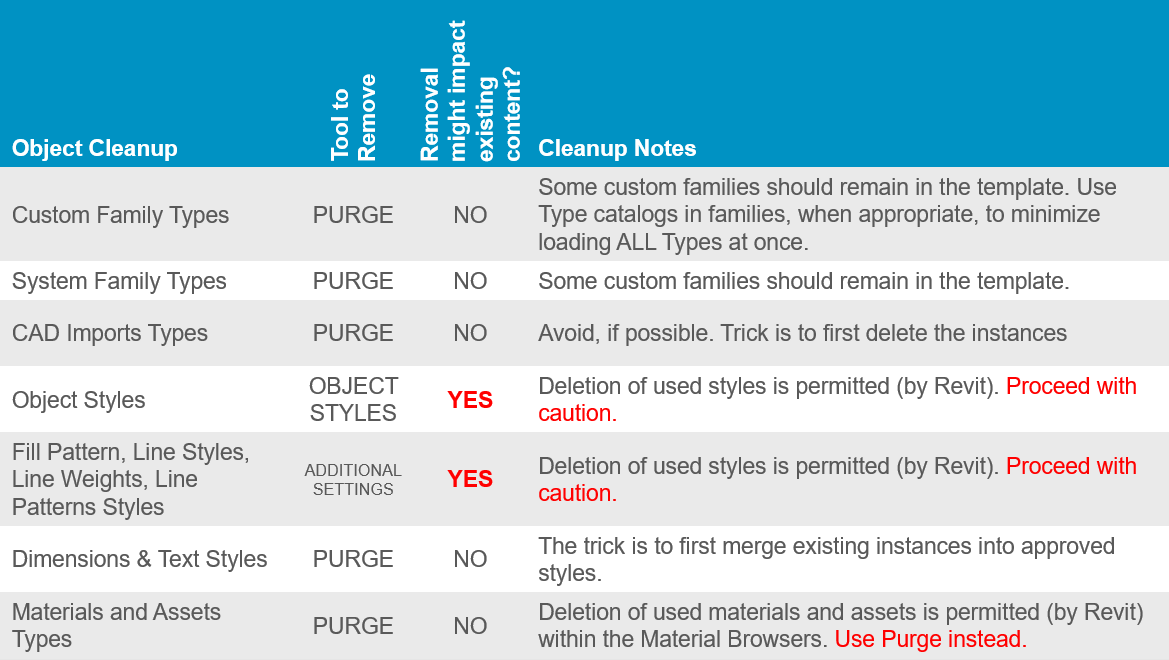
Explore recent posts






