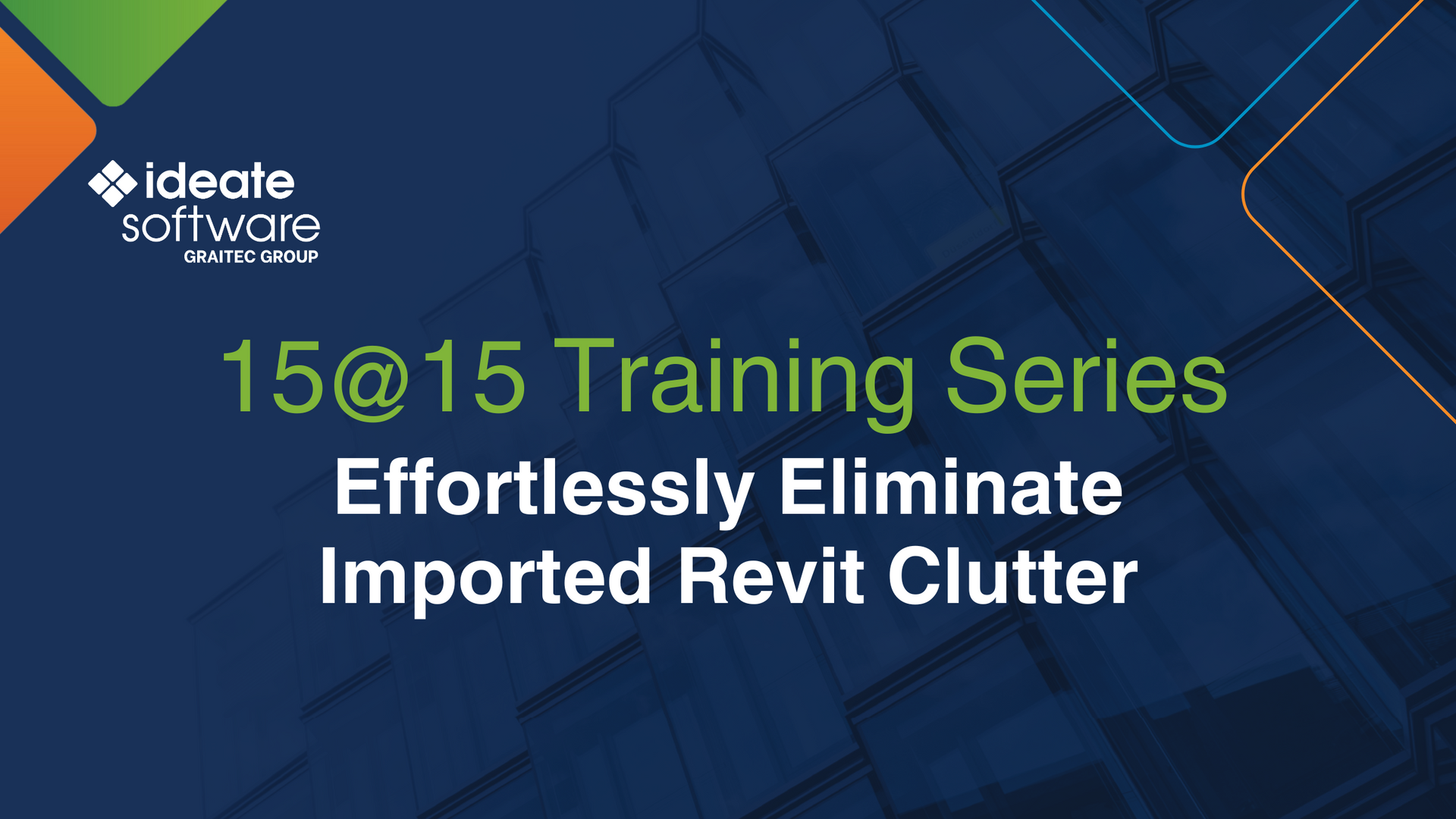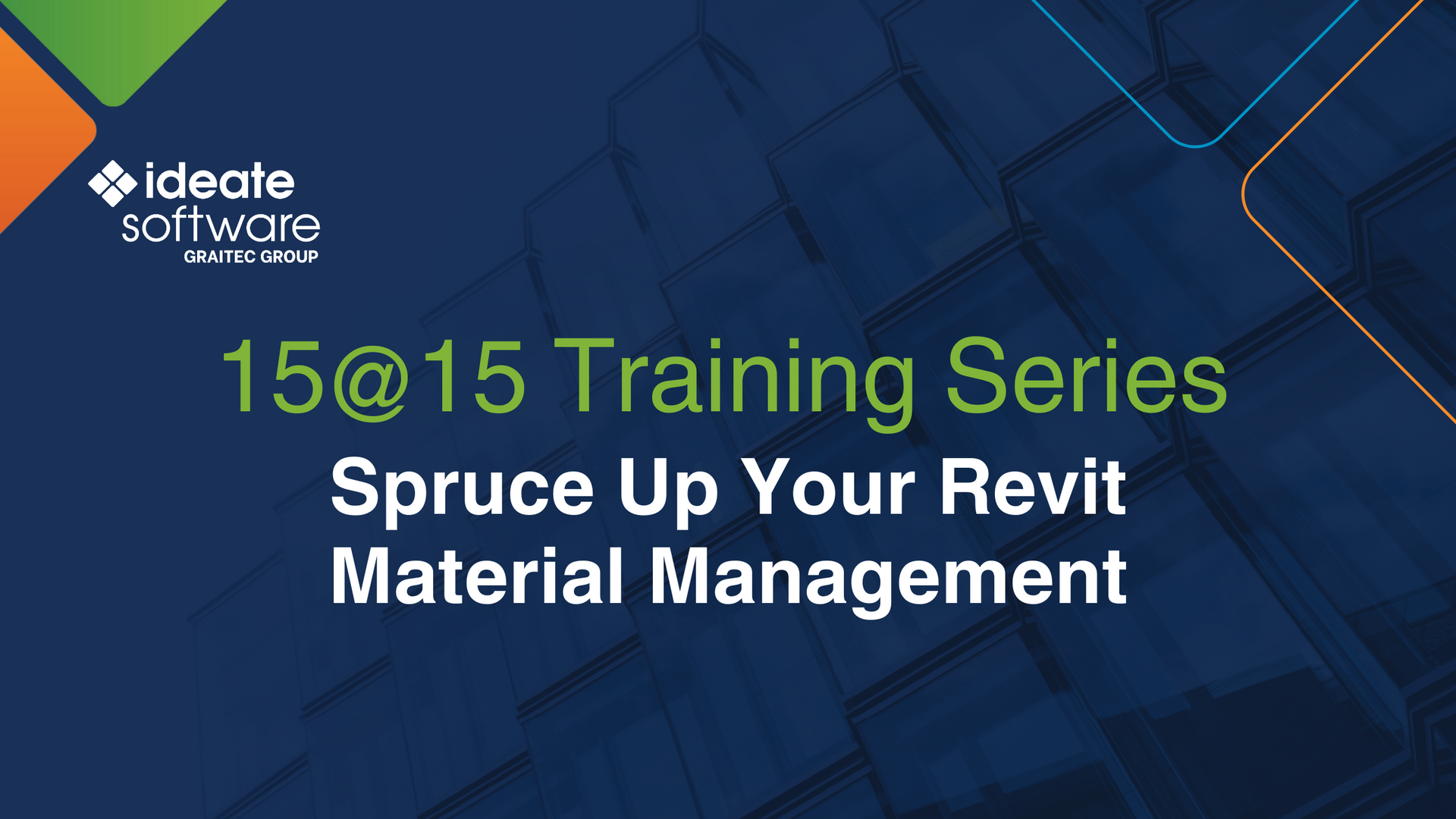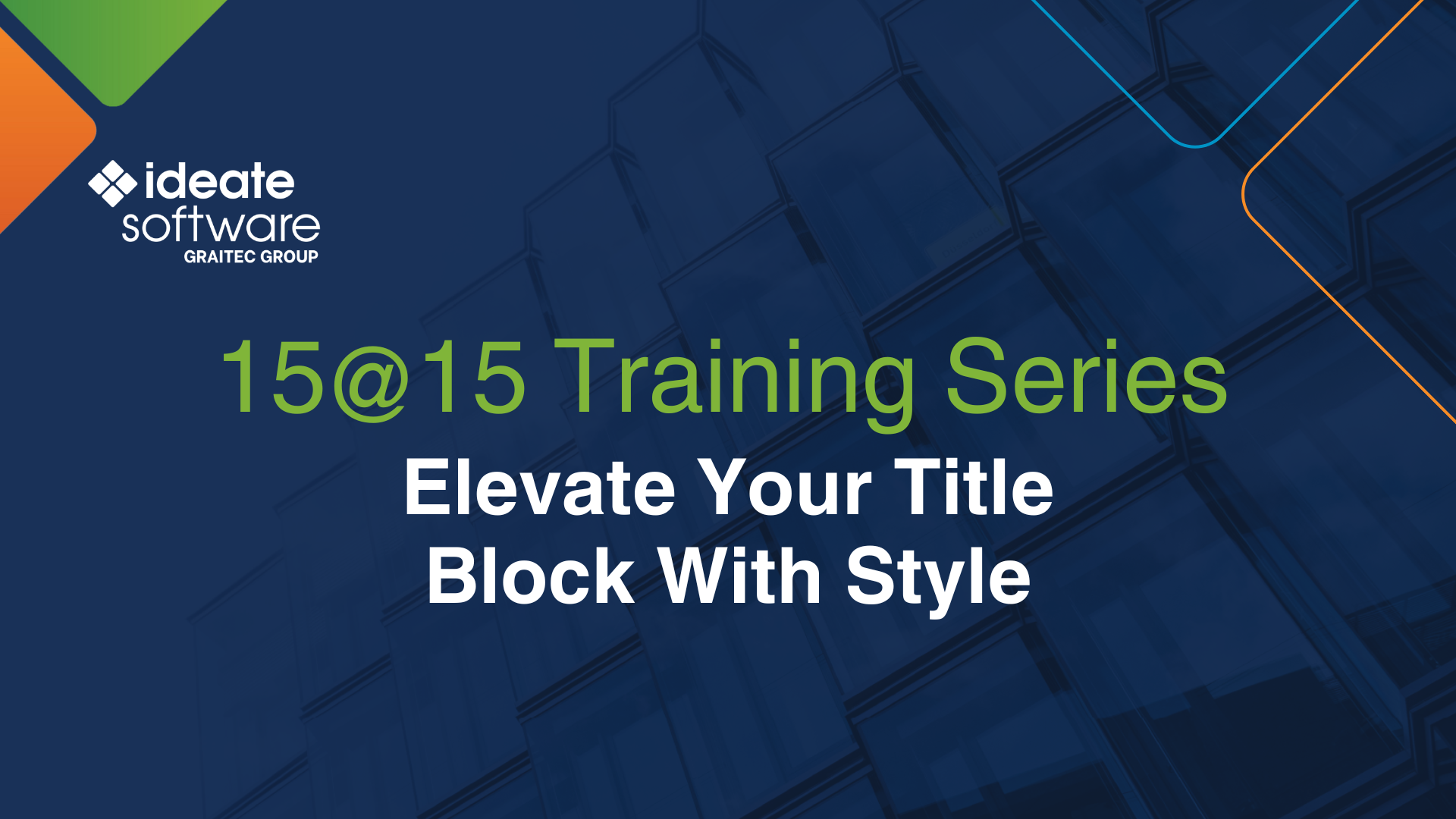IdeateApps: Batch-rename Revit Views and Sheets with Ideate SheetManager
Need to batch-modify Revit view or sheet names/numbers to accommodate Design Options, Phasing, Scope Box, or other prefix/suffix conditions? If so, the Rename function within Ideate SheetManager awaits your discovery.
Or have you just made a bunch of dependent views with useless names? Again, the Rename function is the answer. It’s an easy fix. Here’s how to do it:
- Search for the word “dependent,” then select all the views and right-click to launch Rename
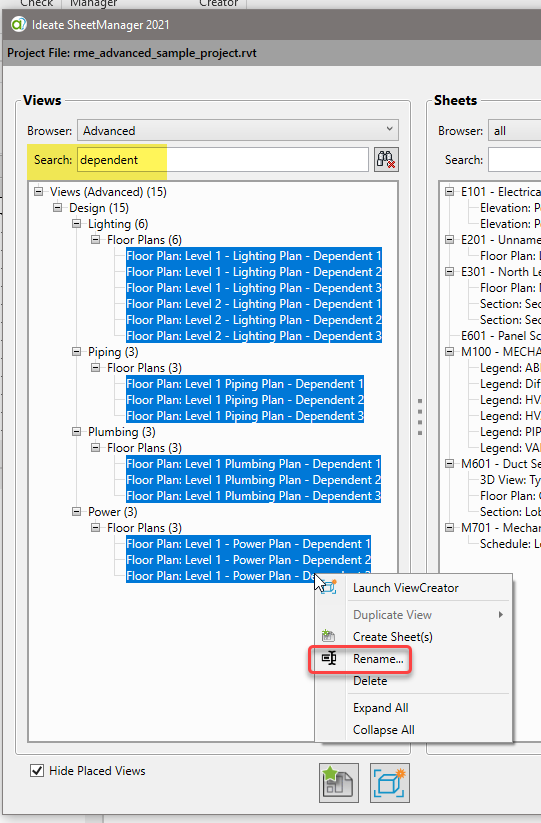
2. Use the Find/Replace option to swap all the “Dependent 1” names for the corresponding Scope Box or other logical name, such as “Wing A,” to quickly whip your project back into shape
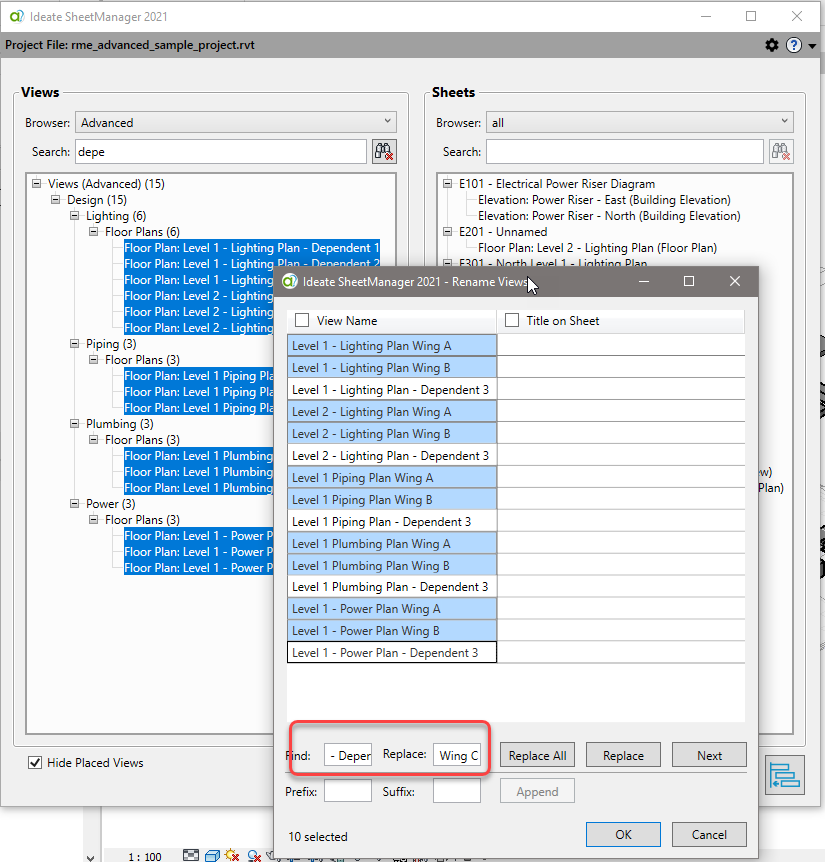
Save time and improve project organization with this easy-to-use method. Watch this short video to see Rename in action.
Ideate SheetManager is just one of the nine applications that come in our IdeateApps collection of tools that improve your Revit day-to-day productivity. For more great tips, please watch this overview video of all nine tools found within the IdeateApps collection.
Explore recent posts