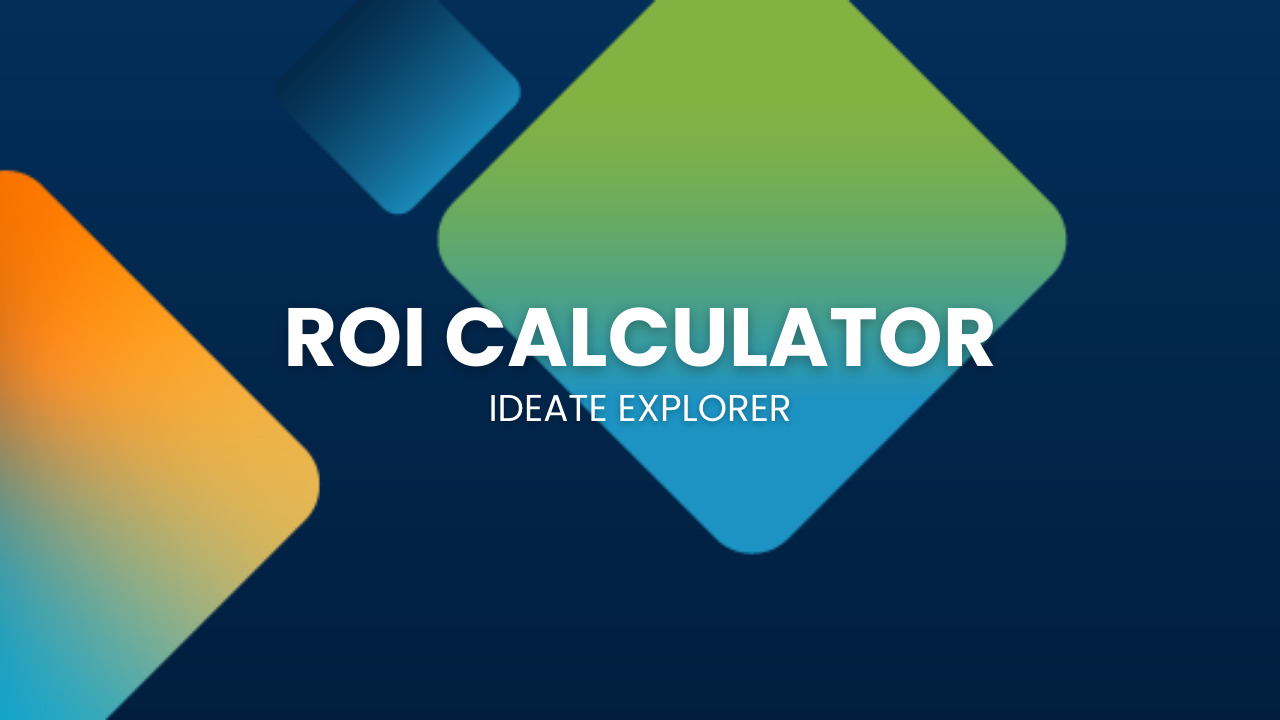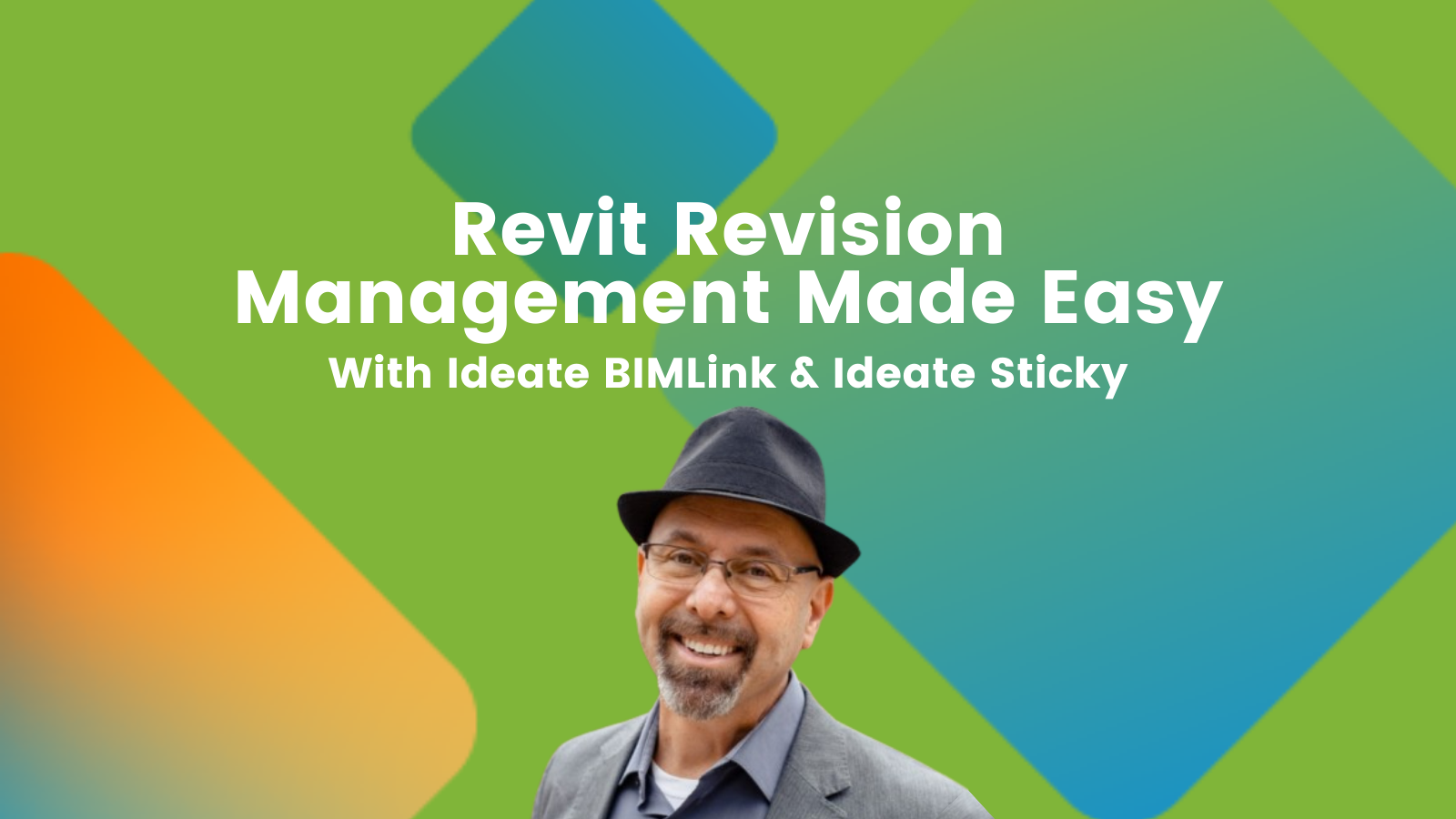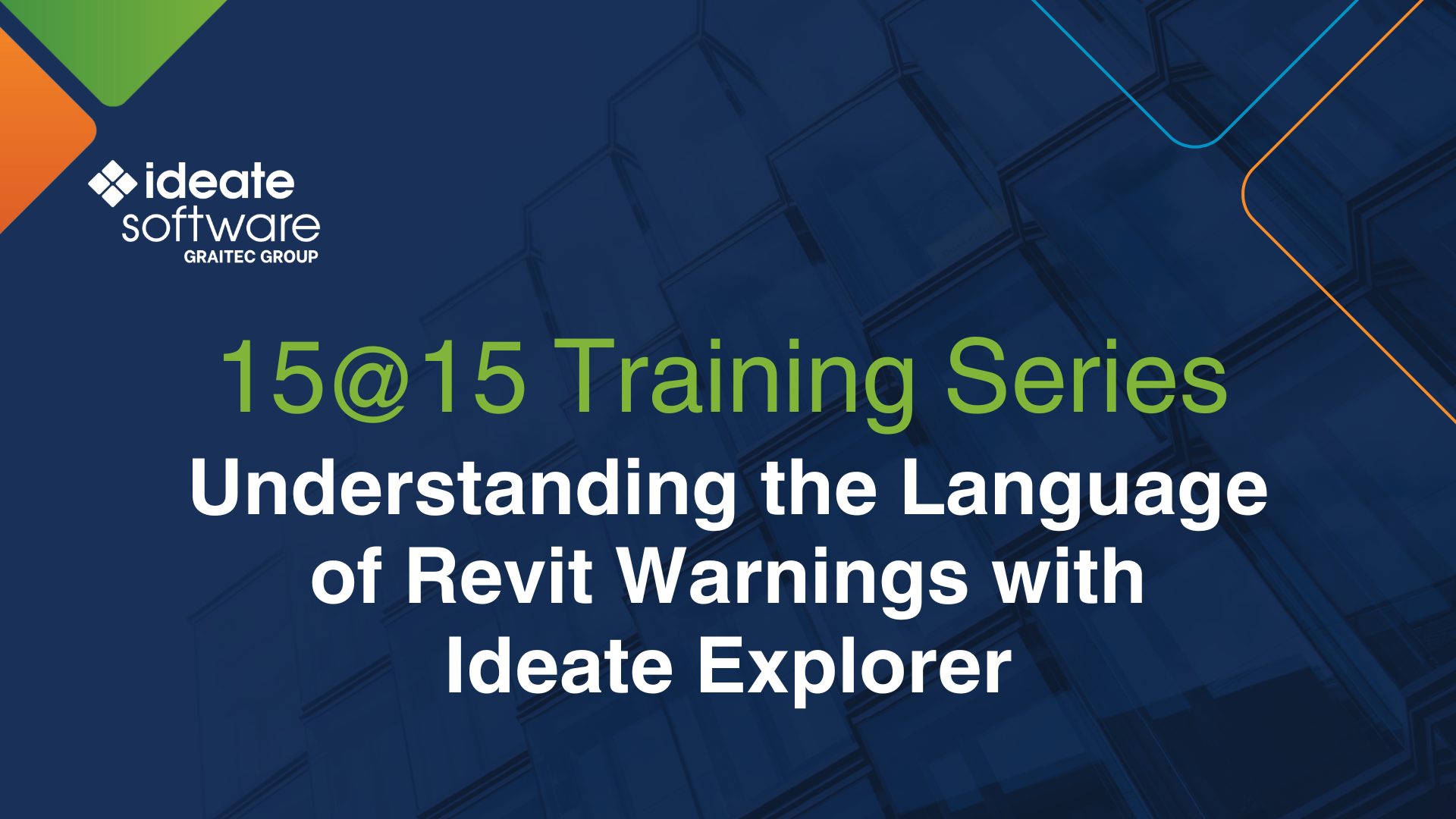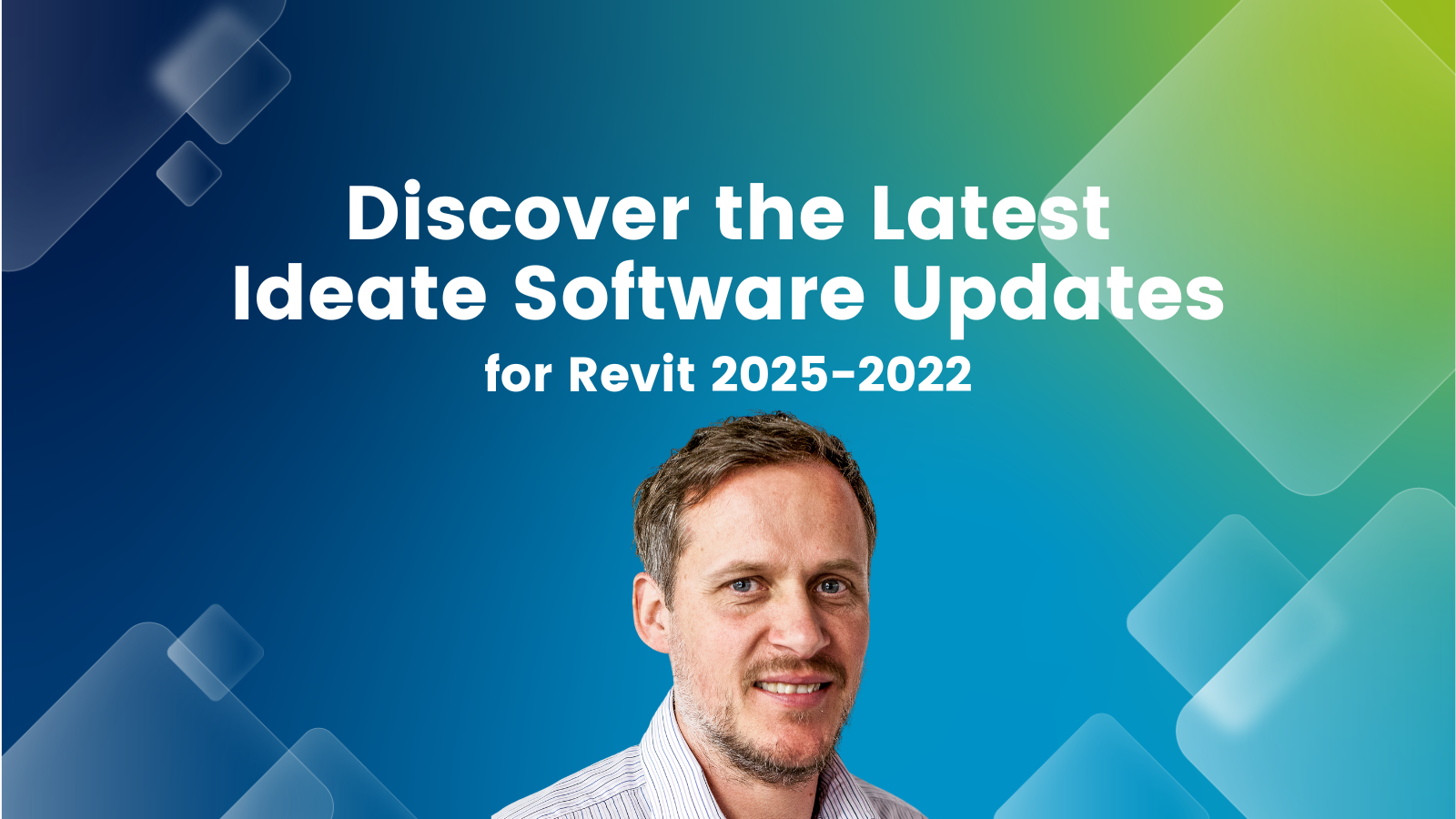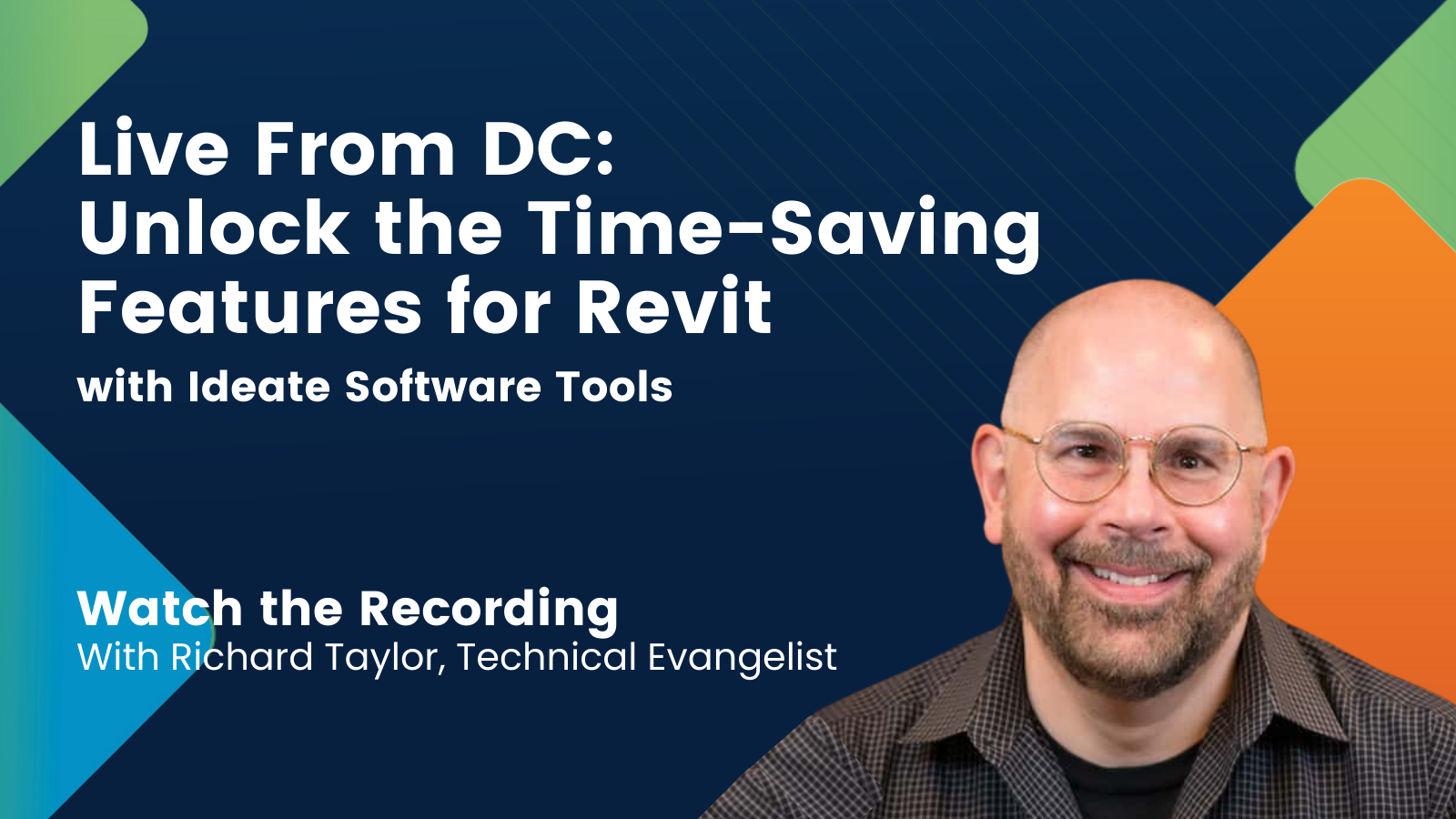Explore the Library
RESOURCE LIBRARY PRODUCT
Ideate Explorer
Use this powerful Revit model browser to reduce the time spent finding, refining, and deleting objects, even those excluded from the Revit project browser.

TRAINING - VIDEO | Struggling with sluggish Revit models? Watch Olivia Morgan as she shares expert tips on model maintenance using Revit and Ideate Software tools. Learn how to boost model performance with industry best practices, maintain optimal element thresholds with clear guidelines, streamline workflows using Ideate Software add-ins, and keep your models healthy with a detailed BIM maintenance checklist.

VIDEO - TRAINING | https://youtu.be/SAbwNTrLnYw
Explore how Ideate Software’s powerful Revit plugins streamline data management, improve model health, and enhance documentation workflows. In this webinar, we also highlight how Strucsoft tools complement Ideate solutions to boost efficiency for framing and construction projects.

TRAINING - VIDEO | Watch this webinar recording to discover how Ideate Software solutions can streamline QA/QC workflows in Revit. Learn how to enhance productivity and precision with powerful Revit add-ins designed for efficiency. If you're a BIM professional, this session is perfect for discovering how to optimize your workflows and elevate your BIM strategies.

TRAINING - VIDEO | Watch this webinar recording to explore how you can tackle common performance issues and optimize your workflows for efficiency and cost-effective. During the session, we went over topics such as introducing industry best practices for Revit model maintenance, reviewing essential guidelines to maintaining optimal element thresholds, enhancing your workflow with Ideate Software add-ins, and going over a comprehensive BIM tasks checklists to ensure model health and team accountability.
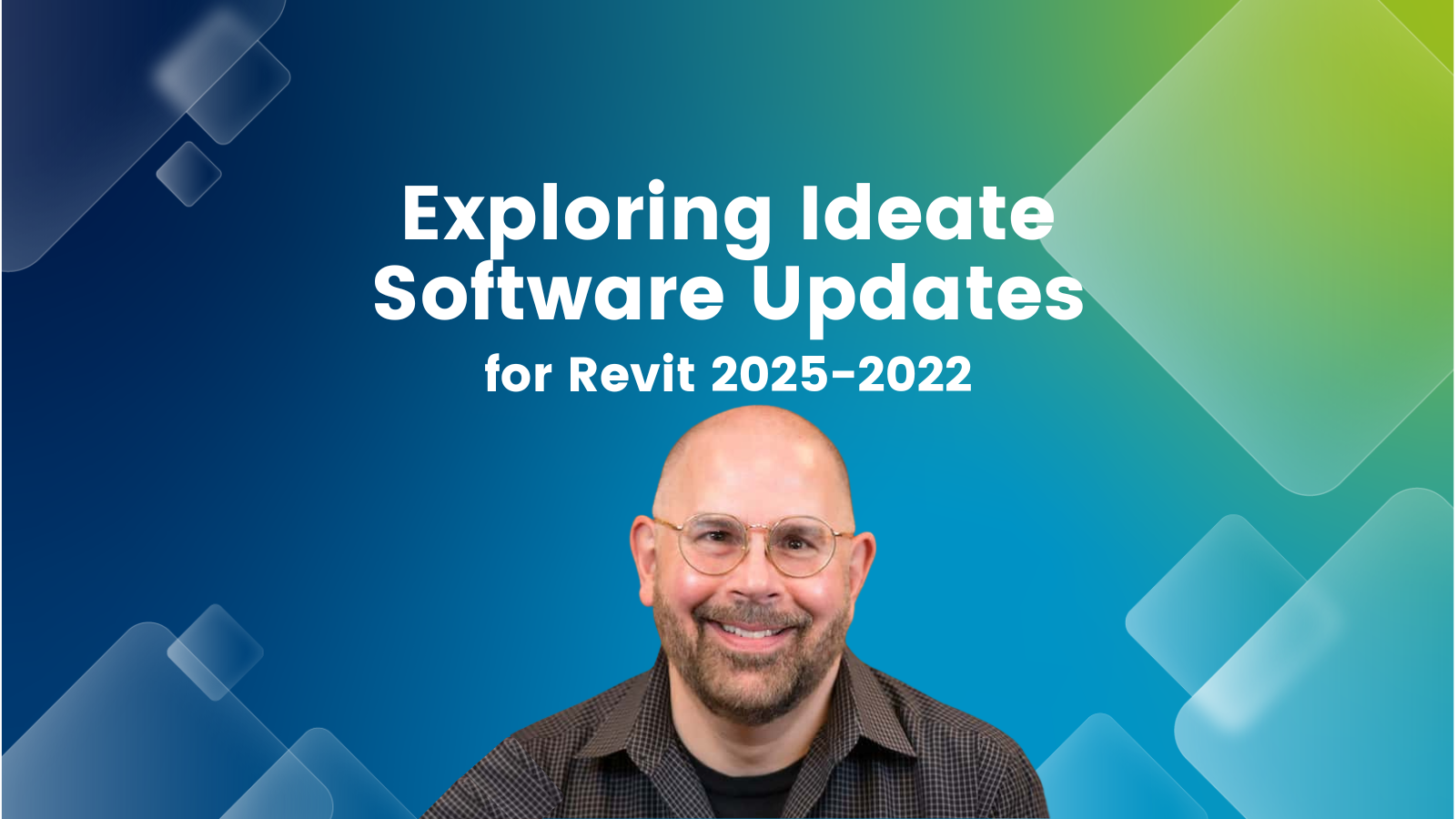
TRAINING - VIDEO | Explore the latest advancements in Ideate Software for Revit 2025! Join us as we reveal groundbreaking features and enhancements designed to revolutionize your Revit workflows. Discover improved data management, streamlined processes, and how Ideate Software empowers you to achieve unparalleled efficiency and precision in your design projects.
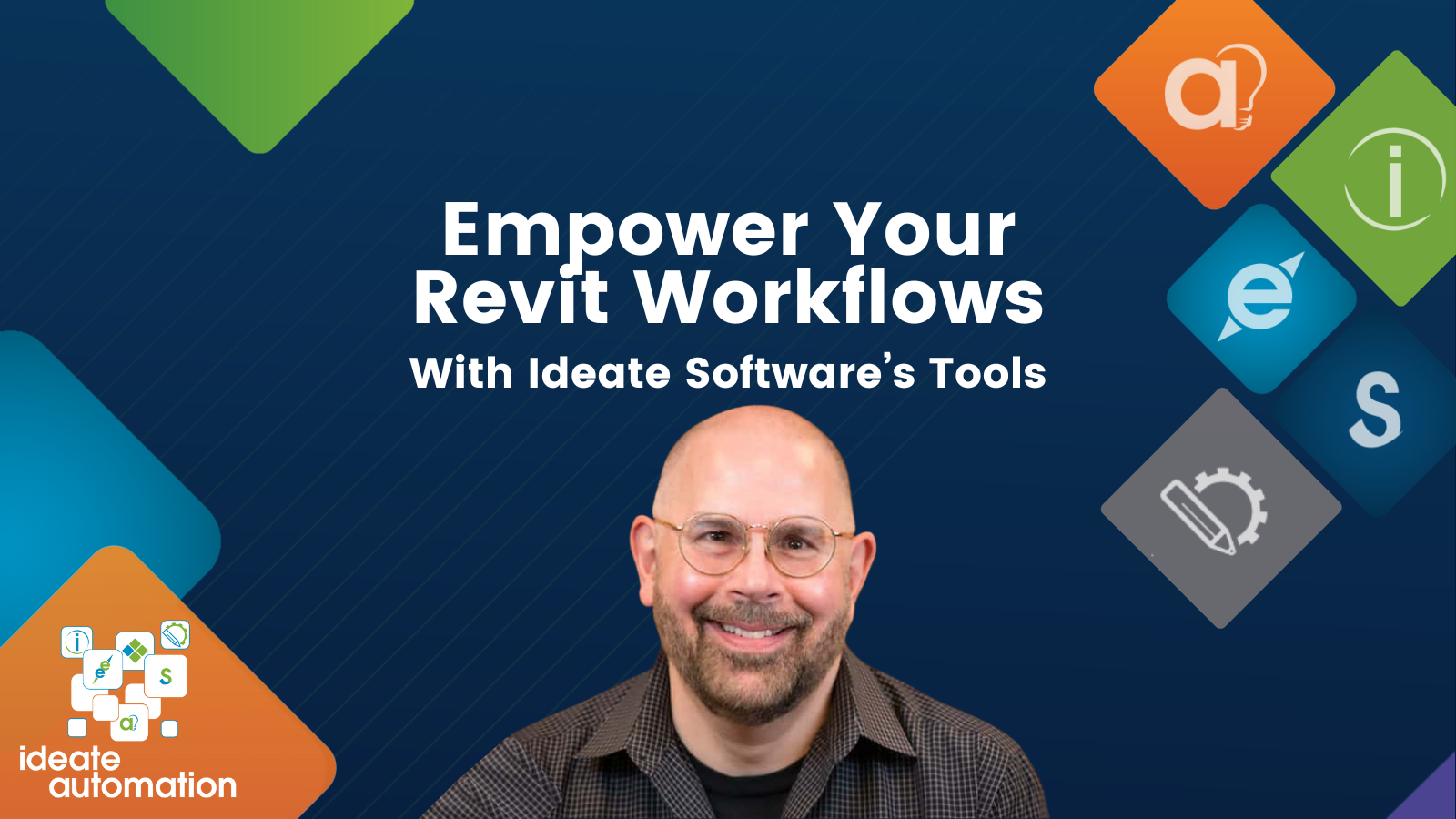
TRAINING - VIDEO | Join us to discover how you can boost your Revit workflows with Ideate Software's advanced tools, enhancing efficiency and elevating your productivity. Learn how to efficiently automate your Revit tasks, saving time and improving data accuracy with Ideate Automation, optimize quality control using Ideate BIMLink, efficiently manage MEP warnings with Ideate Explorer, seamlessly integrate Excel, Word, or PDF equipment/specification data into your Revit project with Ideate Sticky, gain a deeper understanding of Revit filter usage with Ideate StyleManager, and streamline renumbering and intelligent tagging with IdeateApps.