Zoom In and Out for Precise Revit Modeling
Although you can zoom using conventional Revit methods while Ideate Explorer is up and running, sometimes it is useful access the tools from within Ideate Explorer.
Here are steps for an example when it is useful:
- Open a 3D View in a project
- Set the “Display” to "Active View"
- Set the Filter to “Model”
- Select an instance of an element
- Right click and the select “Show Elements” to zoom in very close to the element
- Read: Show Building Elements for Precise Revit Modeling with Ideate Explorer
- To zoom out:
- Touch to make the View active. Then use the Revit zoom tools (mouse, tool button, etc.). Note: Making the View active will deselect the items within Ideate Explorer
- OR -
- Use the Zoom tools within Ideate Explorer, which will keep the selection state unchanged.
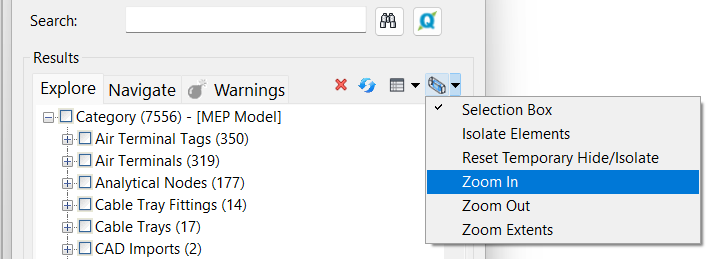
To Run Command
Select the elements in “Results,” and:
- Right click and select “Zoom In,” “Zoom Out,” or “Zoom Extents”
- OR -
- Use the Zoom tool buttons in the Results window
TIP: After expanding the checkbox choices to the end of the tree, you can double-click on an element’s name and zoom to a view where that element can be seen.
Explore recent posts






