Editing Title Block Assignments in Revit with Ideate BIMLink
Use type swapping to edit the kind of title block assigned to each sheet in a Revit project easily with Ideate BIMLink.
Here's how:
- Start Ideate BIMLink and select "Load Sample..."
- Select the link definition "Title_Blocks" and then hit "Next."
- Within the Properties dialog confirm that the “Family and Type” property is included.
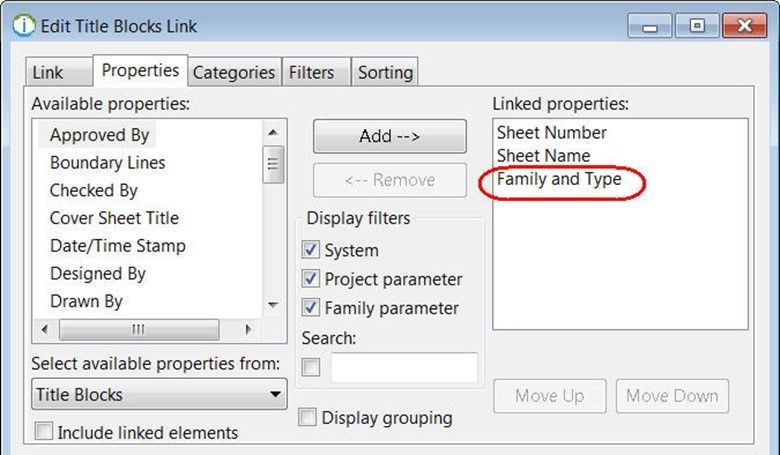
4. From the "Link" tab, confirm that the Link Option to “Export with drop-down values” is selected.
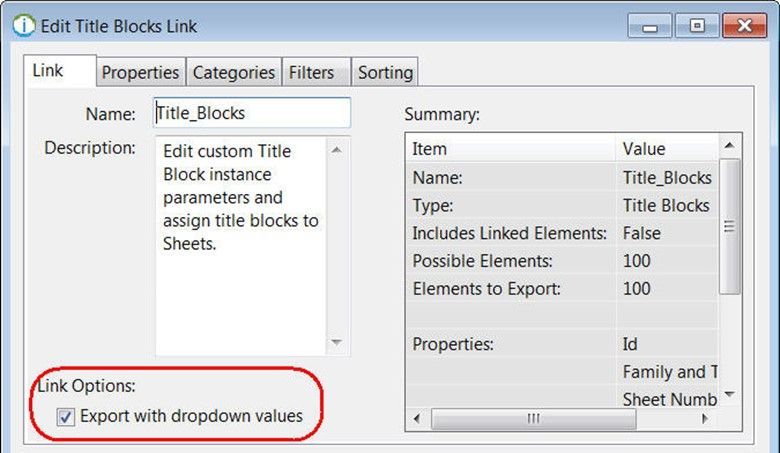
5. When you export the data to Excel, you will see a drop-down option. See below. In this example, the list of choices is defined in column F for use as a data validation within column D.
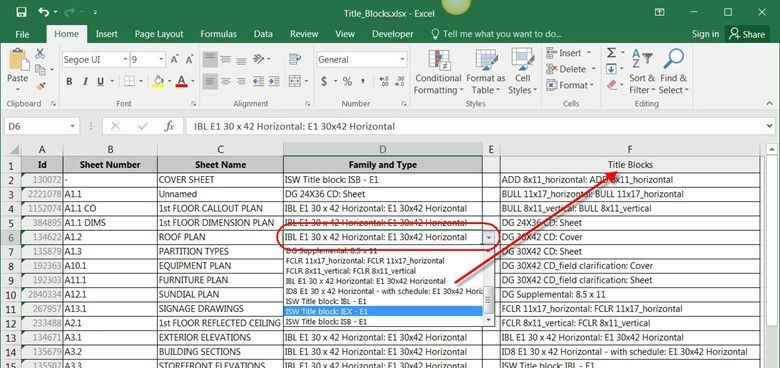
Explore recent posts






