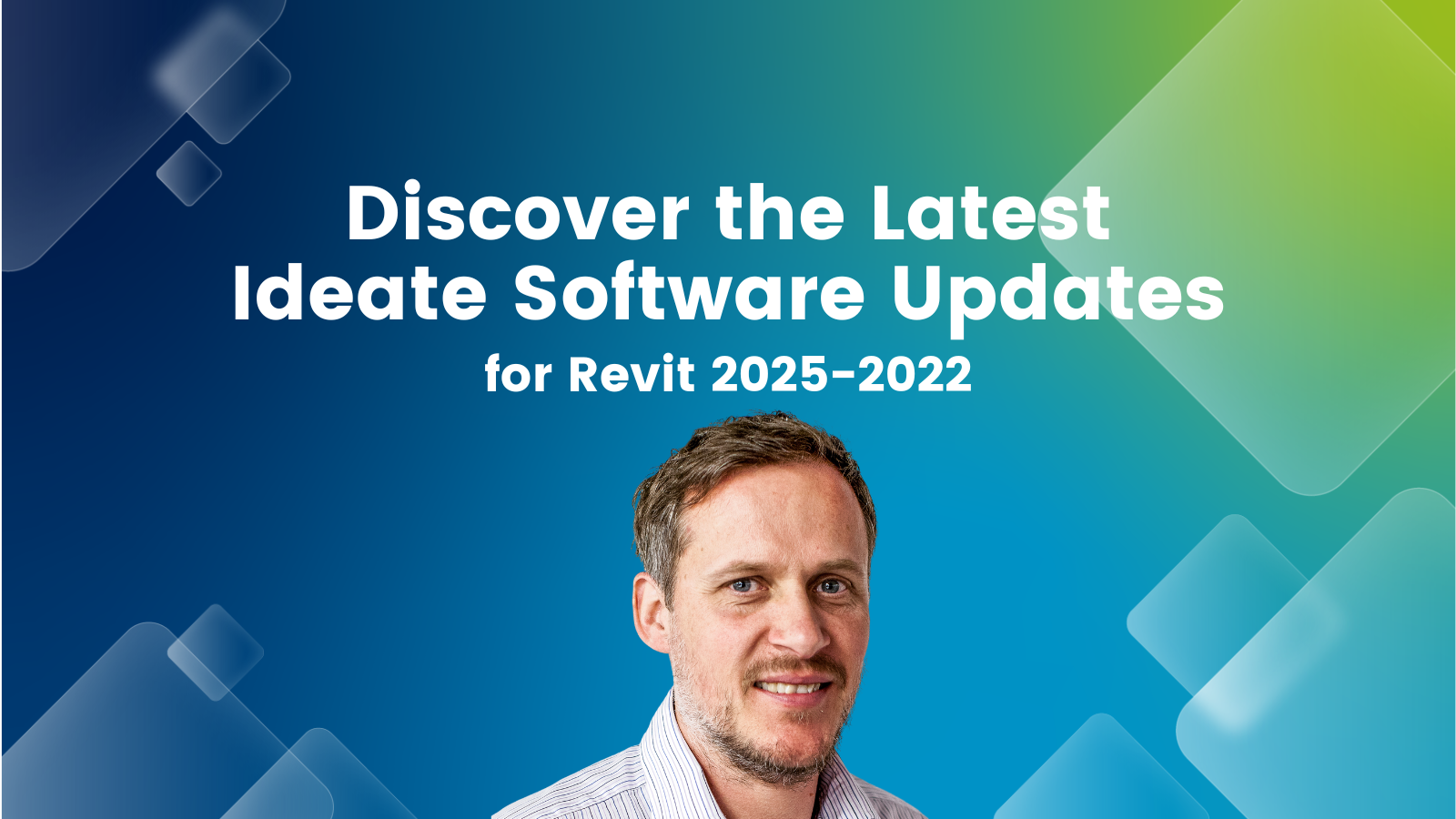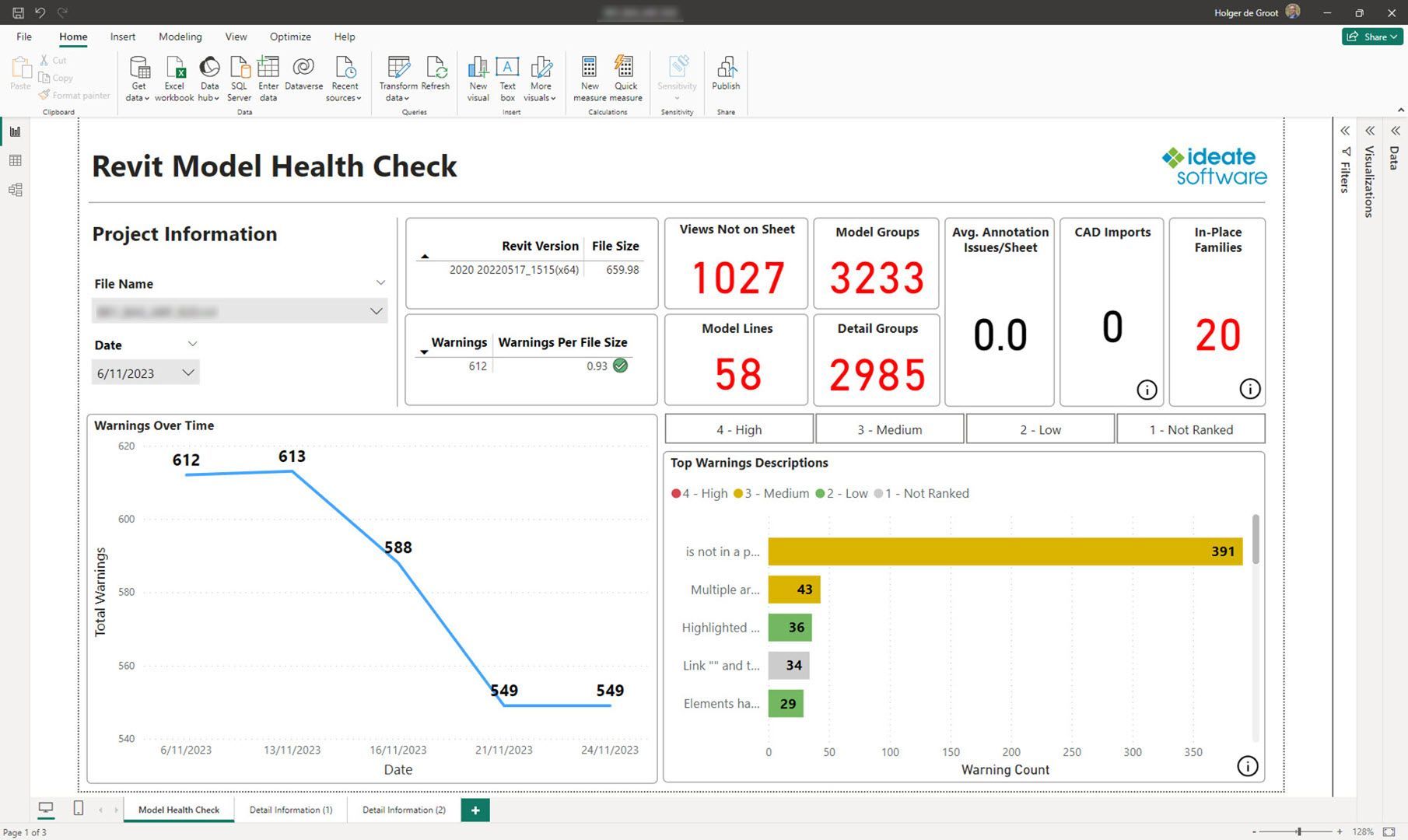Explore the Library
RESOURCE LIBRARY PRODUCT
Ideate Automation
Return to creativity and innovation while Ideate Automation takes care repetitive and time-consuming BIM tasks.

TRAINING - ARTICLE | Creating DWG exports from Revit models is still an important deliverable in most AEC projects. When exporting to DWG from Revit, there is no way to control the names of the resulting dwg exports. We are limited to the choice of Short (sheet number) or Long (Revit model name, sheet, etc.).

NEWS - ARTICLE - VIDEO | The release of Ideate Automation 3.4 enhances Revit workflows and is packed with several new features designed to dramatically improve Revit file BIM data parameter management, including localization, enhanced file handling, and powerful batch operations for Revit project and family files.

NEWS - VIDEO | In this recording of Revit Made Smarter, we dive into the newest features and productivity boosts in Ideate Software for Revit 2026. From smarter automation to new language support (Czech, Polish, and Italian!), see how our latest updates help you work faster, stay accurate, and do more with less effort.
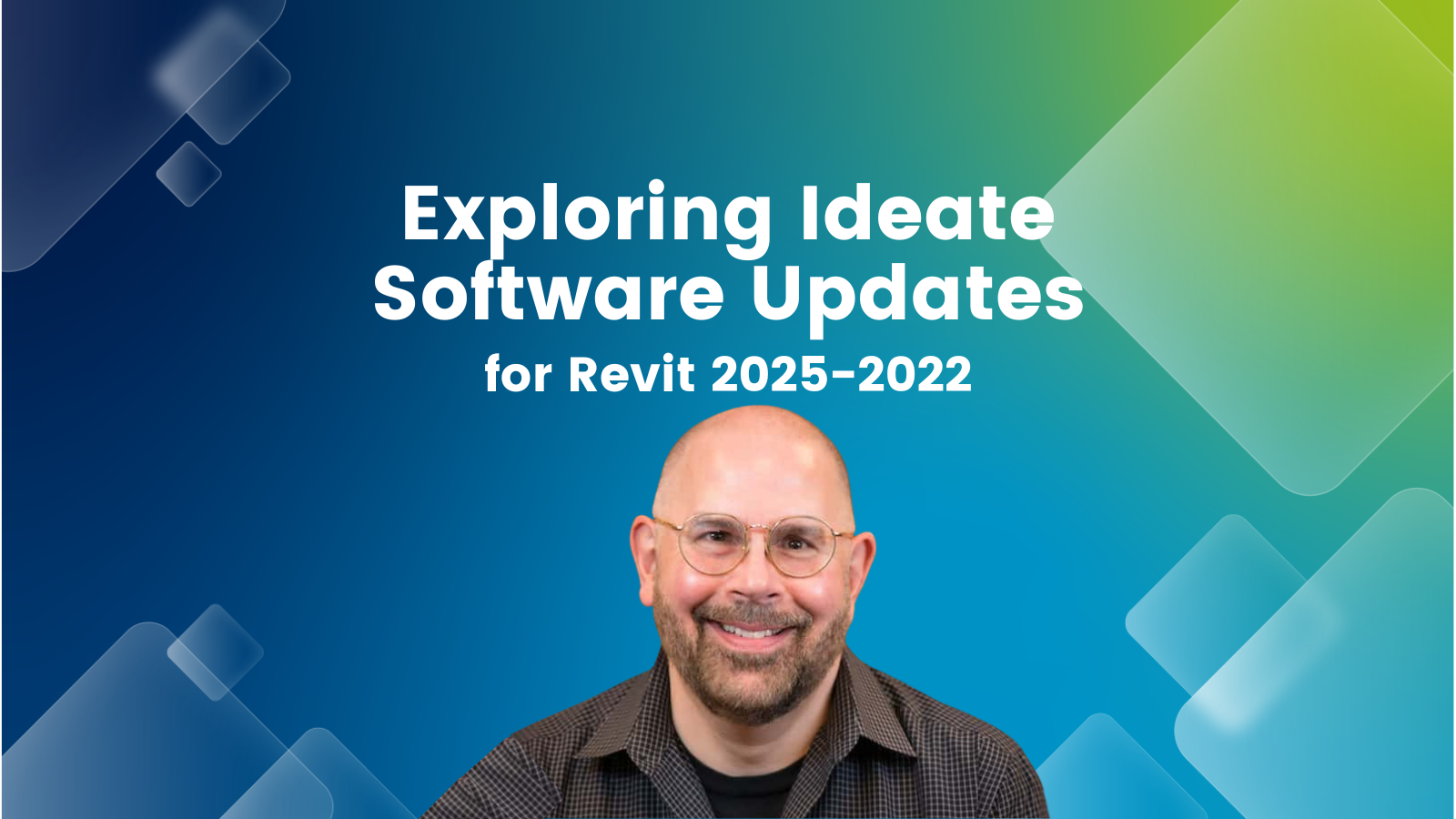
TRAINING - VIDEO | Explore the latest advancements in Ideate Software for Revit 2025! Join us as we reveal groundbreaking features and enhancements designed to revolutionize your Revit workflows. Discover improved data management, streamlined processes, and how Ideate Software empowers you to achieve unparalleled efficiency and precision in your design projects.