Smoosh those properties together with Ideate BIMLink for Revit!
Every day, our Ideate Software Support team fields all types of questions from AECO professionals all around the world.
I’m a big fan of ice cream! One of my favorite dishes is locally called a Smoosh-In, where several different ice cream flavors or toppings are combined in fun ways. This same concept can be applied to Revit where you need to smoosh several parameters or properties into a single item like a Door Mark.
Here is a recent support question that came from a customer with a specific request. However, it’s a broader question that gets asked in so many different ways by our Ideate Software customers.
The customer asked: “If I wanted to renumber doors by exporting Door Marks out into Excel, is there a way in Excel to select a large number of fields (Door Mark IDs from one level) and automate the sequential numbering of selected fields with a prefix? For example, I would want to renumber door Marks to follow this naming convention of:
<DoorFunction>-<Level>-DoorNumber>
Example = ID-00-001, ID-00-002 etc.”
Ideate BIMLink excels at this! (OK, pun intended)
I know that I’ve mentioned this a dozen times, but it’s always good to start with one of our pre-defined Library Link Definitions that you can easily browse to locate. A simple one to use and potentially modify is just called Doors. Notice that it is defined as an Instance link because we want to edit each instance of the Door Mark’s value.
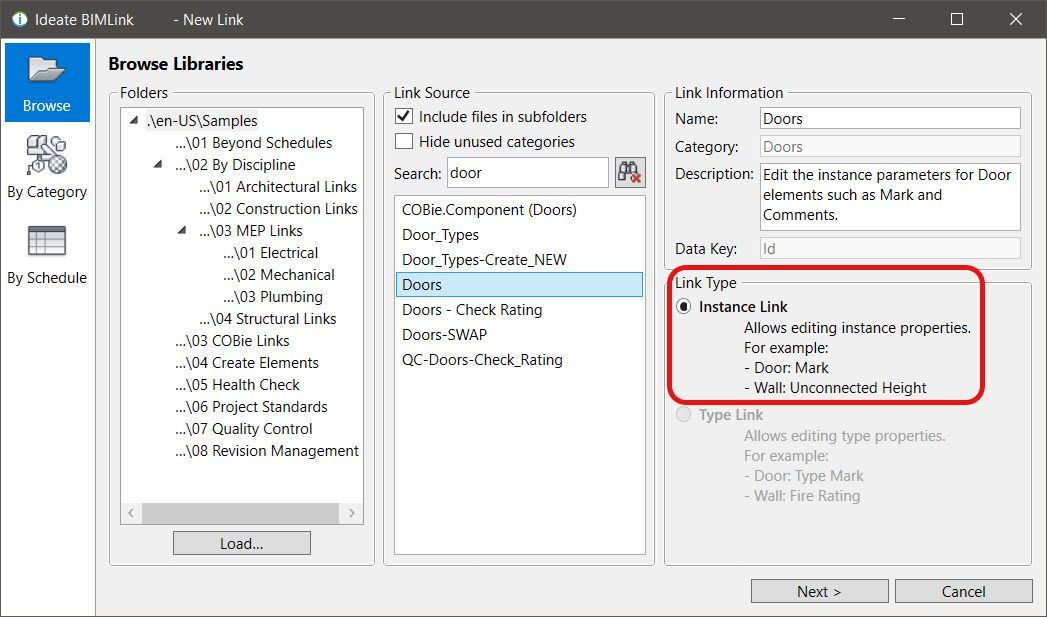
You will want to be sure to add the properties that you might want to use within the door tag to smoosh together. I just added Assembly Code and Keynote as two property options.
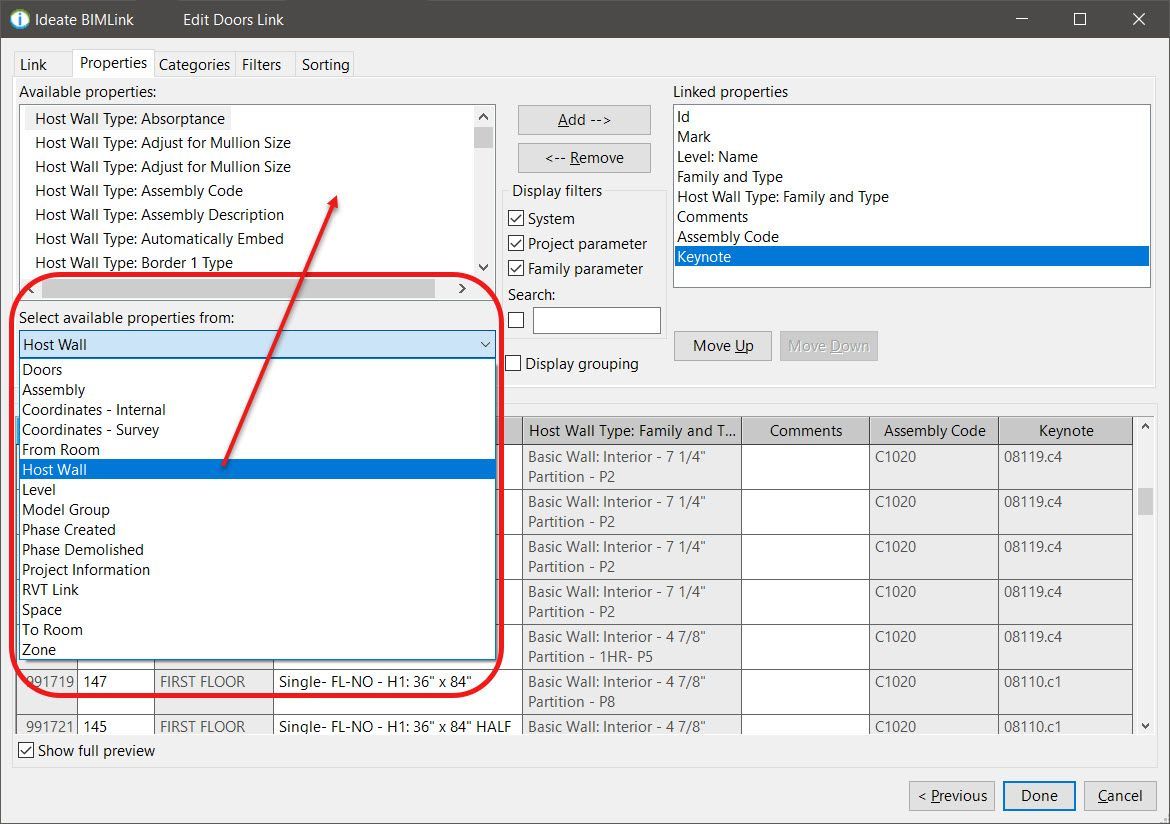
Once you export the information to Excel, you can use an Excel formula to combine the information. I first might want to create a “scratch” column or temporary workspace to just renumber the doors in a sequential order. That’s what I’ve done with column “I” in the Excel image below. Then I’ve used a formula within the Mark cell to combine Level Name as well as Keynote properties. Of course, keep in mind that your Door Tag family might need to be enlarged to contain the text string. In many cases, you may just have a level prefix such as 01, 02, etc. plus the Door Number, as was requested by this customer. They also wanted the Door Function, which is probably a short code.
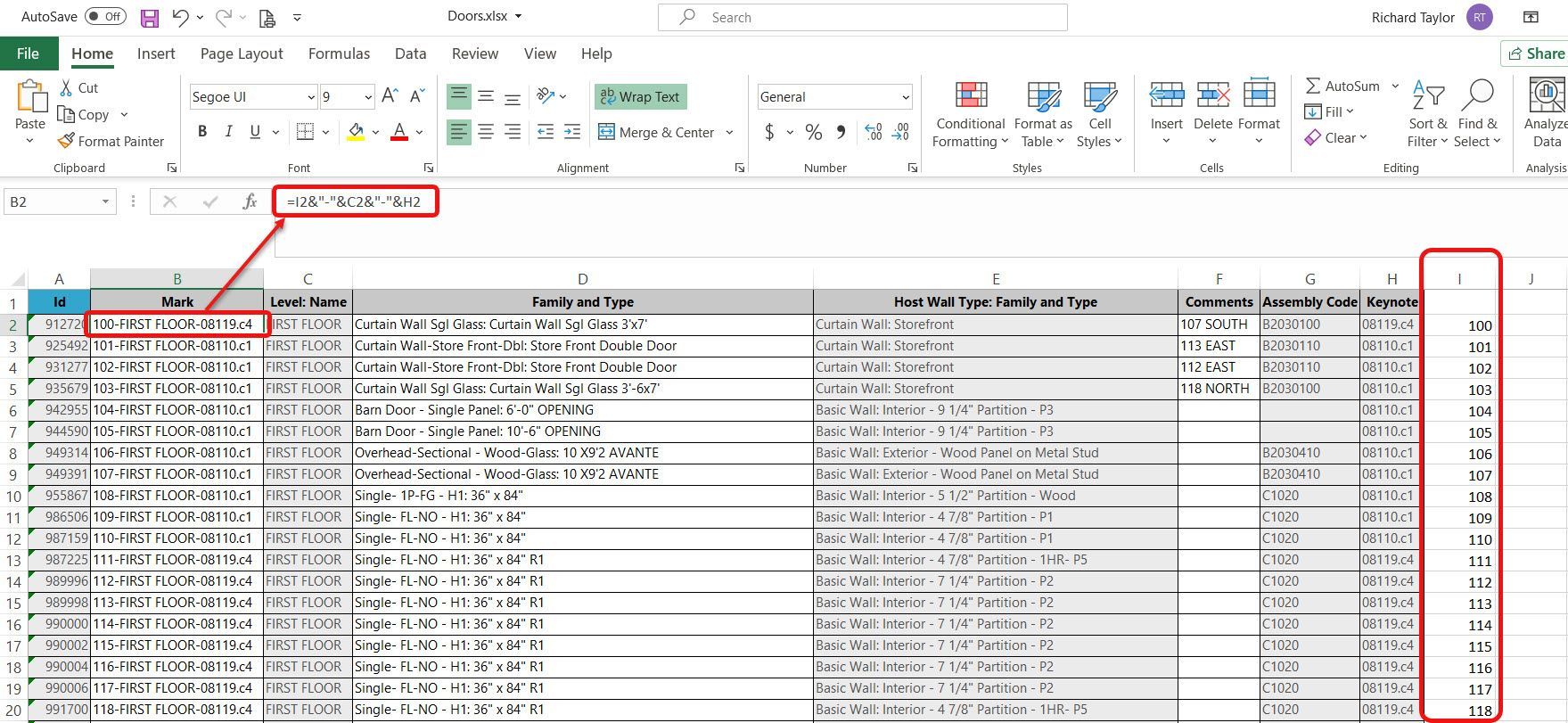
For more tips and information, please review the online Help topics for Ideate BIMLink. Our Frequently Asked Questions page is also a good place to start.
Once you have mastered the property/parameter combinations, I recommend you celebrate with some ice cream, and be sure to combine many flavors together for your own Smoosh-In!
Explore recent posts






