Schedule Tasks in Revit with Ideate Automation
Ready to kick off your day without the wait for Revit files to open? With
Ideate Automation, your models can be scheduled to be open and ready for you.
From long file opening times to weekly PDF exports, let us make your job easier.
Add Productivity by Automating IFC Exports from Revit
Waiting for Revit to export data into IFC files can take valuable time from other work. With Ideate Automation, you can run this and other time-consuming and repetitive BIM tasks in the background. Here you will learn how to use Ideate Automation to:
· Automate IFC Exports from Revit
· Manage the export setup options in Revit and Ideate Automation
· Pre-schedule batch-exports of IFC files
How to Export to IFC Using Ideate Automation
- Select a Task
- Open Ideate Automation
- Click “Create” in the left sidebar
- Select “03 Publishing” from the Task Script Selection window
- Under Scripts, select “AUT-Export_IFC”
- Click “Next”
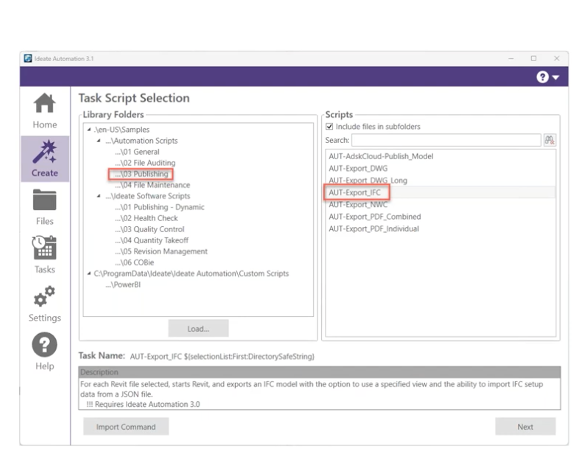
Adjust the Script Variable Settings
- Select one or more Revit files or create a list of models
- Choose your export locations – these can be local or on BIM360/ACC (via desktop connector)
- Select the IFC Setup Source from one of three options:
- External setup – browse to your custom external .json file or use one of the pre-loaded .json files that ships with Ideate Automation
- Built-in – use one of the many export Setup options available in Revit
- Project-specific – if you create your own setup within a Revit file, type in the name of that setup to access it
- Specify an Export View by typing it in, or leave it blank for the default 3D view
- Name your export file under File Name
- Check IFC Files only to make sure only the IFC file is exported
- Access additional settings using the dropdown arrow in the upper right
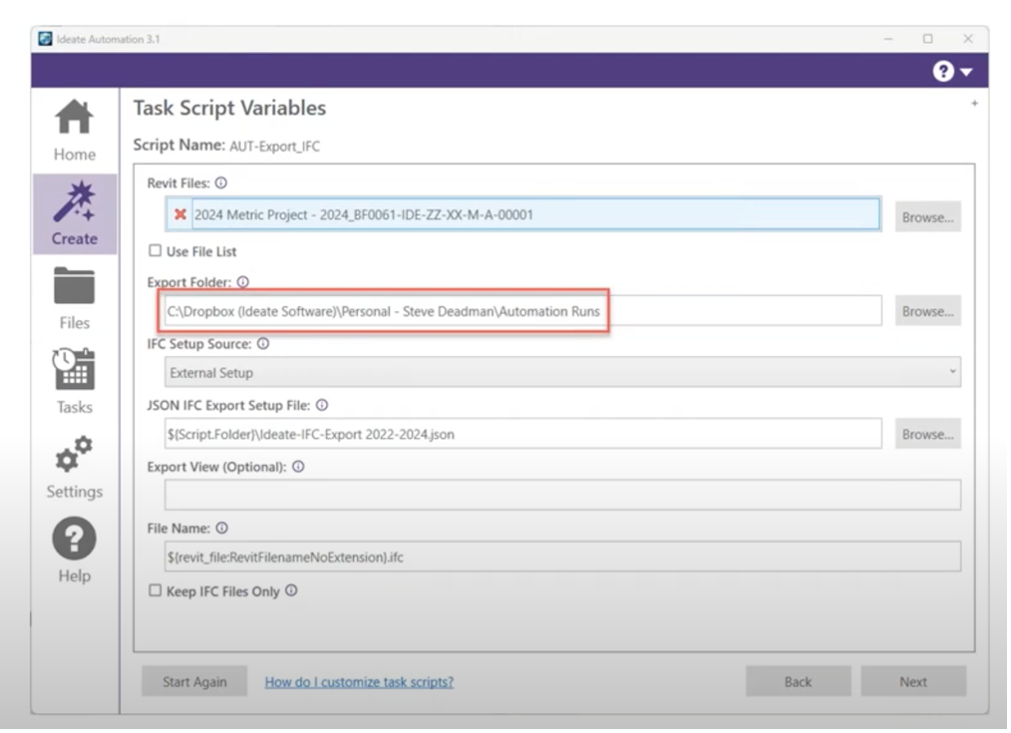
Schedule Future Exports
- Under “Home” select the frequency of exports and save the schedule
- As long as your machine is powered on, the task will run as scheduled
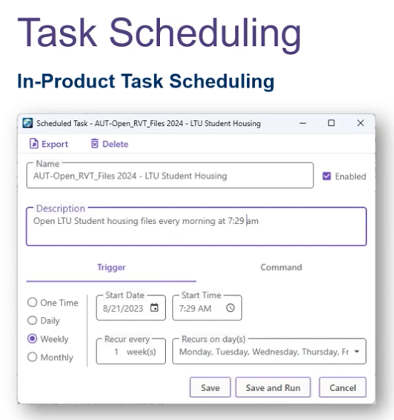
For an in-depth tutorial about using Ideate Automation to export IFC files, watch this webinar with Ideate Software’s Nick Johns and Customer Success Manager, Steve Deadman. Try Ideate Automation for yourself. Download the free trial.
Explore recent posts






