Ideate Explorer and IdeateApps: Safely Moving Revit Content to Another Level
Recently, I was presented with a great tip from one of our customers on how to use Ideate Explorer and Ideate Query to search for elements on a duplicate level and move those elements to the correct level. The issue with deleting levels is that all elements and views that are associated with that level will also be deleted, which could be catastrophic to your project. Prior to Revit 2019, if you attempted to delete a level, Revit only warned you that associated views and the level itself would be deleted. What Revit failed to tell you is that you would lose much more than the views and levels. Fortunately, Ideate SmartDelete, one tool in the IdeateApps collection, is able to report on all element dependencies.
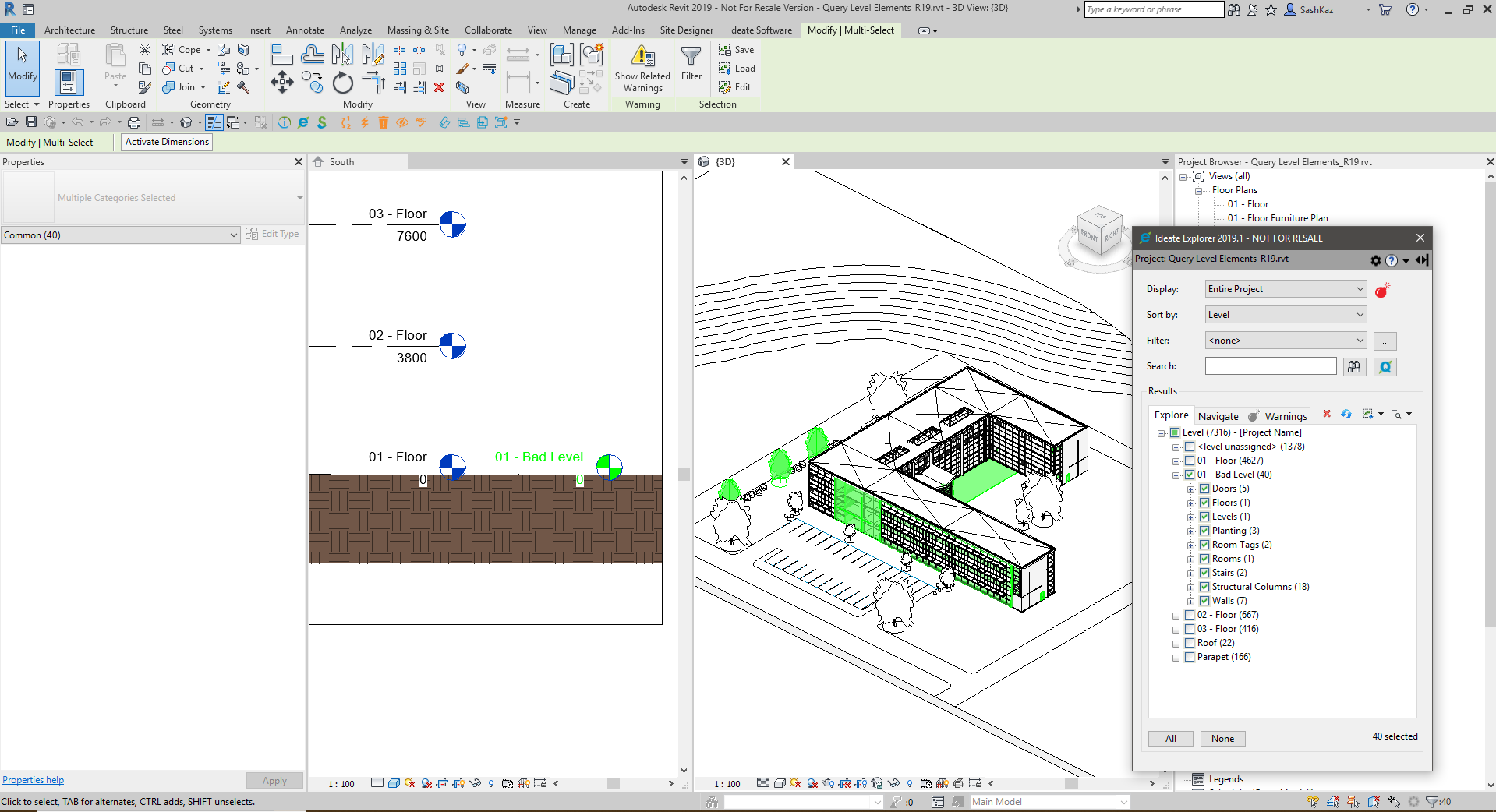
If you are interested in learning how you can use Ideate Explorer and IdeateApps to make an informed decision on how to move elements from an incorrect level to a correct level, then please watch the video below. This will show you how to move elements to another level and outline other considerations that should be accounted for before doing so.
Explore recent posts






