I still haven’t found what I’m looking for
Trying to navigate your way around a Revit model can be a challenging and time-consuming exercise. Fortunately, Ideate Software tools are on hand to make this easier and more efficient.
When you are searching for a particular value or element within the Ideate Software applications, how you specify the search term can affect the results produced.
In the example below, searching for Block A, the results are finding any level with either Block or A in the name.
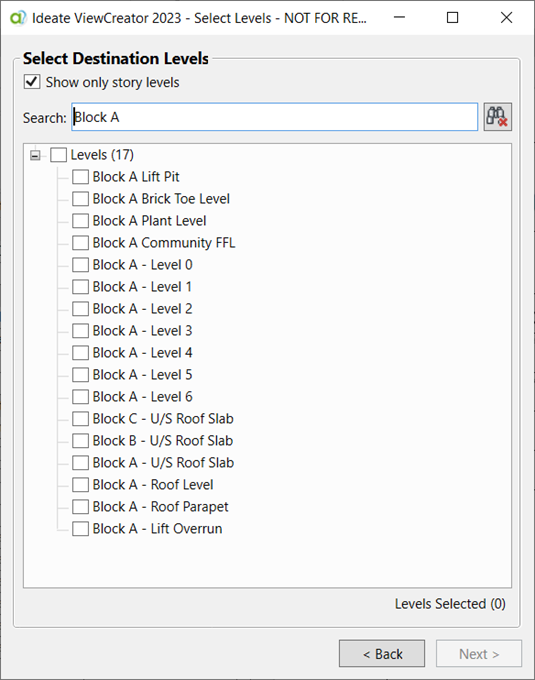
Adding quotation marks will return results that match exactly Block A.
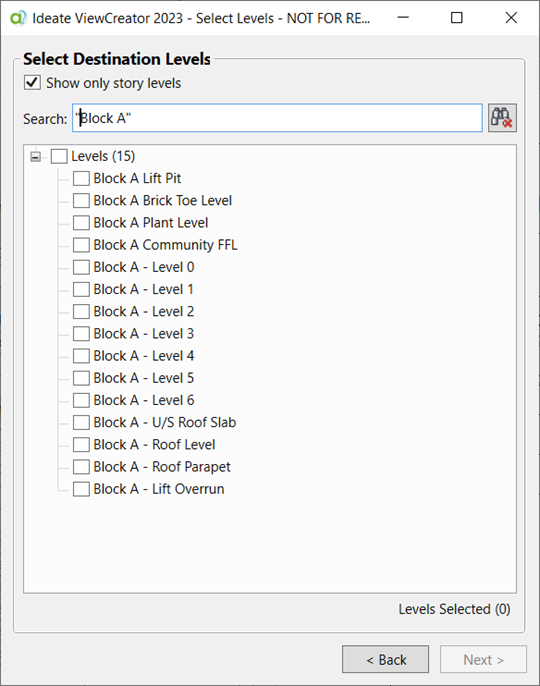
Further examples are shown below.
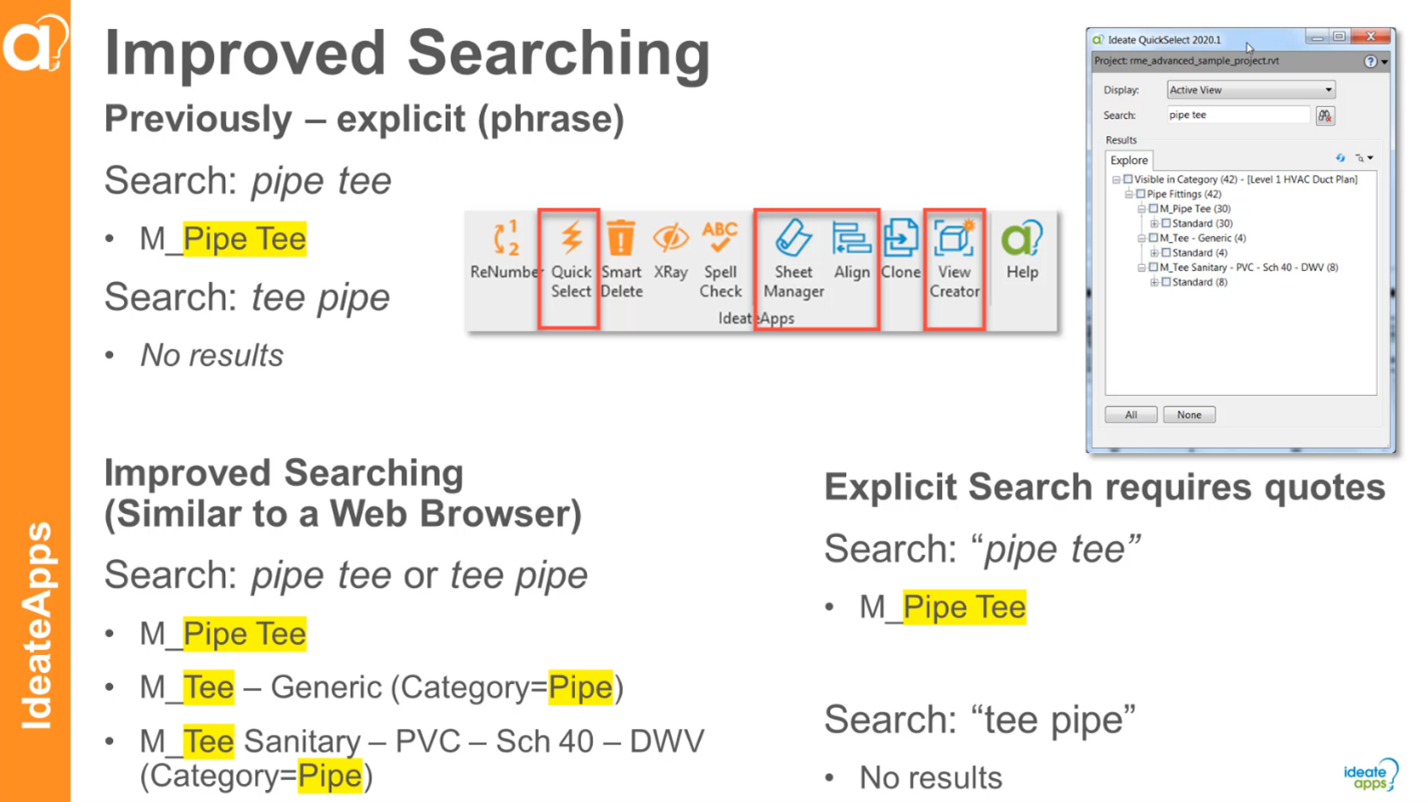
To learn more about searching in Ideate Software visit our Help file, Introduction to Ideate Explorer Search.
You can also review this additional blog article on Advanced Tag Text Property Search.
U2 can find what you’re looking for. Happy searching!
Explore recent posts






