How to Sort your Revit Warnings by Level within Ideate Explorer
Every day, our Ideate Software Support team fields all types of questions from AECO professionals all around the world. You can review some of these recent question and answers via our Ideate Software Support Series blog category.
Ideate Explorer has been a Revit user’s best friend for almost 14 years! Since the first release of Ideate Explorer, Revit users have been using the application to show model elements that the default Revit project browser just does not show. Ideate Explorer is the model browser for almost every element within your Revit model.
The Ideate Warnings Manager within Ideate Explorer is an extremely powerful and useful tool for organizing, reviewing, and fixing Revit warnings.
Here is a question we got from a longstanding Ideate Software customer from Australia about if we could isolate or sort warnings by level:
“Do you know if there is a way to organize warnings by level? I am working on a project where it is delivered in zones. Obviously, it would be great to remove or fix warnings in the whole project but that isn’t possible due to time constraints. Currently I have to go through the warnings and try and remove as many as I can, but I only want to do it for the zones that need issuing.”
Using Ideate Explorer’s powerful search engine, you can select on the Warnings Tab within Ideate Explorer and enter the level name you are seeking within the search field. This will show you ONLY the elements with a specific Warning Type contained on the level you selected. As an example, if you search for Level 6 and there is a wall on Level 5 and wall on Level 6 that have the overlap warning, then you would see both elements because as least ONE component of the Warning Type is on Level 6.
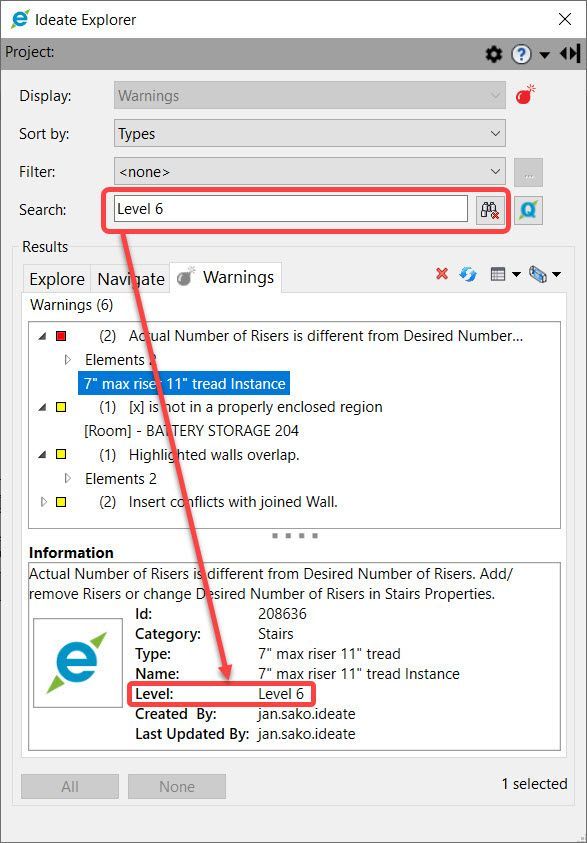
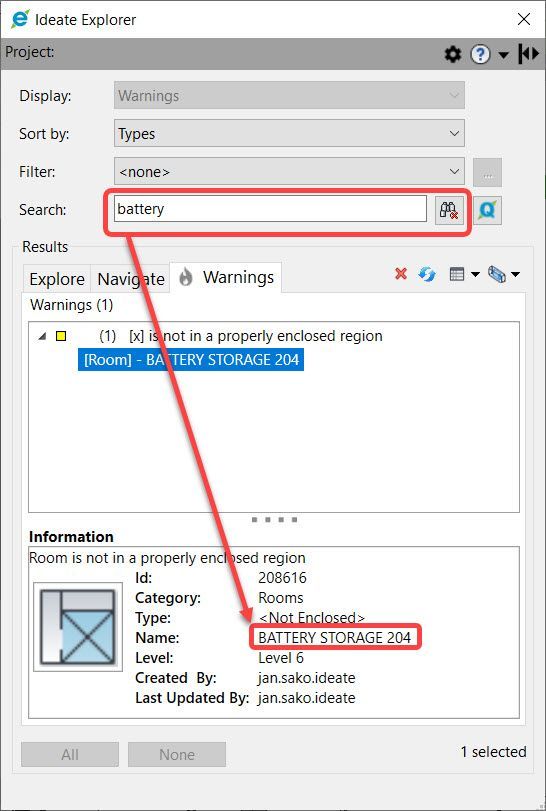
Be sure to review our Help topic on Resolving Revit Warnings with Ideate Explorer.
Keep those amazing questions coming to support@ideatesoftware.com and we will keep answering them!
Explore recent posts






