How can I easily find overridden dimensions in my Revit model?
Every day, our Ideate Software Support team fields all types of questions from AECO professionals all around the world. You can review some of these recent question and answers via our Ideate Software Support Series blog category.
A nice question that came into our team concerned the ability to quality control dimensions within the Revit model. A customer asked if we could find all the overridden dimensions with one of our Ideate Software plugin solutions for Revit. In fact, we can review overridden dimensions in both Ideate BIMLink and Ideate Explorer.
The tool you choose might be dependent on the ultimate action you would like to take concerning the overridden dimension:
- Included within Ideate BIMLink, we have a delivered a library link called
QC-Dimensions. This link is setup to allow
auditing for dimension overrides - this applies to single-segment dimensions only. You can also review and modify the Prefix, Suffix, and Value Override to make changes to a whole series of overridden dimensions.
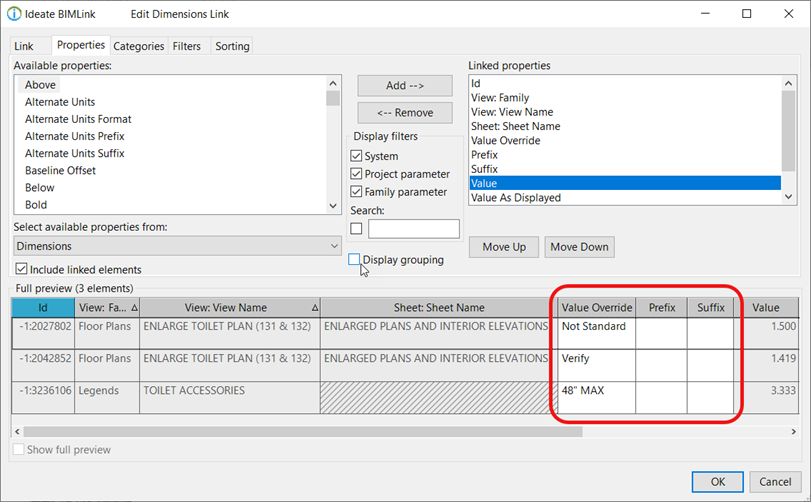
- If you are looking to completely remove the dimension override, then Ideate Explorer might be the better tool. You can use Ideate Query to first find the overridden dimensions, and then you can double click on each overridden dimension to modify or remove the condition.
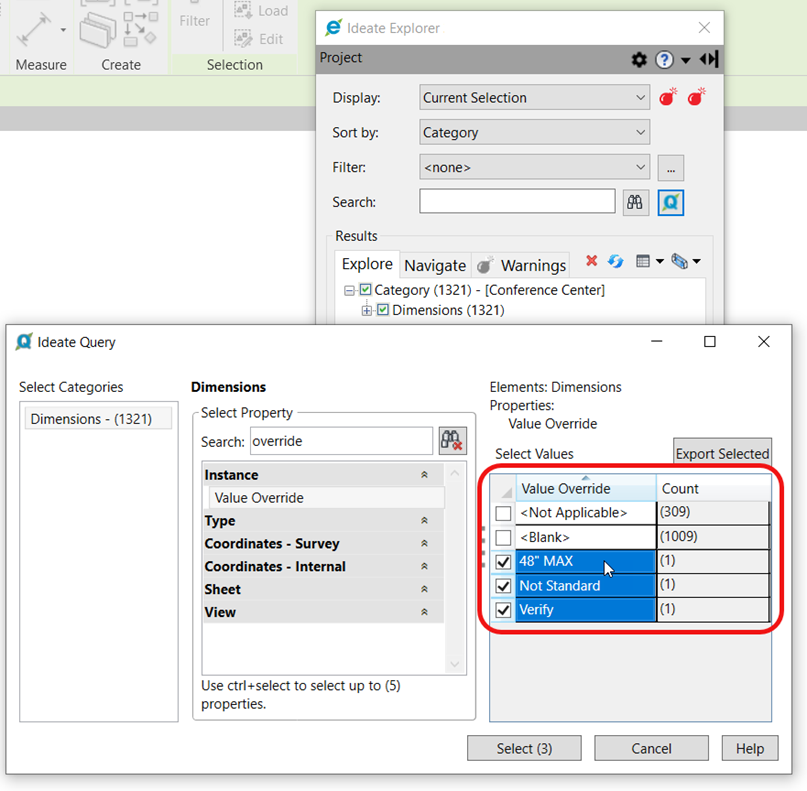
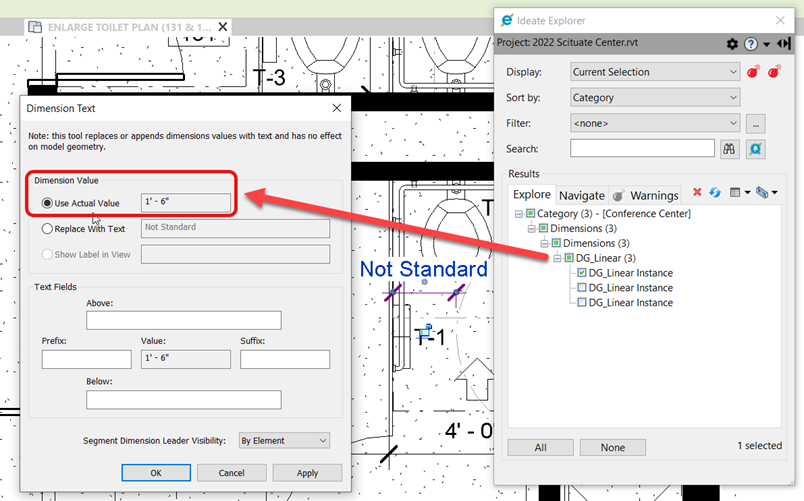
Please review this online Help topic for the specific steps for using Ideate Query to discover overridden dimensions as well as additional Ideate Query workflow examples.
You can also review this 1-minute video on Cleaning up Text and Dimensions with Ideate Explorer. It’s tip #8 within a detailed list of 10 auditing tips for Ideate Explorer.
Now, overridden dimensions don’t need to be a source of frustration within your Revit model.
Explore recent posts






