Finding Orphaned Elevation Markers in Revit Projects with Ideate Explorer
In Revit, the default elevation marker is a circle symbol that allows you to reference up to four interior elevation views. The circle by itself is the elevation marker. When one or more views is referenced, it becomes an interior elevation symbol or tag.
In this example, we have an elevation marker that has three referencing views turned on. When you select the circle symbol, the elevation marker instance displays in Ideate Explorer. When you also select the filled-in arrow indicating the referencing view, Ideate Explorer will display the corresponding referencing views in the results tree.
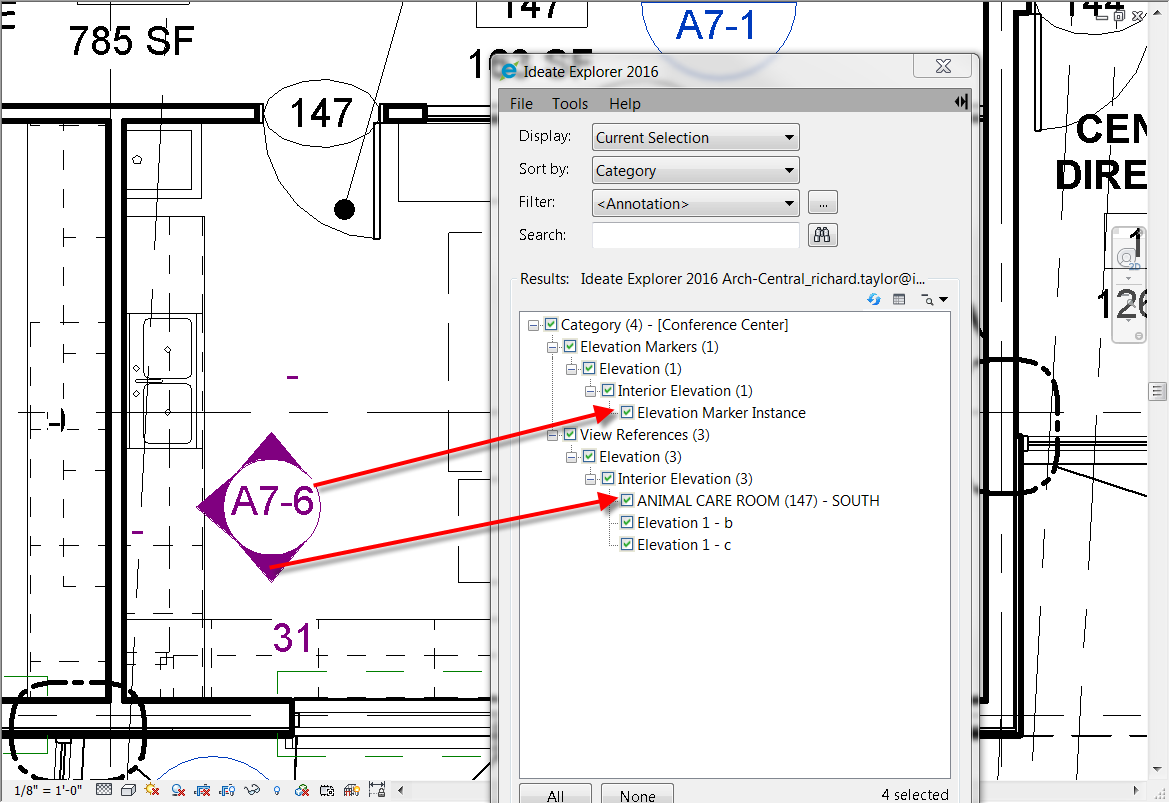
If just the elevation marker is selected, and the user chooses to delete, then Revit will also delete the corresponding referencing views with a dialogue warning:
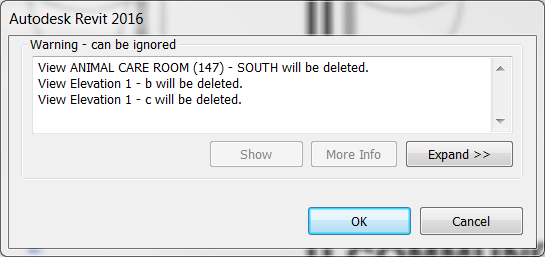
However, if the user chooses to delete the 3 referencing views via the project browser or by selecting on the filled arrow, then the Interior Elevation Marker is left "orphaned" without any corresponding referencing views.
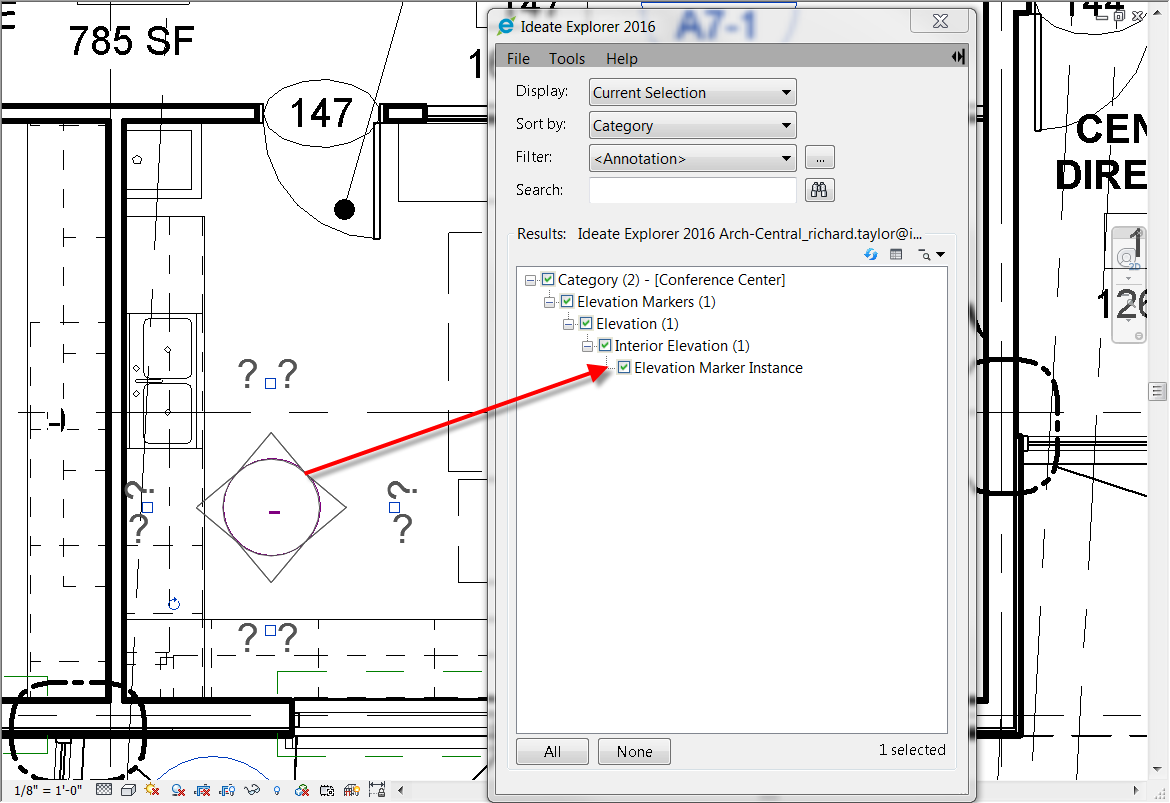
Can we use Ideate Explorer to find these orphaned elevation markers anywhere within our project?
The answer is YES, but only within a Revit workshared project. The reason is that Revit will automatically assign the interior elevation marker to the View Workset of the first corresponding referencing view. When the marker has no referencing views, it gets placed on it's own View Workset with the name of the elevation marker. It becomes quite easy to filter these within Ideate Explorer.
Within Ideate Explorer, set the Display to be either Active View or the Entire Project. Select to Sort By Workset and choose the Filter. You can now easily identify View Worksets that are set to "Elevation" rather than the Referencing View Name. In this example, I'm now able to select all the Elevation Marker instances that are set to the Elevation Workset and delete them.
I can be assured that all of my orphaned elevation markers are now removed from my Revit project.
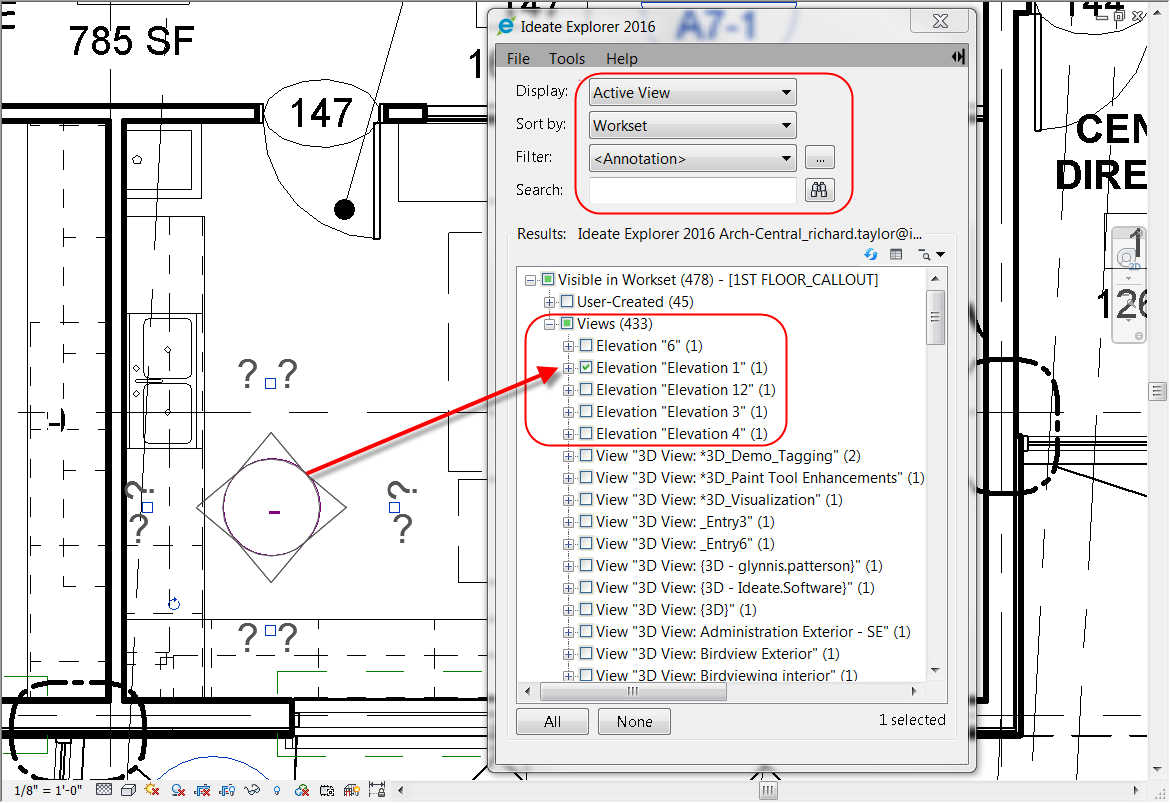
Explore recent posts






