Recorded Webinar: Automate Your IFC Exports from Revit with Ideate Automation
Waiting for Revit to export data into IFC files can take valuable time from other work. With Ideate Automation, you can run this and other time-consuming and repetitive BIM tasks in the background. Join Steve as he shows you how to automate your IFC exports and create a consistent deliverable every time. We will also delve into the myriad of settings and version changes that make it difficult to create consistent IFC output and provide solutions to overcome these challenges.
Here you will learn how to use Ideate Automation to:
- Learn how to automate IFC exports from Revit
- Discover how to control the export setup options within Revit and Ideate Automation
- Understand how to schedule batch exports of IFC files using Ideate Automation
How to Export to IFC Using Ideate Automation
Select a Task
- Open Ideate Automation
- Click “Create” in the left sidebar
- Select “03 Publishing” from the Task Script Selection window
- Under Scripts, select “AUT-Export_IFC”
- Click “Next”
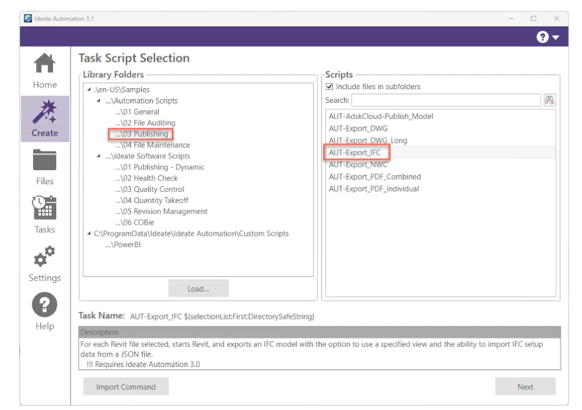
Adjust the Script Variable Settings
- Select one or more Revit files or create a list of models
- Choose your export locations – these can be local or on BIM360/ACC (via desktop connector)
- Select the IFC Setup Source from one of three options:
- External setup – browse to your custom external .json file or use one of the pre-loaded .json files that ships with Ideate Automation
- Built-in – use one of the many export Setup options available in Revit
- Project-specific – if you create your own setup within a Revit file, type in the name of that setup to access it
- Specify an Export View by typing it in, or leave it blank for the default 3D view
- Name your export file under File Name
- Check IFC Files only to make sure only the IFC file is exported
- Access additional settings using the dropdown arrow in the upper right
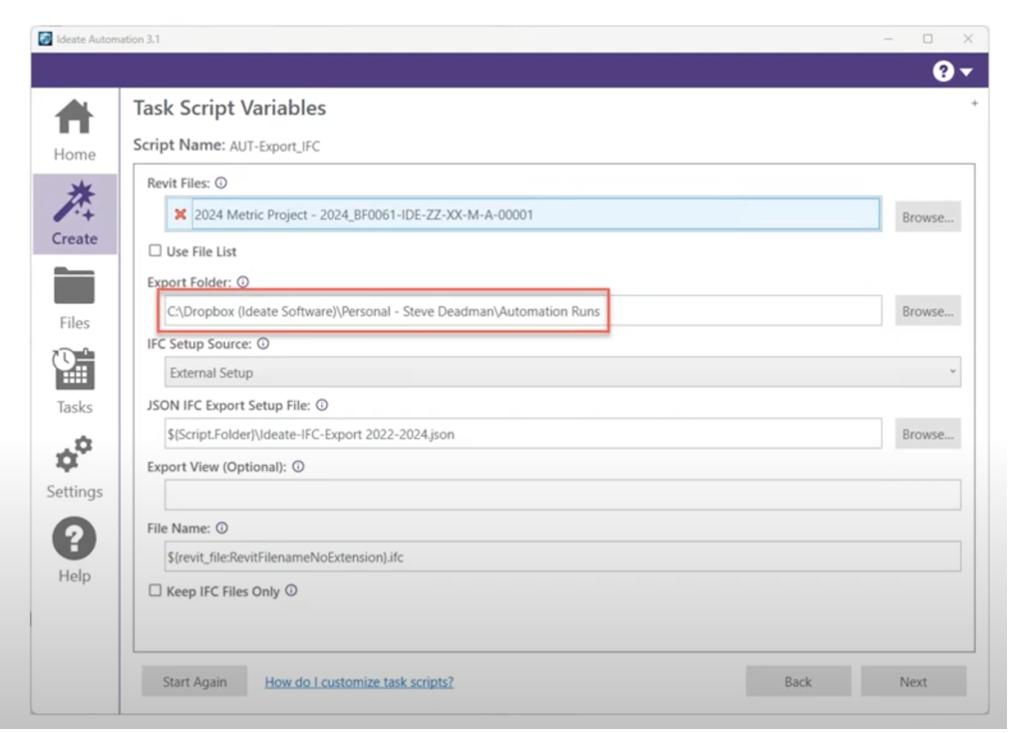
Schedule Future Exports
- Under “Home” select the frequency of exports and save the schedule
- As long as your machine is powered on, the task will run as scheduled
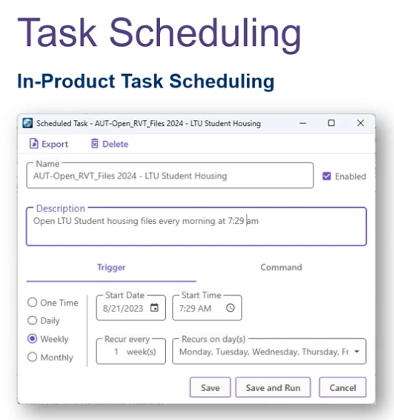
For an in-depth tutorial about using Ideate Automation to export IFC files, watch this webinar with Ideate Software’s Nick Johns and Customer Success Manager, Steve Deadman. Try Ideate Automation for yourself. Download the free trial.
Explore recent posts






