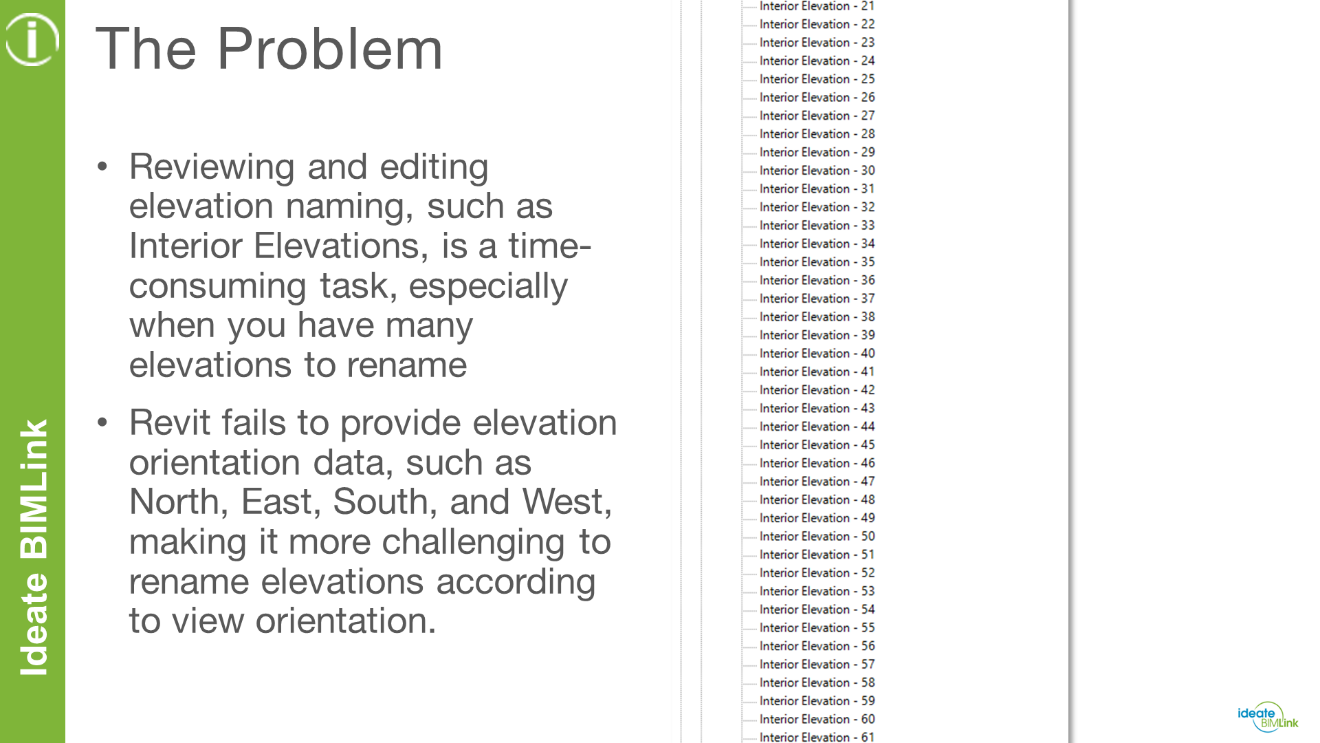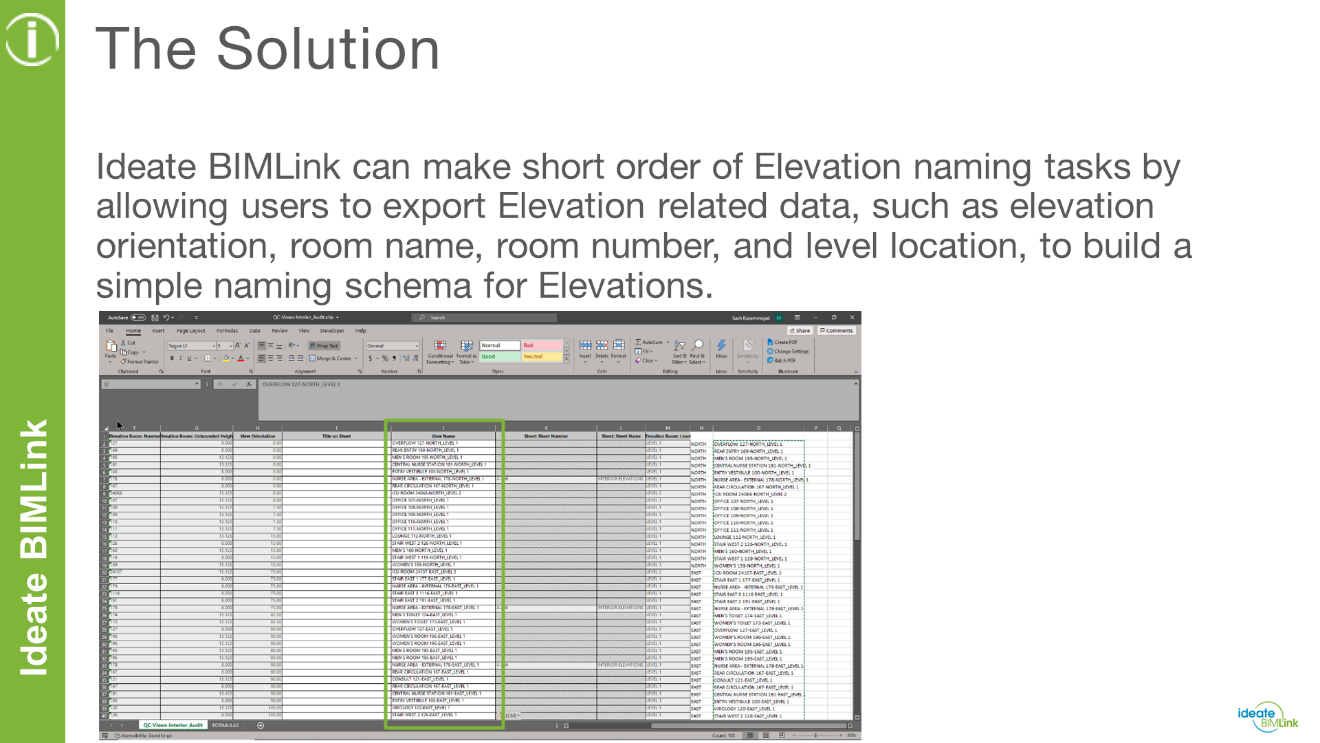Easy Elevation Naming Management using Ideate BIMLink
Most offices that work on medium to large Revit-based projects must carefully manage view naming. This is true for views found in the project browser and on sheets. Architects, interior designers, and structural engineers may have to manage the naming of many elevation views as well. For example:
- Architects and interior designers may generate over 100 interior elevations, depending on the size and scope of their projects
- Structural engineers may generate many framing elevations, depending on the complexity of the framing requirements
Many Elevation Tags = A Long and Disorganized View List
As elevation tags are placed at will in floor plan views, Revit assigns default view names. As more elevation tags are placed, the longer and more disorganized the view list becomes. Next thing you know, you become overwhelmed with how many hours it will take to rename all of the views so they appear correctly in both the project browser and on the sheets they are placed on.
Challenges Renaming Elevation Views with Revit Software
While we can review some of the naming conventions through Revit schedules, Revit fails to provide us with enough data to make informed decisions on how we want to rename our elevations. Once such example is with the view orientation. Since Revit does not provide us with this information, we must carefully review our plans to figure out the orientation of our elevation tags, so we can use that information to appropriately rename our elevation views.
A Faster and Easier Process with Ideate BIMLink
Thankfully, we have Ideate BIMLink to assist us with our elevation naming challenges. Ideate BIMLink makes short order of elevation naming tasks by allowing us to export elevation-related data, such as elevation orientation, room name, room number, and level location, so we can create a naming schema for our elevations, as seen here.
A process that normally takes many hours or days can now be completed within minutes using the power of Ideate BIMLink and Excel.
To learn more about this process, be sure to watch this video.
It is important to note that while this video focuses on editing interior elevation names, the process of renaming other views, such as exterior elevations, framing elevations, and so forth, using Ideate BIMLink, is essentially the same.
Explore recent posts