Easily Create New Sheets from Unplaced Views Using Ideate SheetManager Within IdeateApps
You may be familiar with our Ideate BIMLink solution for creating sheets. It is a powerful workflow that allows you to create hundreds of Revit sheets within minutes, not hours.
But did you know that you can easily create new sheets from unplaced views by using Ideate SheetManager within IdeateApps?
We added a workflow within our November 2019 release that allows you to use a matching sheet as a base and then create new sheets using specific matching sheet properties, such as title blocks. You can also decide to use the matching sheet-based linework, annotations, and images. Plus, you can choose to include any legends or schedules that are placed on the matching sheet. You can easily create many sheets at once and then edit their individual sheet numbers and sheet names.
Ideate SheetManager is your central location for many view and sheet workflow management tools. Within the Ideate SheetManager dialog, views are organized on the left side and sheets are organized on the right side. Access to Ideate Align, Ideate Clone, and Ideate ViewCreator is also very easily accessible via the main Ideate SheetManager dialog. You can review the Help files for all the Ideate sheet and view tools.
I like to think of Ideate SheetManager as the “central traffic cop” that directs you to all the many available workflows and tools that makes Revit sheet and view management so much more efficient with IdeateApps!
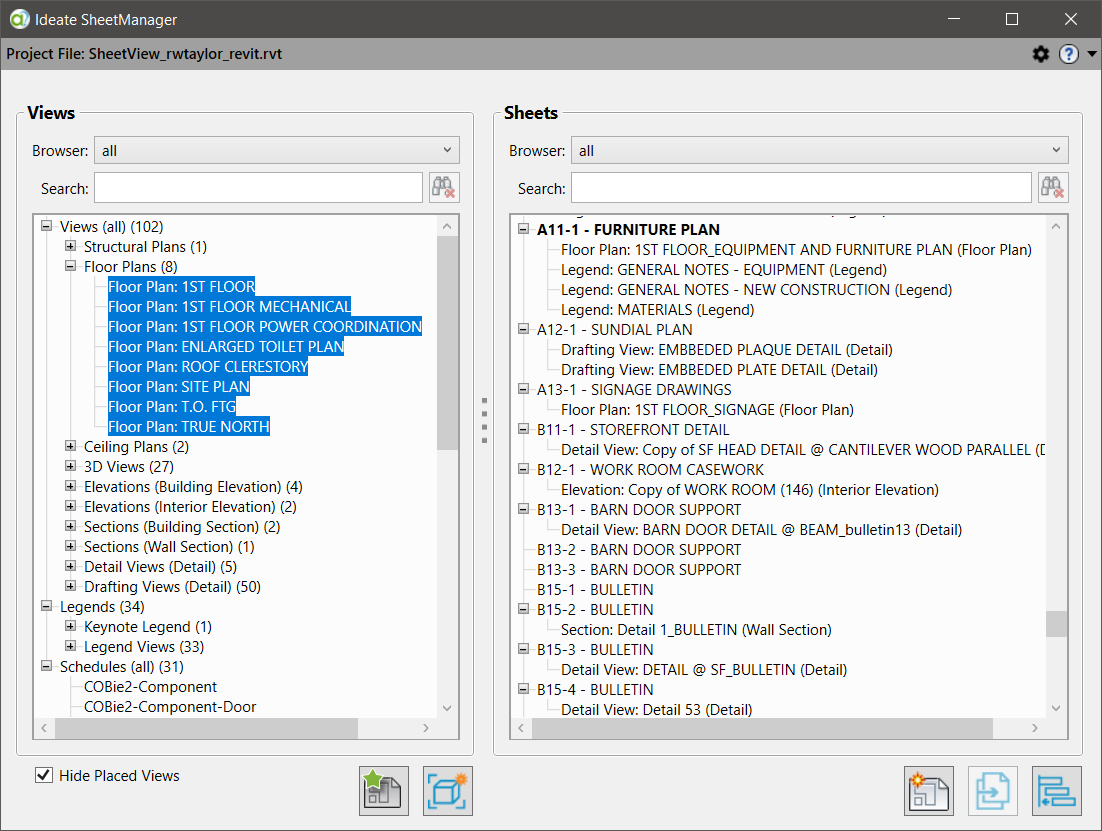
Blank Space
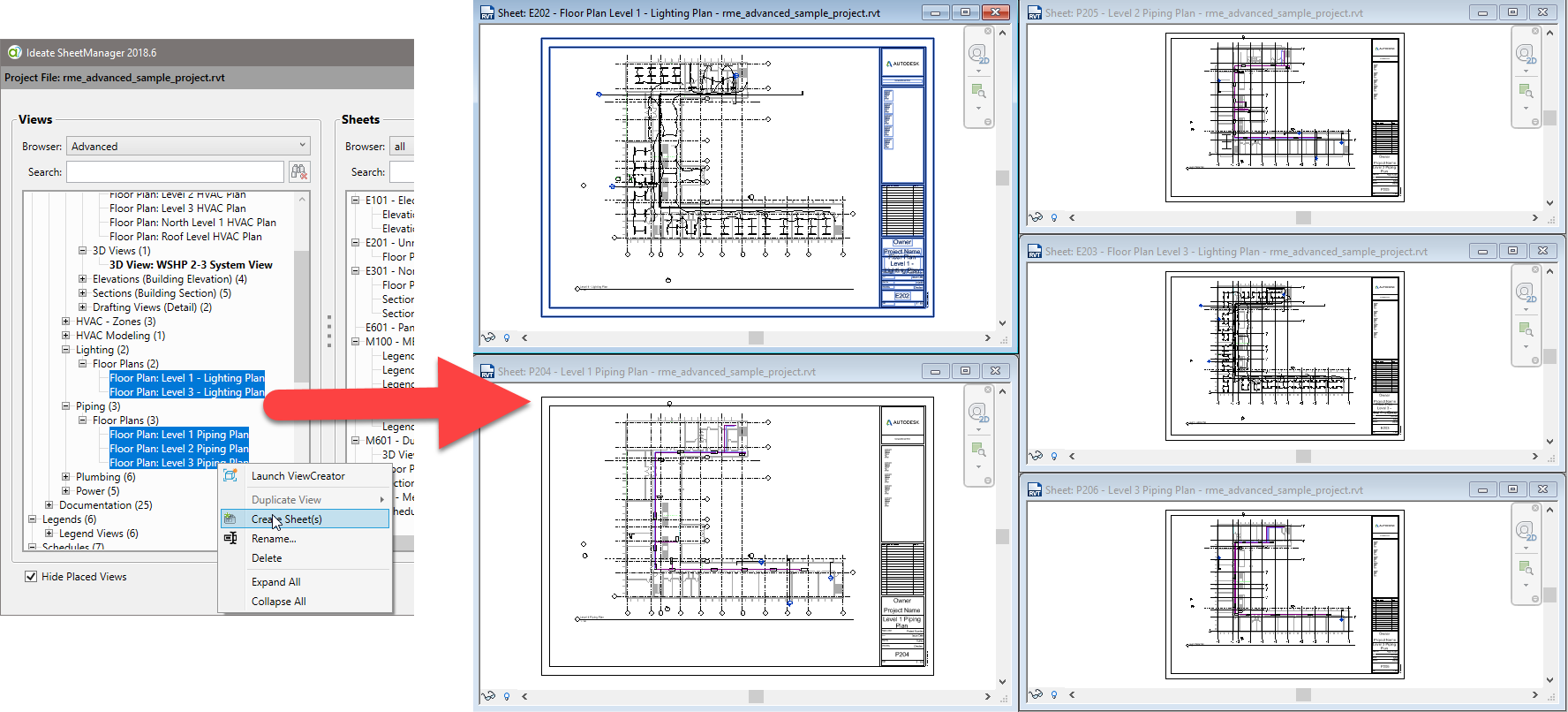
Don’t just take my word for it. Watch this video and see the power for yourself!
Ideate SheetManager is part of the IdeateApps collection, a set of nine tools we developed to streamline activities that daily Revit users perform most often.
New to IdeateApps? Start a no-cost trial today to see what you are missing.
Explore recent posts






