Duplicating Area Plans to a Different Scheme
If you’d like to duplicate a set of Revit area plans to a different area scheme, you can use Ideate ViewCreator to accomplish this task.
Before beginning, make sure you have your new area plan defined in the project. Then follow these steps:
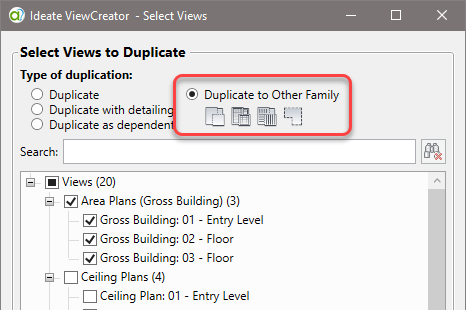
- Launch Ideate ViewCreator
- Select Duplicate Method
- Select the rule called “*DUPLICATE” or “DUPLICATE — Change Family,” if it’s available. The “Change Family” is newer, and it aligns the view name with the area scheme name.
- Hit “Select Views” to go to the next page.
- Use the “Duplicate to Other Family’ option, as shown in the image above, and pick the area plan(s) from one area scheme.
- Hit “Next.” Pick the new area scheme type to which you will duplicate.
- OPTIONAL: When duplicating to a new area scheme, you’ll be prompted about whether you want to copy existing boundary lines. Unless you are certain, pick the option to not copy the area boundary lines.
- OPTIONAL: the “DUPLICATE — Change Family” is set up to allow a view template override. If desired, you can set the new area scheme views to a specific view template.
- You can edit the proposed new names from here, or you can select “Rename Views” to complete the process.
RESULTS: New area plan views that match the crop and 2d grid settings of the original views. You can also duplicate new area boundary lines during this process.
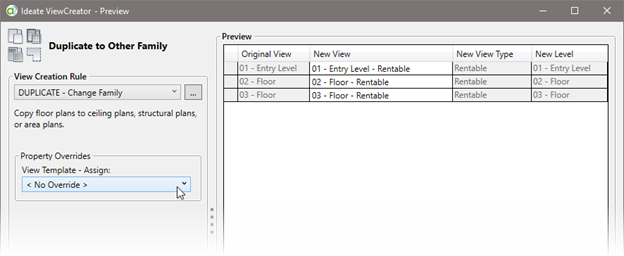
Explore recent posts






