Deleting a Hidden DWG with Ideate Explorer
DWGs and other CAD imports and links can hide in Revit projects and impact file size, performance, and printed output.
With Ideate Explorer, it’s easy to find and delete these imports. Simply follow these steps:
- Start Ideate Explorer
- Change the filter to <Ideate Audit>
- Expand the list underneath CAD Imports or CAD Links
- Check the box by an individual CAD Import or CAD Link and right-click to select “Show Elements.” Ideate Explorer will attempt to find a view where the CAD file is visible.
- Select the CAD file to be deleted and use Ideate Delete to remove it from the project.
Note: <View-Specific> is an indication that the CAD Import or CAD Link was brought in while the "Current View Only" checkbox was selected, which causes Revit to treat the element as an annotative, or view-specific, element and not a model element.
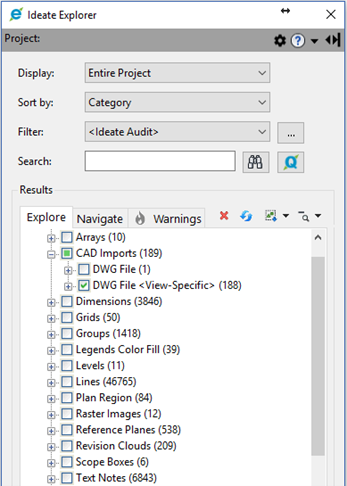
Explore recent posts






