Use Ideate BIMLink to Manage Custom Sheet Indexes
Instead of managing sheet index information manually through a schedule, you can push that data to Microsoft Excel, where you can easily edit your custom parameter data to help you organize your sheet indexes.
Most offices that work on medium to large Revit-based projects manage large sheet indexes. Typically, an architect receives sheet information from consultants, such as mechanical, electrical, plumbing, structural, and other professionals, and collates this information in the architectural file to generate an overall project sheet index. After all the information is collated, the sheet indexes become quite large and challenging to organize.
Common Workarounds
While Revit makes it difficult to organize and format a sheet index according to how the user chooses to manage the index, there are ways to work around this. For example, some offices create custom parameters to organize sheets by phase name, volumes, and so forth. Others choose to organize their sheet indexes as just mentioned, but also add additional number-based parameters to define a sort order that does not rely solely on the sheet number. For example, if the cover sheet is numbered COVER and then the subsequent sheets are numbers A-001, A-002, A-201, etc., then the A sheets, by default, will be at the top of the sheet index, then the COVER sheet will be next. To avoid this issue, the use of a number-based parameter that organizes the sheets based on assigned values rather than sheet numbers can help with this process.
While editing these values for small projects is easy to do in a Working Sheet Index, managing this information for hundreds of sheets can take a lot of time, as seen in this partial sheet index:
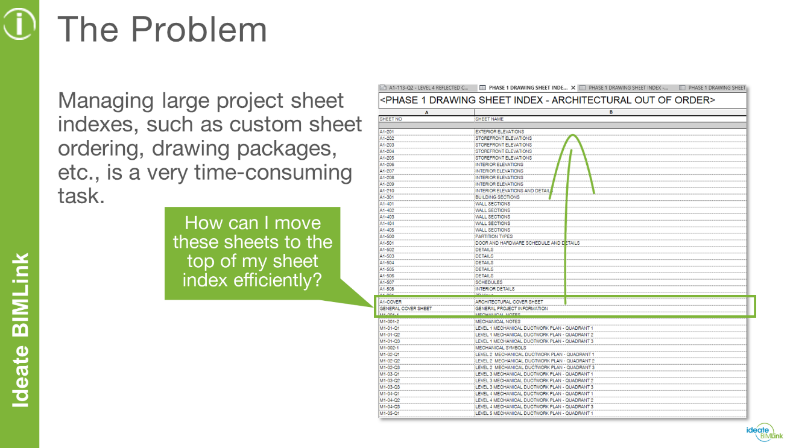
And what happens if sheets are added in the middle of the sheet index? Would you have to change all the custom numeric parameters after those sheets? If so, it can take a lot of time to manage this.
Using Ideate BIMLink to Streamline the Process
Thankfully, we have the power and efficiency of Ideate BIMLink on our side. Instead of managing sheet index information manually through a schedule, you can push that data to Microsoft Excel, where you can easily edit your custom parameter data to help you organize your sheet indexes.
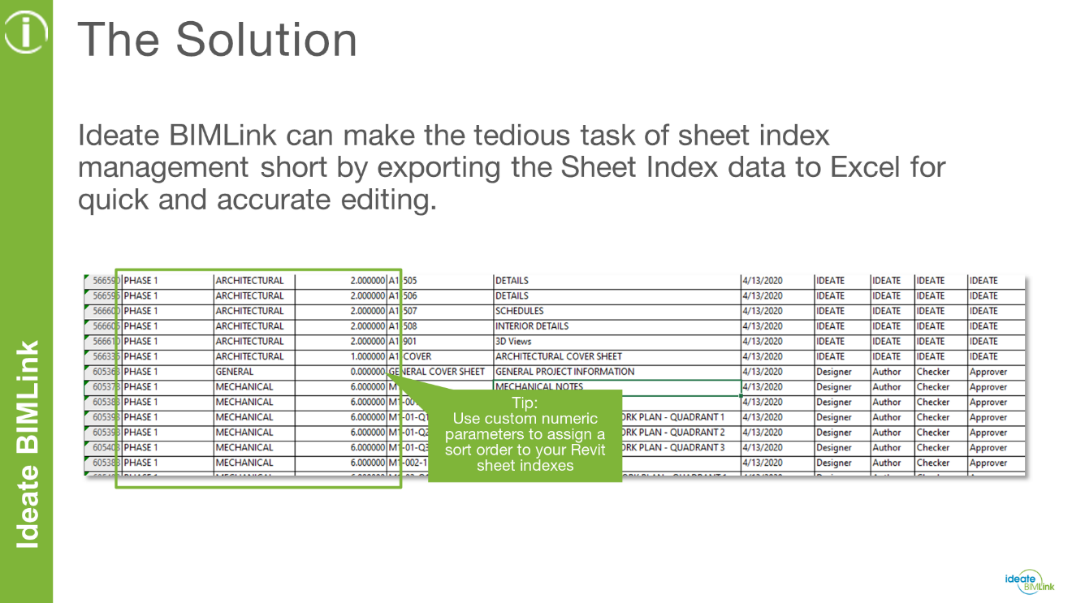
To learn more about this process, watch this video:
It is important to note that while this blog post focuses on editing custom sheet parameters to organize sheet indexes, the process of editing all parameter data in Revit using Ideate BIMLink is essentially the same.
Explore recent posts






