The Choice is Yours: Sticky Schedules vs. Sticky Images
Side-by-side examples show some of the differences between how the same Excel file is displayed using each Sticky method.
In May 2020, we released a new version of Ideate Sticky for Revit versions 2018-2021. This new version includes the much-requested feature of support for Word and PDF files, in addition to Excel files. This new functionality means that those who want to link Excel file content into their Revit files now have a choice. The Stickies can be created either as Revit schedule elements or as Revit images. The primary benefit of the newer method (images), is visual fidelity with the source document.
Benefits of using new method - Images
These side-by-side examples show some of the differences between how the same Excel file is displayed using each Sticky method.
Example 1
In this first example, which uses the ISB-Concrete_Strength_Table.xlsx sample file, the differences are subtle, but if you look closely, you’ll see that the word wrap areas, shown in yellow, are not the same. The Sticky image version on the right accurately captures the word wrap as it is seen within the Excel file. If word wrap precision and/or column width/row height precision are important to your documentation, this newer method should be used.d why this feature would be beneficial. Here is the feature request itself and the notation that it was implemented by Autodesk:
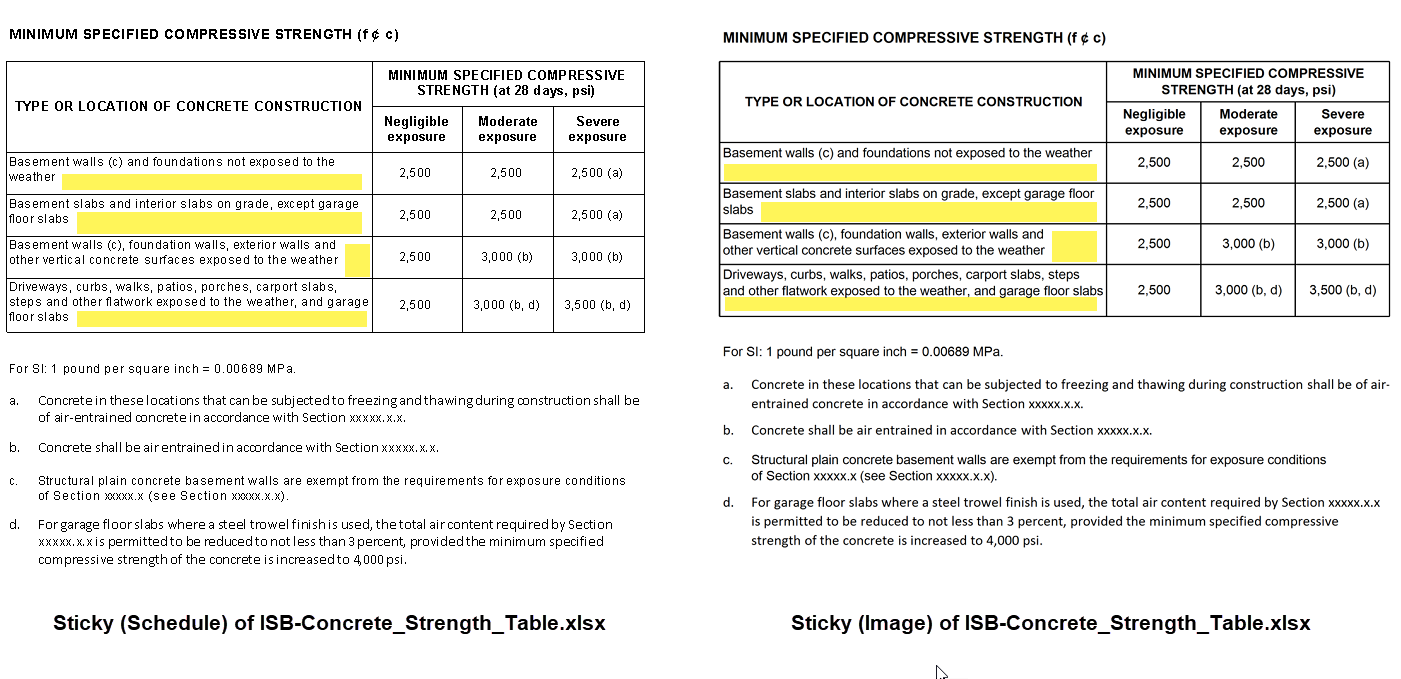
Example 2
In this second example, which uses the ISB-Timeline.xlsx sample file, we notice a more substantial difference. The Sticky image, shown on the right, can display the chart element found on the same workbook, unlike the Sticky schedule.
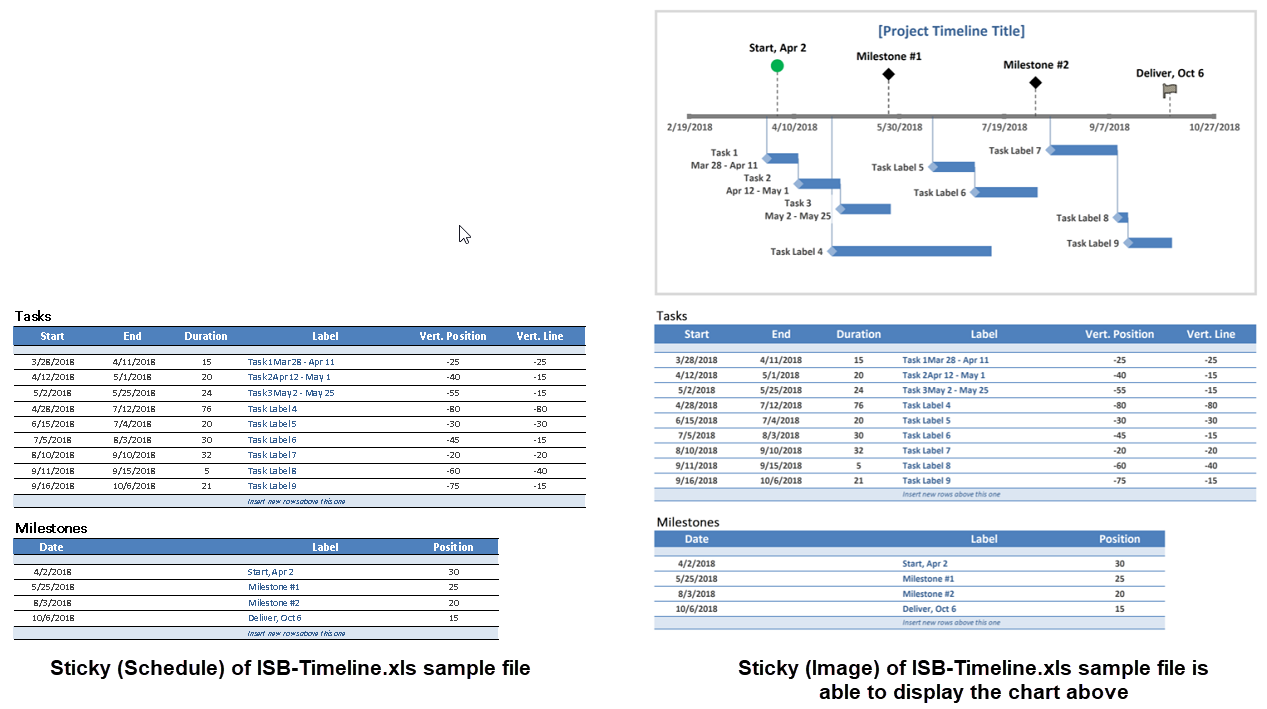
Benefits of using original method - Schedules
The primary benefit of using the older method (Revit schedules) is that the file open performance is slightly faster. In most cases this will be negligible. Some people might also prefer the older method because the text, which is displayed within Revit as the schedule header, will become searchable when published into PDF file format. Refer to our online Help topic for more details, including a detailed comparison chart .
For those who want to link Excel files into Revit, this newly released version has got you covered with two great options for your design documentation needs. If you want to link Word or PDF files into Revit, Ideate Sticky can also deliver the quality and visual fidelity you need to coordinate your non-BIM data.
Explore recent posts






