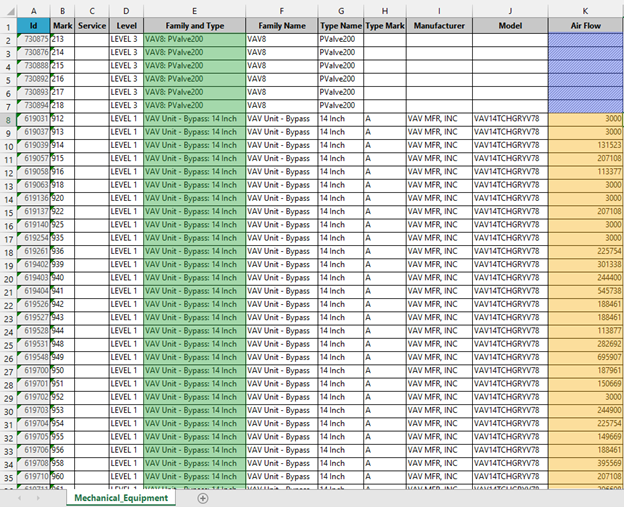Editing Type and Instance Parameters in the Same Excel Workbook Using Ideate BIMLink
Questions come in from time to time about whether Ideate BIMLink can be configured so that both type and instance parameters can be edited in the same worksheet. The answer is that the ability to edit both type and instance parameters in the same worksheet is not allowed, as we have added a layer of protection to avoid major data editing pitfalls.
Let’s have a look at one (there are many) potential pitfalls if type and instance parameters were editable in the same Excel worksheet.
The example below represents both editable type and instance parameters in the same worksheet, as indicated by the white cells (the colored columns also have white cells):
- Columns A-E are instance parameter
- Columns F-K are type parameters
- Column E, highlighted in green, represents the family and type parameter, which allows users to take a placed family instance and swap (called type swapping) it out for another instance
Where users could run into trouble with a mix of editable type and instance parameters in the same worksheet is by type swapping families from column F while also editing other type-based properties from columns F-K. The big problem here is that when working in Excel, if you were to type swap some instances in column E and decide to change other type-based properties at the same time, you could be making unintended mistakes.
Let’s say that you wanted to type swap family instances in rows 8-15 for another type and at the same time change the air flow values from column K (highlighted yellow). By doing this, you would accidently change the airflows for the entire family type without even knowing it. Trying to import the changes back into Revit wouldn’t work because you would have a mix of different values for the same type parameter.
To avoid any potential pitfalls of data editing mistakes, Ideate BIMLink allows users to safely export both editable type- and instance-based link data to the same Excel file in the form of multiple worksheets (tabs). This way, there is no mistaking whether you are editing type- or instance-based data, as the information is carefully exported to separate tabs.
To learn more about how to implement this workflow, be sure to review this Help topic.
Explore recent posts