Wishlist Granted! It’s a Zoolander Blue Steel: The Best Revit Model Browser
We would like our customers to know that we frequently monitor the Revit Public Roadmap plus the Revit Ideas Forums.
We want to ensure our tools help fill some of the workflow gaps that may exist within the current Revit building information modeling ecosystem.
“We take great pride in developing tools that address persistent challenges faced by Revit users,” said Glynnis Patterson, director of Software Development at Ideate Software.
We are continuing our Ideate Software blog series entitled Wishlist Granted. Each blog article features real user requests and our response to those requests. So, let’s take a deep dive at another top Revit request!
The Revit project browser has been an essential component of the Revit user interface since day one! However, we all know that it doesn’t show everything we need as Revit users. It can be frustrating that it shows some elements, such as Revit links, but not others such as CAD links. Additionally, the project browser doesn’t work if you are trying to review and select your Revit model elements within the context of the model. It wasn’t designed to be a model browser that allows for easy review and selection of every element and instance!
On the Revit Ideas Forum, there are many requests for a better way to find, filter, and select elements:
- Request to Select all Instances in Selected Views
- Enhanced Selection Options
- Easily Select Multiple Instances
- Have the Ability to Select All Revision Clouds
Ideate Explorer for Revit from Ideate Software was developed and introduced 12 years ago as a true model browser for the Revit interface. Among the many features of Ideate Explorer is the ability to easily search, filter and select elements. Ideate Explorer was designed to allow:
- Finding and deleting incorrect, obsolete and hidden problem items, including DWGs
- Finding, refining and revising elements, including those excluded from the Revit project browser
- Getting a full view of any Revit model and understanding all elements in the model
The image below shows how we can easily select multiple instances of any Revision Clouds within the Revit model, as requested from the Revit Ideas Forum.
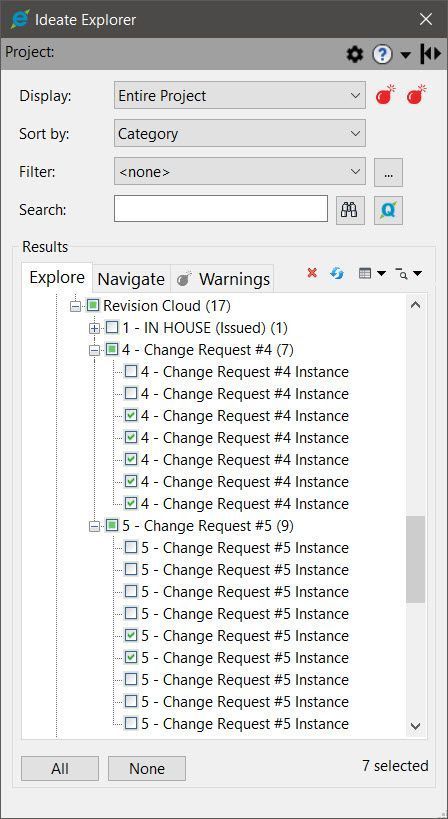
You can easily review all elements within the Active View or the Entire Project. You have several options to sort your Revit model data, based on your needs:
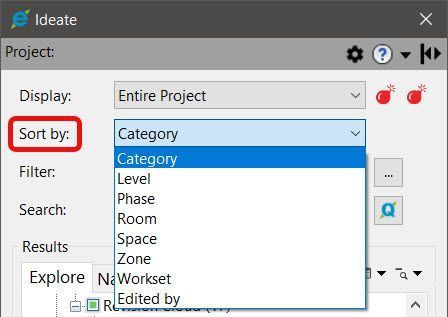
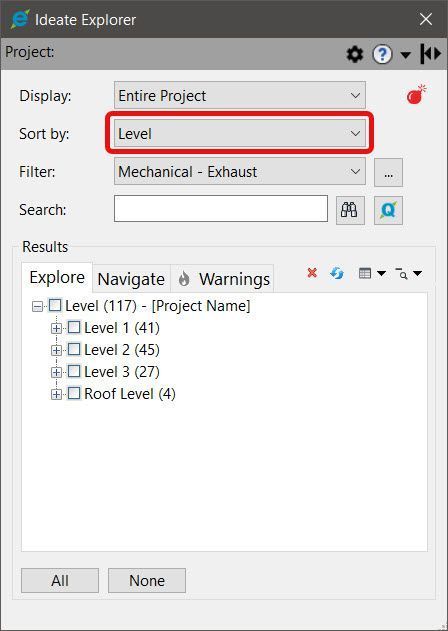
These Sort by: options directly relate to the Revit Forum Ideas request to select instances by level, as an example. In that same request, it also mentions filtering by Type.
If the Sort by: is set to Category, the Ideate Explorer results will display in this order: Category: Family: Type: Instance and you can always select one, multiple or all.
Any selection within Ideate Explorer can be saved and loaded later for review.
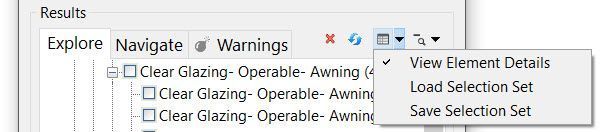
Ideate Explorer also allows In-Canvas selection of one or multiple elements, and it will always give you the specific instance counts as well as Family and Type counts, so you know EXACTLY how many elements of each Category, Family or Type. The Revit Selection Filter can’t do that!
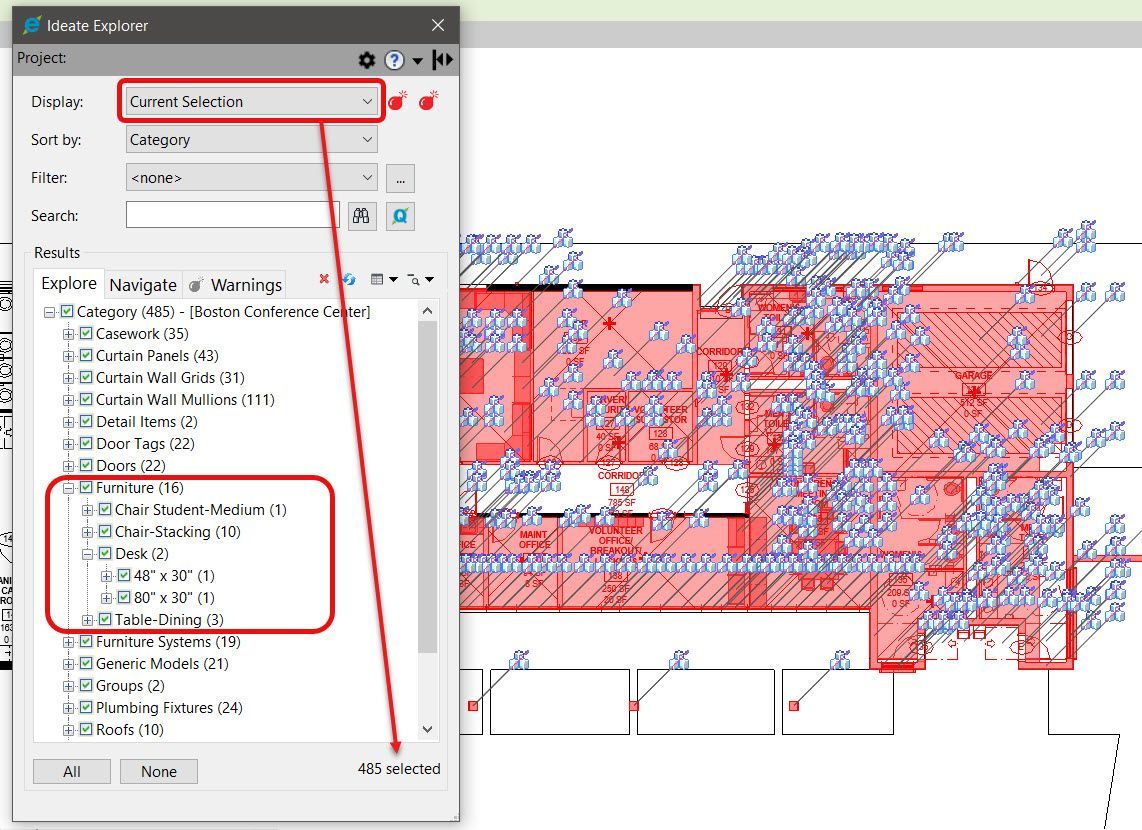
This help topic is an excellent introduction to the basic operation of Ideate Explorer. You can slice, review and manage the model in hundreds of different ways, and the Ideate Explorer selection tools make working in Revit a breeze. The following quote by Jason Halaby of WRNS Studio summarizes Ideate Explorer in a meaningful way:
“Without Ideate Explorer, Revit is not a fully functional BIM authoring platform. WRNS relies on Ideate Explorer’s detailed selection filtering, query tools, and warning manager for many of our model management tasks, which include finding In-Place families, auditing worksets,…and generally providing a more transparent window into the model database.”
These are just SOME of the many Revit requests that Ideate Explorer fulfills. Check out our extensive video page on Ideate Explorer and stay tuned for the next installment of Wishlist Granted, where I will continue to show how Ideate Explorer fulfills important Revit requests!
At Ideate Software, we are focused on delighting our customers. With Ideate Software there is no need to wait for future Revit releases to see your idea turned into a reality.
Wishlist Granted!
Explore recent posts






