Managing Duplicate Type Marks
A common Revit Warning relates to Duplicate Type Mark because most databases, including COBie require Type Marks to be unique. Removing duplicates is good database protocol and it improves file performance.
Here are the steps to remove duplicate type names from your entire Revit project using Ideate BIMLink:
- Launch Ideate BIMLink; select “Load Sample”
- Set the Source directory to the "Quality Control" folder
- Select the "QC-MC-Duplicate_Marks_Type" link
- Export the values from Ideate BIMLink to Microsoft Excel
- This is a multi-category that includes the categories specified on the Category tab.
- Select column E (Type Mark) in the Excel file. From On the “Styles” tab on the “Home” tab, highlight duplicates using the Conditional formatting option. NOTE: For the purposes of the Warnings, Revit does not care if there are duplicates across categories, for example, a Door and a Structural Column may have the same Type Mark value.
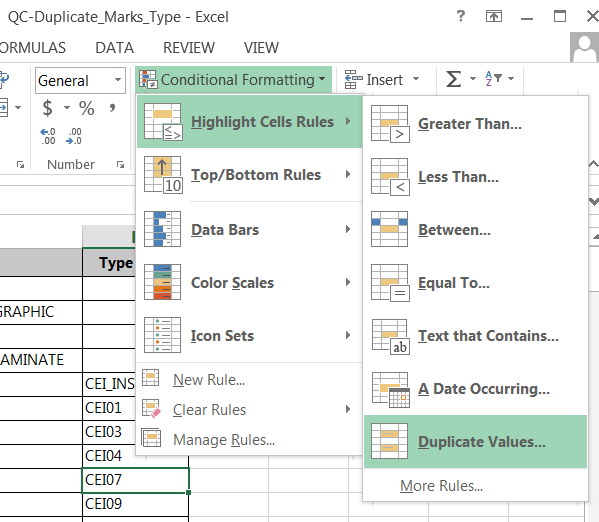
- The Excel file will be sorted by “Category” and then “Type Mark” value. Scan the list for highlighted items and see if there is a duplicate within that same category. Duplicates should be above or below each other, as shown.
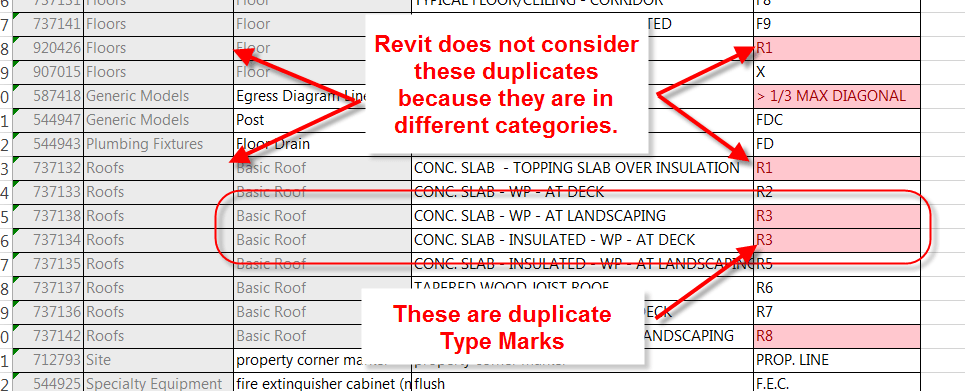
Explore recent posts

TRAINING - ARTICLE | Creating DWG exports from Revit models is still an important deliverable in most AEC projects. When exporting to DWG from Revit, there is no way to control the names of the resulting dwg exports. We are limited to the choice of Short (sheet number) or Long (Revit model name, sheet, etc.).

TRAINING - VIDEO | Easily create curtain wall elevations in Revit!
Creating curtain wall elevations doesn’t have to be time-consuming. With Ideate ViewCreator, you can quickly generate curtainwall elevations from 2D view or 3D elements customize view naming, apply view templates, avoid duplication, etc.




