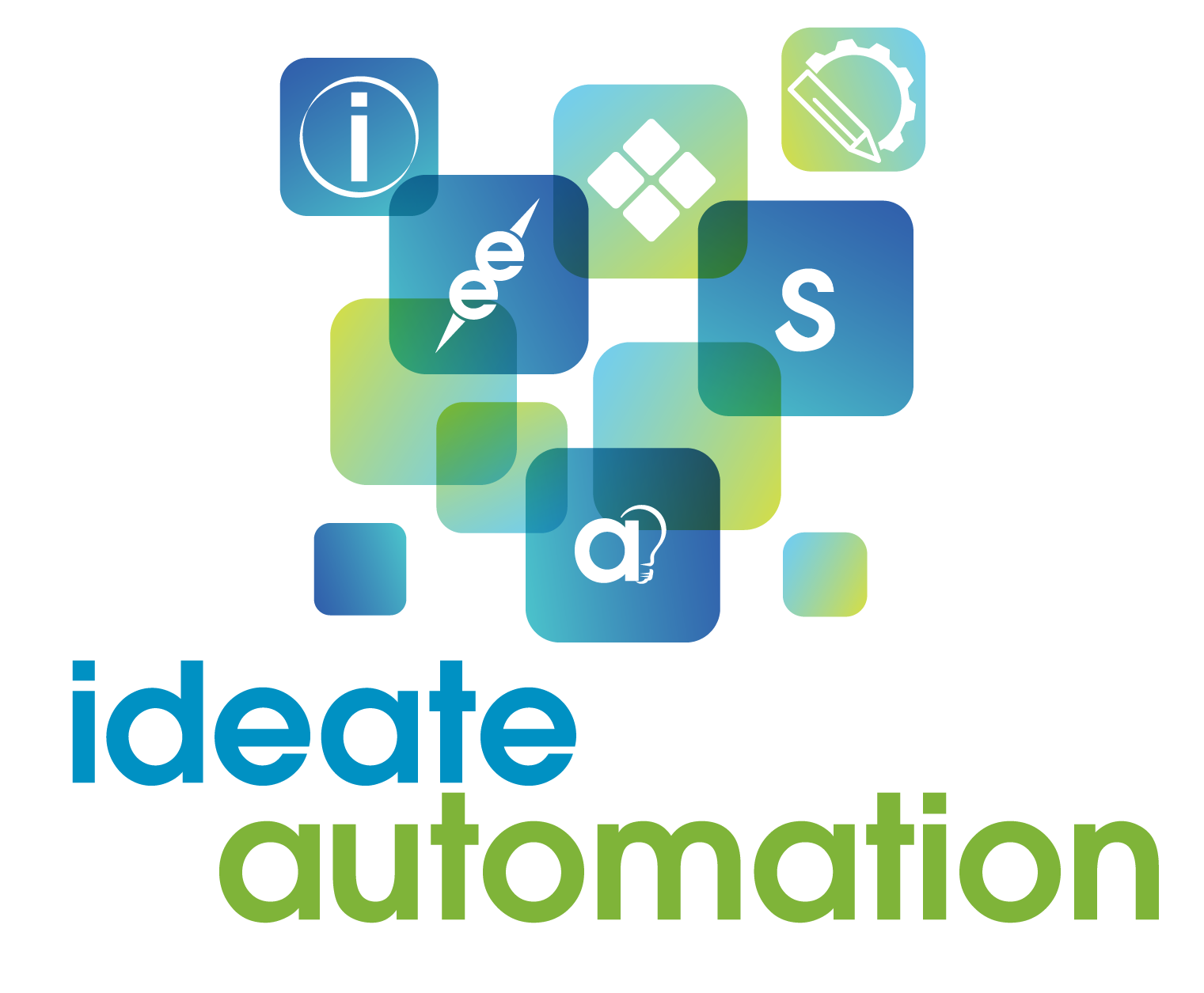Edit Revit Model Data in Excel
Use the powerful editing capabilities of Excel to quickly and accurately update massive amounts of
Revit model data at once.
Why choose Ideate BIMLink?
Linking Revit and Excel with Ideate BIMLink enables you to export data from Revit to Excel, streamlining data management tasks and dramatically reducing the time they take to perform. Importing data from Excel to Revit means that your models will be instantly updated with all changes.
In addition to saving time and enhancing the quality of your Revit data, Ideate BIMLink will improve collaboration by enabling Revit users to export data from Revit to Excel where non-Revit users can provide input and then, with a push of a button, import the data from Excel into Revit.
“What could amount to months of work has been simplified into a remapping exercise thanks to the power of Ideate BIMLink.”
~Nigel Davies, Evolve Consultancy

Frequently asked questions
Can I import Excel sheets into Revit?
Importing and exporting Excel data to and from Revit is easy with Ideate BIMLink and Ideate Sticky. Use Ideate BIMLink to export data to Excel for editing, then import it back into Revit. Ideate Sticky is used to display formatted Excel data in Revit drawings as dynamic links or as static objects. Ideate Sticky also allows users to display Word and PDFs in Revit projects.
What types of data can be exported from Revit into Excel?
With Ideate BIMLink, you can access and control almost all data within the Revit Building Information Model. This includes system, project or family parameters that appear within the Revit schedule, as well as those parameters that are impossible to select when creating a Revit schedule.
Eliminate Tedious, Error-Prone Activities
Free your team from boring, monotonous, and risky work. Ensure updates are fast and accurate with Ideate BIMLink.