Paul F Aubin Used Ideate StyleManager when Devising “Snowdon Towers” File in Revit 2024
We at Ideate Software sincerely thank Paul F Aubin for writing the following article on how he used Ideate StyleManager when he and other experts developed the Snowdon Towers sample model in Revit 2024.
The 2024 release of Revit includes a collection of seven Revit files that together comprise the new Revit 2024 sample model, called “Snowdon Towers.” This project is a mixed-use project containing commercial, retail, residential and outdoor space. It is located on a real site in the town of Brownsville, PA. The project was designed and built by a team of experts across multiple disciplines and includes models for Site, Architecture, Structure, and MEP. Each of these is linked to one another and also makes use of georeferenced coordinates from the Brownsville location.
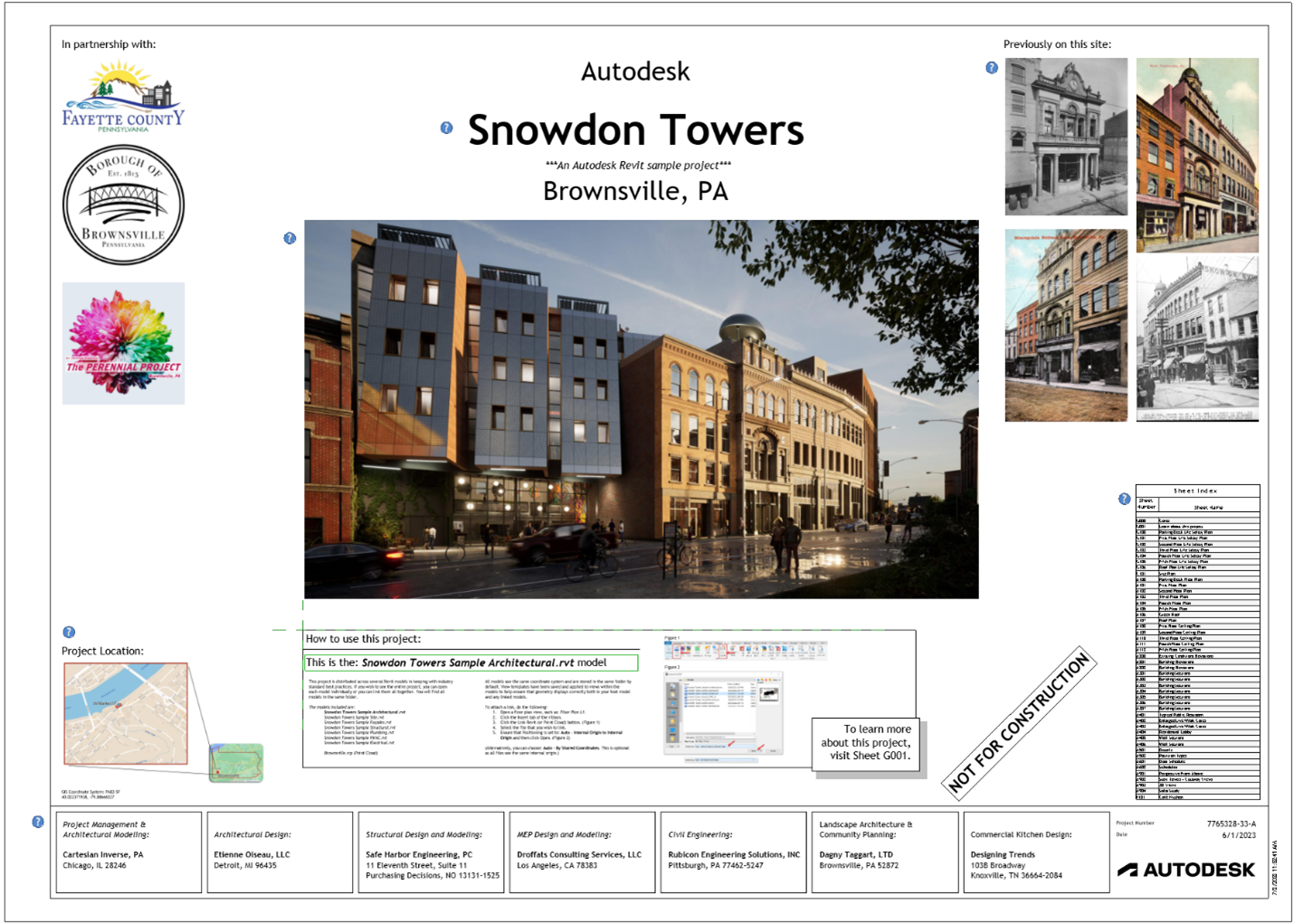
Autodesk Software Expert Paul F Aubin and Snowdon Towers
My name is Paul F Aubin. I am an independent architectural consultant helping firms be successful with their Autodesk software. I am the author of numerous books and LinkedIn Learning video courses on Revit and other AEC industry tools. (You can learn more at: paulaubin.com). My background is in the architectural profession and I worked in architectural practice for many years before embarking on a career in consulting. Recently I was given the opportunity by Autodesk to assemble a team and devise what would become the Snowdon Towers project. The project was the perfect marriage of my various skills and interests.
Snowdon Towers was chosen for the name to pay homage to the buildings that previously stood on the site and as a way of thanking the various entities in the Brownsville community who worked with us to help make the project a success.
Ideate StyleManager Used Throughout Design and Into Delivery
The mixed use building in total encompasses about 52,000 sf which makes it a good mid-sized project example. Given the multidisciplinary nature of project, the various files and its size and scope, there were many styles of all kinds in use in the various project files throughout its development. Ideate StyleManager was one of the tools used throughout the process of design and into delivery of the project.
Design Phase
During the design phase, Ideate StyleManager was useful in consolidating items when various types and styles would accumulate and/or become unused.
The Challenge
If you consider the standard workflow in a typical project, it is common to start with a collection of standards that come from the Revit template file used to start the project. As design progresses, styles are modified, and more styles are added. Some of these are added intentionally, others end up in the project because of importing and working with other outside content items. Also factor in multiple team members and periods of weeks and/or months and it is not hard to understand how many unintended and unused styles can accumulate.
Revit does include some tools to help manage items like types, fill patterns and line styles; but admittedly these tools are not always well suited to the job. Consider tasks like renaming elements and types or deleting unused items. These are much harder to track down with out of the box tools. And if you have items that are duplicates and need to be consolidated, the process is quite manual.
Tackling The Challenges with Ideate StyleManager
To tackle these issues with Ideate StyleManger is simple! You open the tool, choose the kind of style item you want, select one or more styles in the list on the left, and then click the Analyze button. This will reveal the pertinent information about the items selected, including handy color coding to identify those that are duplicates. With this information in hand, you can decide what you want to do. Actions include: renaming, deleting and merging of styles.
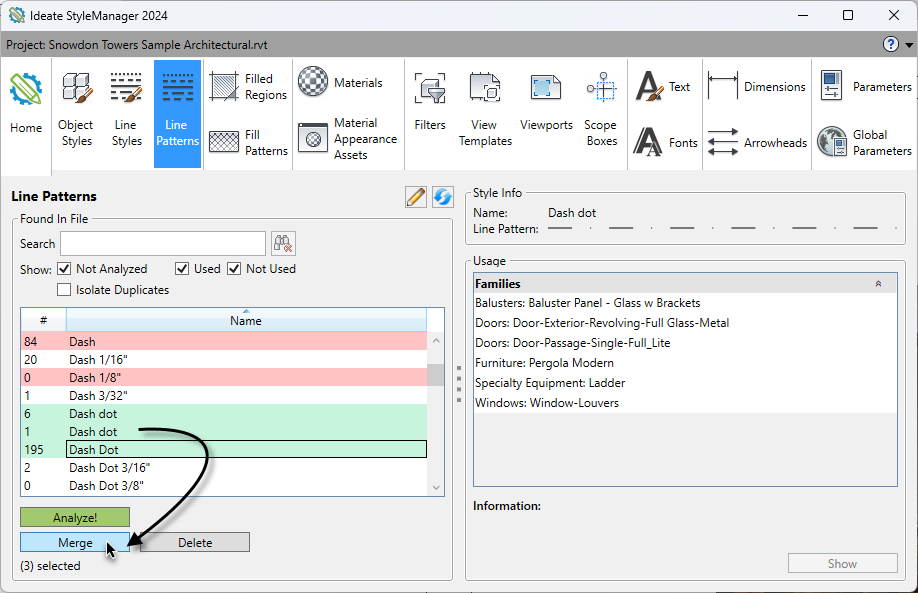
Using Ideate StyleManager Throughout the Project
It is advisable to run Ideate StyleManager on a regular basis to help combat these issues. Monthly can be a good interval for most projects, but for larger and more complex projects, more frequently might be warranted. You do not necessarily need to go through every style type each time you use the tool. Items like Line Styles and Patterns, Fill Patterns, and View Templates might need more frequent attention, while Object Styles and Scope Boxes might be less frequent. But naturally each project’s needs will be somewhat unique.
In the case of Snowdon Towers, View Templates, Filters, and Line Styles were addressed regularly while a one-time change was made to fonts early on in the project. At the start of the project, a decision was made to change the default font used by all annotations in the new sample (and the new Revit Template files). The change is not radical; Trebuchet has replaced Arial, but it is just enough to give the project a fresh look. Making this change without Style Manager would have been ill-advised. This is because each annotation item must be edited individually. However, to make the change with Ideate StyleManger was much simpler.
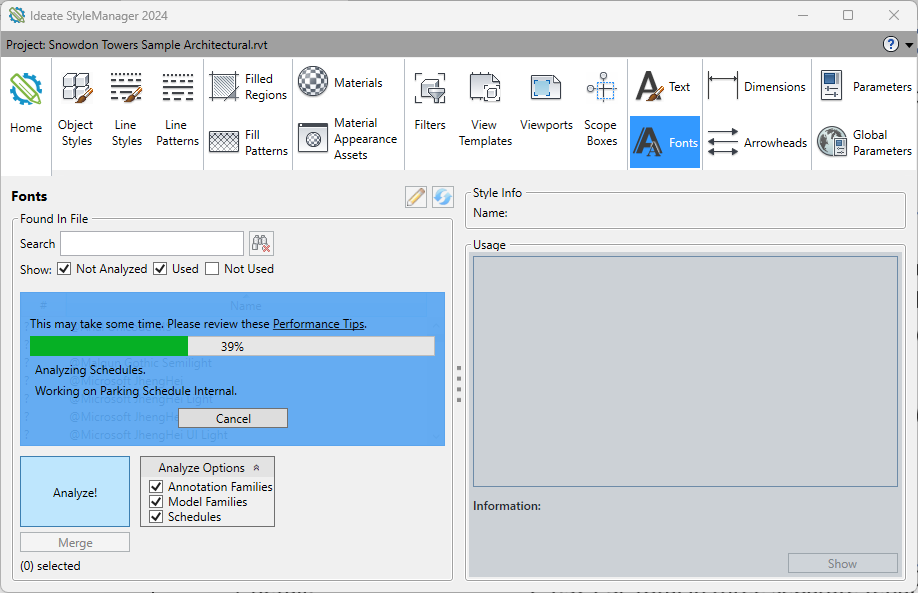
Step-by-Step Instructions
First, a new file was created.
Next, all annotation items (tags, etc.) in the out-of-the-box library were imported into this file.
Once this was done, Ideal StyleManager was run. The first step there is to choose Fonts. Select all fonts in the list, and then, next to the Analyze button are three checkboxes. Check all three. This allows Ideate StyleManger to analyze the families and schedules in the file as well. Click the Analyze button and let it process. Once the analysis is complete, you can select the font(s) you wish to replace, click the Merge button. A dialog will appear showing all fonts on your system. Pick the one you want and then click OK. Let it process.
When it is done, you can use the Save As > Library > Family command from the file menu to save copies of all loaded families that have been updated with Ideate StyleManager.
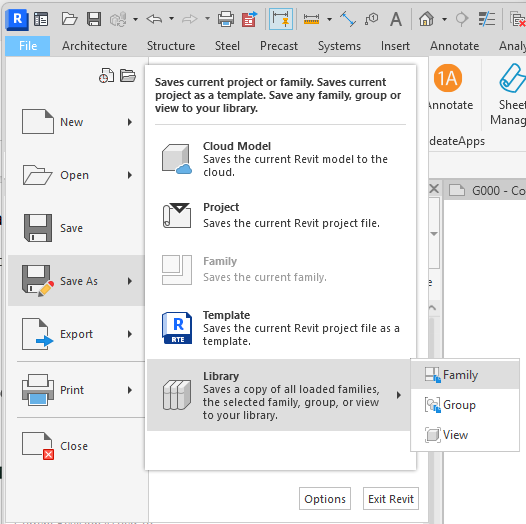
Keep in mind that many annotation families and styles include the name of the font in their name. This means that you will also need to rename these items.
A few other things to note:
- Ideate StyleManager looks at the actual settings of each style when performing its analysis. This means you might identify several styles with different names that are actually identical. The merge function is designed to help you consolidate such items. You will be prompted as to which name to keep when merging, the other(s) will be deleted.
- Analysis can take some time, so plan accordingly and be patient. There are performance tips in the tool. But even though it can take time, the process is far faster than it would be to attempt it manually.
- Many style types have an edit icon near the top of the list. Use this to get to the standard Revit interface for that type of item.
- Many style types will show a nice preview on the right side of the selected item. This is helpful in identifying the correct style to keep or merge.
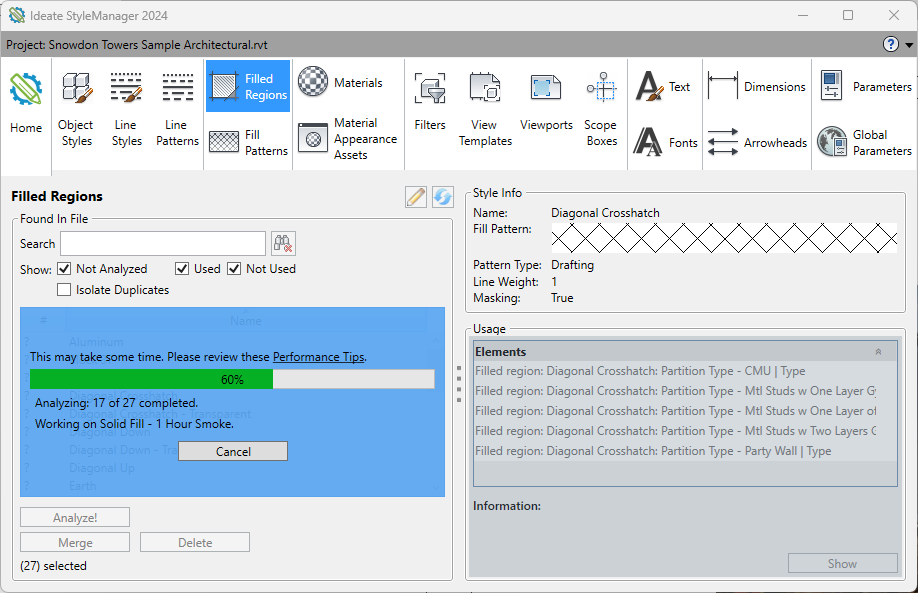
Delivering a Higher Quality Product with Ideate StyleManager
Managing project files and adhering to office standards can be an ongoing headache for project teams. Ideate StyleManger is a fantastic tool to help alleviate some of this stress. While it would have been possible to deliver Snowdon Towers without its use, I am grateful to have had the tool at my disposal as it enabled me to deliver a higher quality product than would have been possible with it.
Explore recent posts






