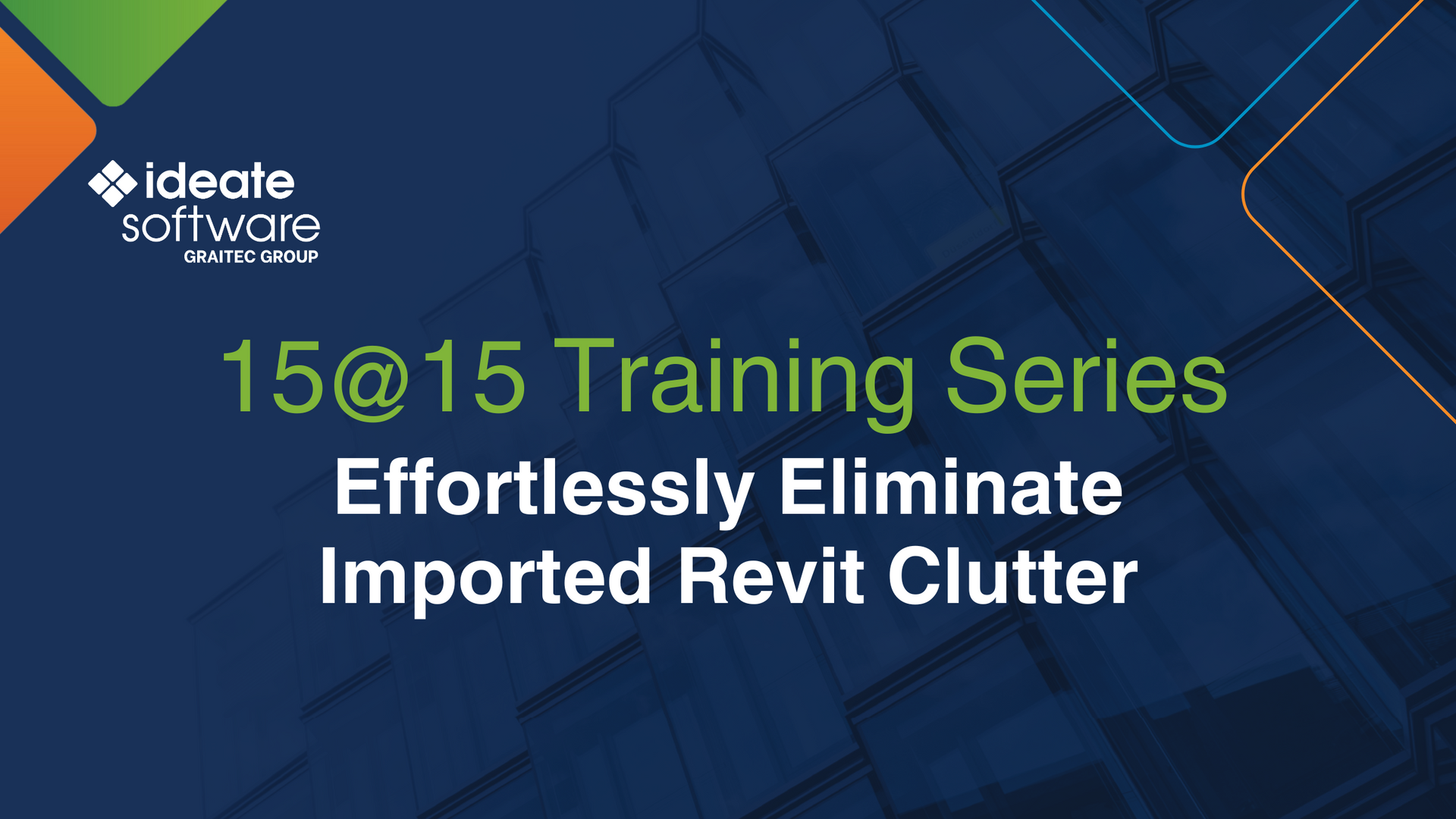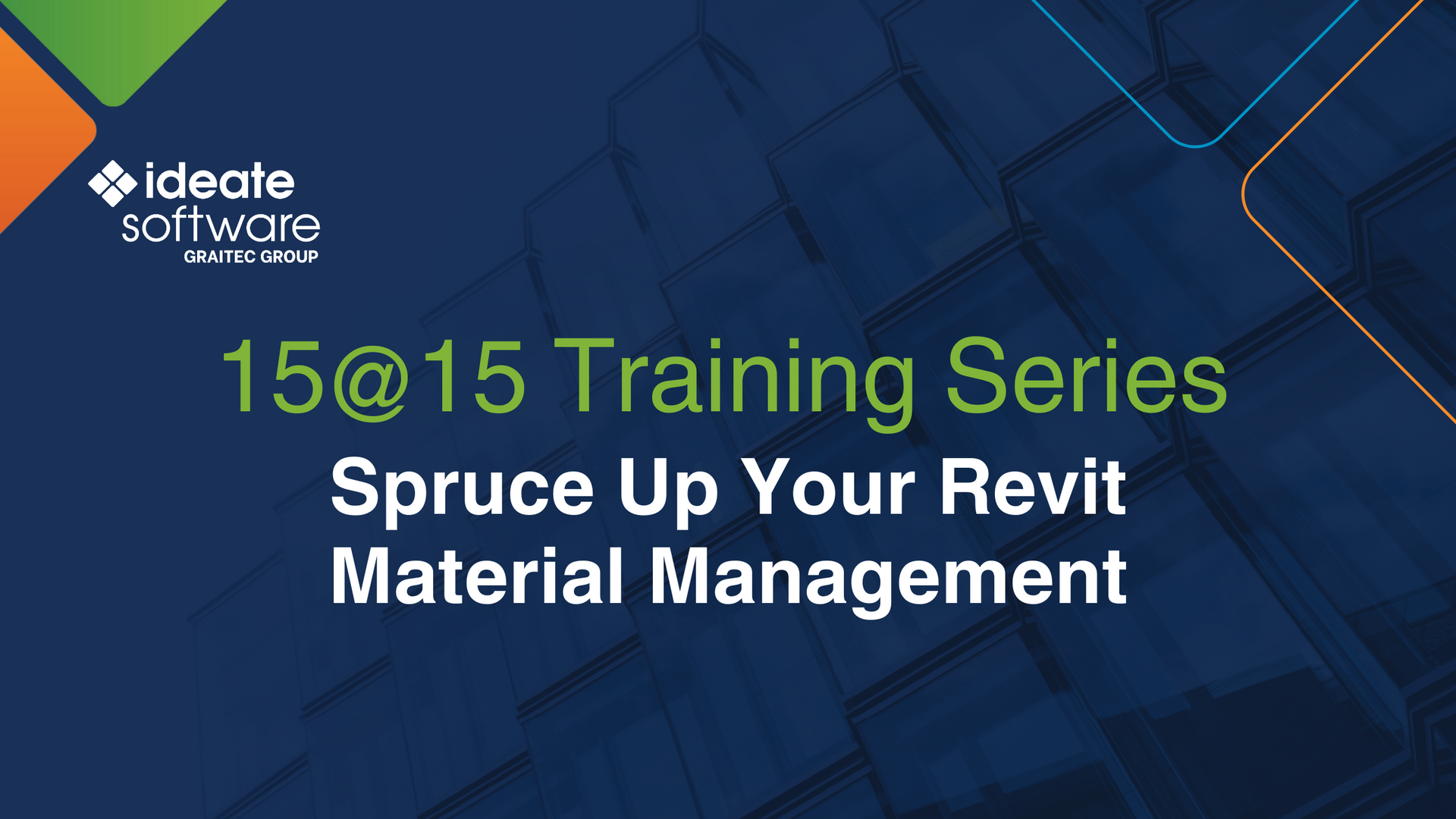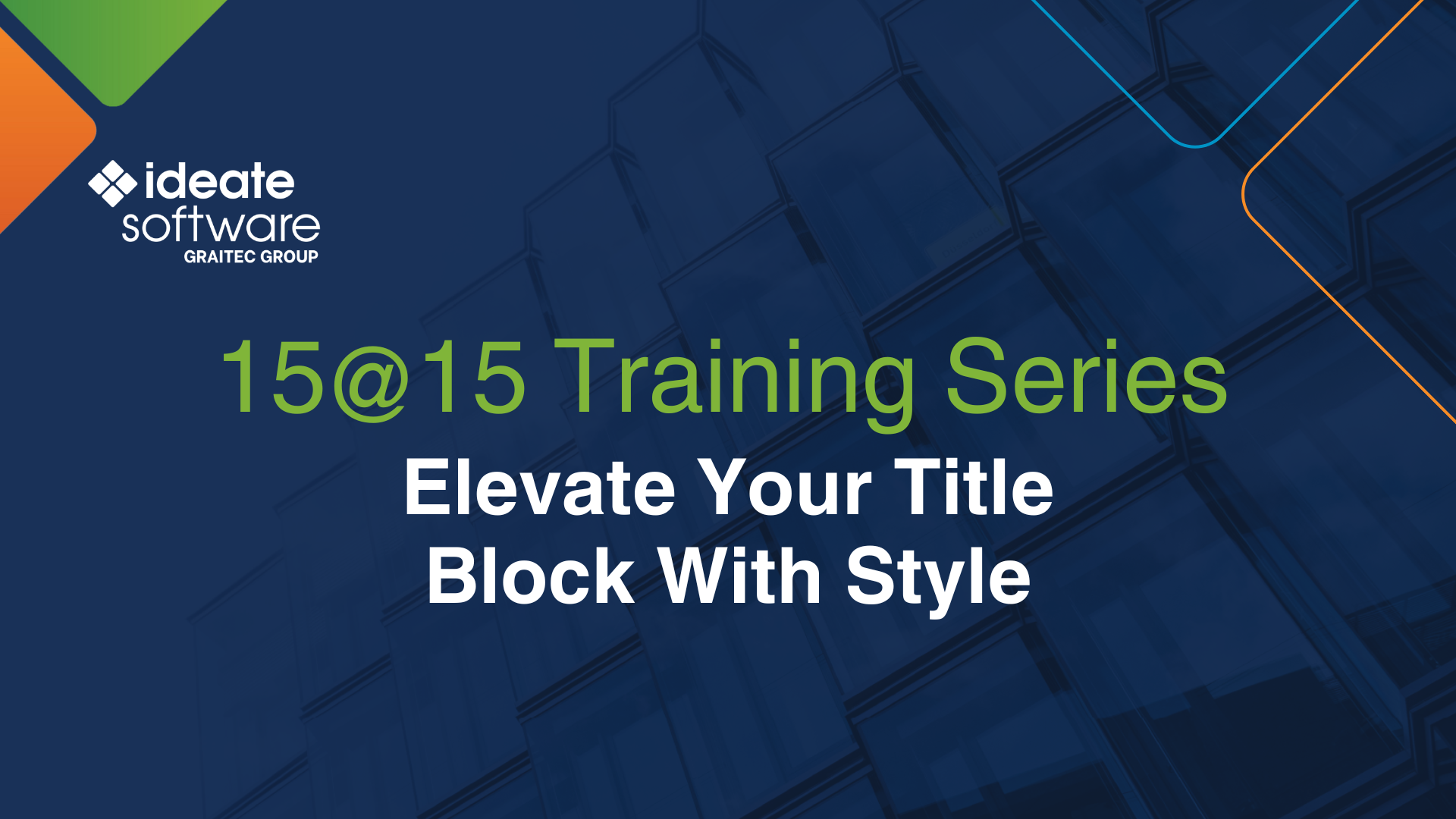Ideate Explorer: Mass-delete Identical Revit Instances with Warnings Manager
Keeping duplicates of element types in a Revit project may cause poor model performance and larger project files. Eliminate these problems by easily and safely deleting all identical instances of an element in a project with Ideate Explorer, which, in the most recent update, allows you to fix ALL Identical Instances by either Retaining Originals or Retaining Latest.
Here are instructions:
- Make sure the Sort By criteria is set to Types
- You can use the search criteria to limit the Identical Instances for review within the Warnings tab, but only to review information within the Revit properties palette in order to make the decision to Retain Latest or Retain Originals
- Right click on the top level warning description
- Choose Retain Originals or Retain Latest
- Ideate Delete will show you ALL elements that have Identical Instance warnings
- If you don’t want ALL elements deleted based on Retain Originals or Retain Latest, you can cancel (They will still be selected)
- You can switch back to the Explore tab and choose the Current Selection for Display
- You can uncheck any elements you don’t want deleted
- Use the red “x” within Ideate Explorer to delete
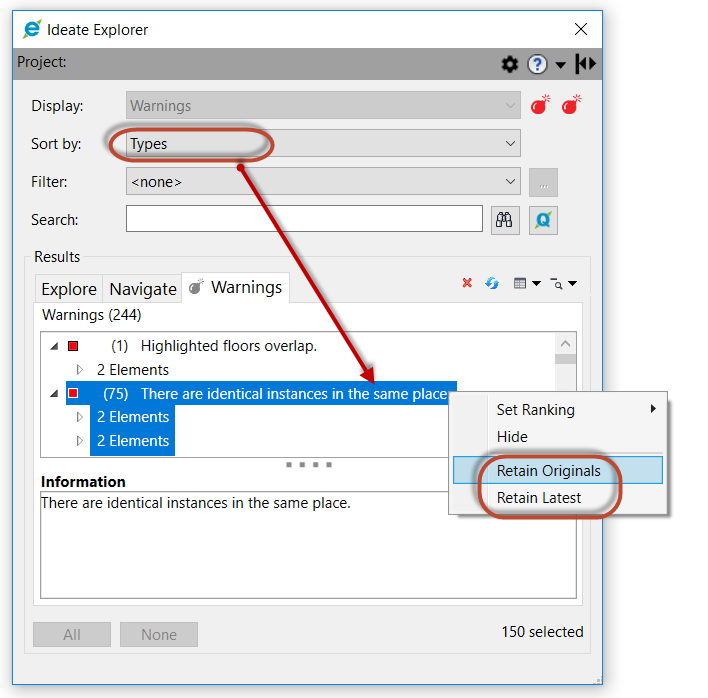
By default, the Retain Originals or Retain Latest will select ALL elements that contain the Identical Instances warning. In the example below, there are 64 Curtain Wall Mullions and 11 Furniture items for a total of 75. These 75 elements will either be original elements or latest elements based on the Revit ID Number.
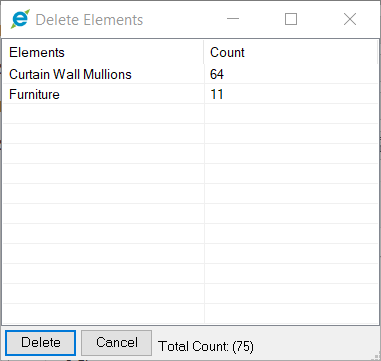
The image below shows a Cancel on the delete and then switching to the Explore tab with the Display set to Current Selection. This allows you to uncheck elements you want to keep. The example now shows ONLY Furniture selected. You can see that 22 items will be shown in the Explore tab, but only 11 will be deleted based on the option of Retain Original or Retain Latest.
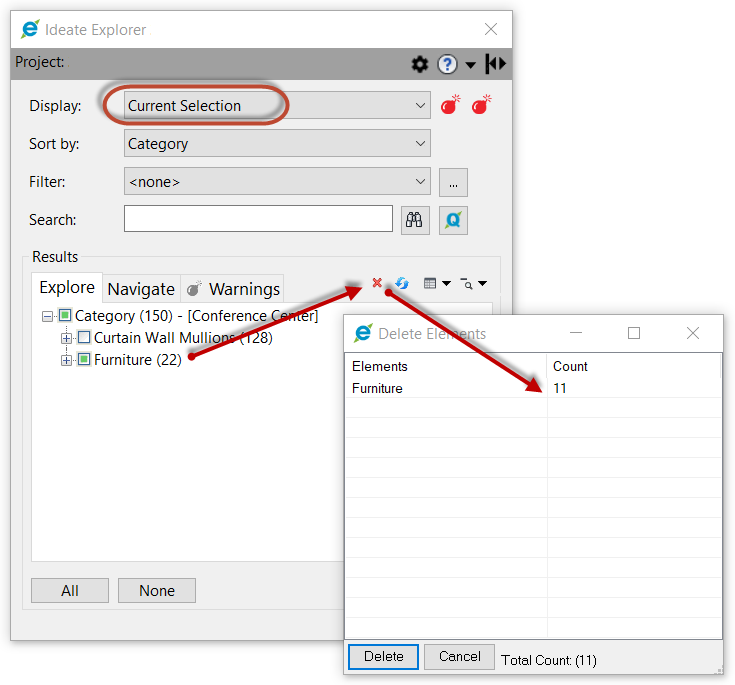
Explore recent posts