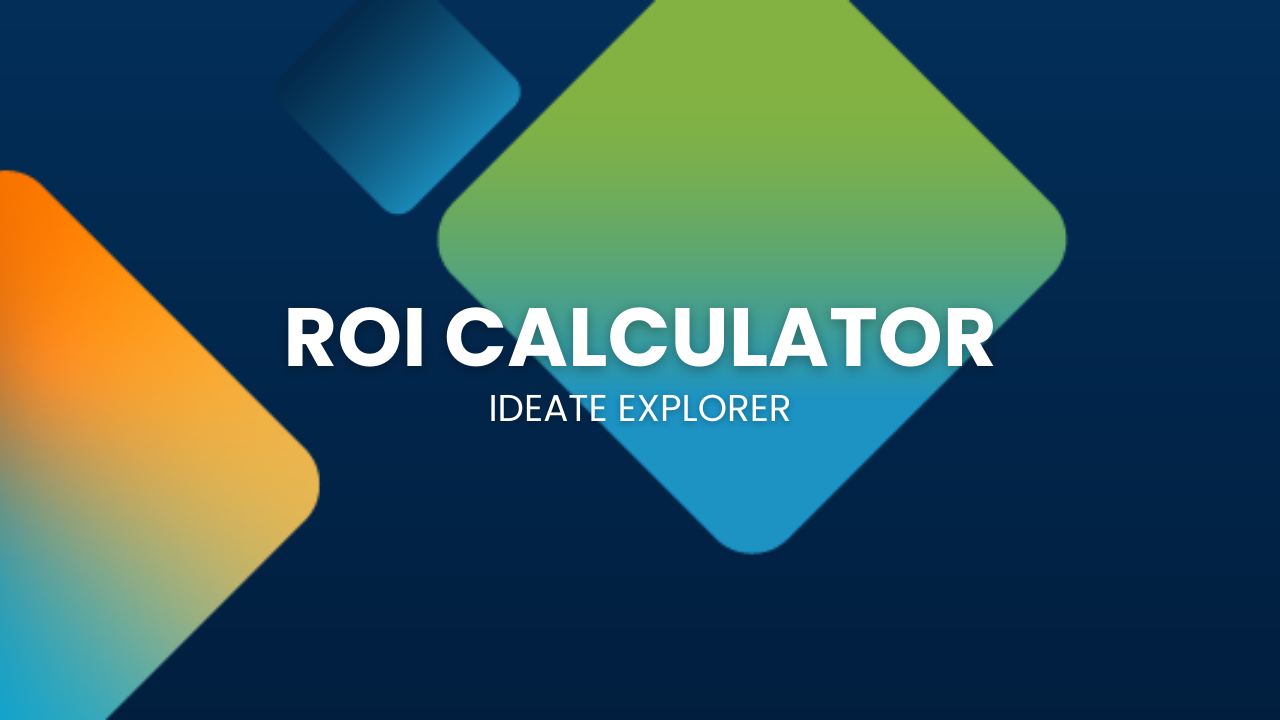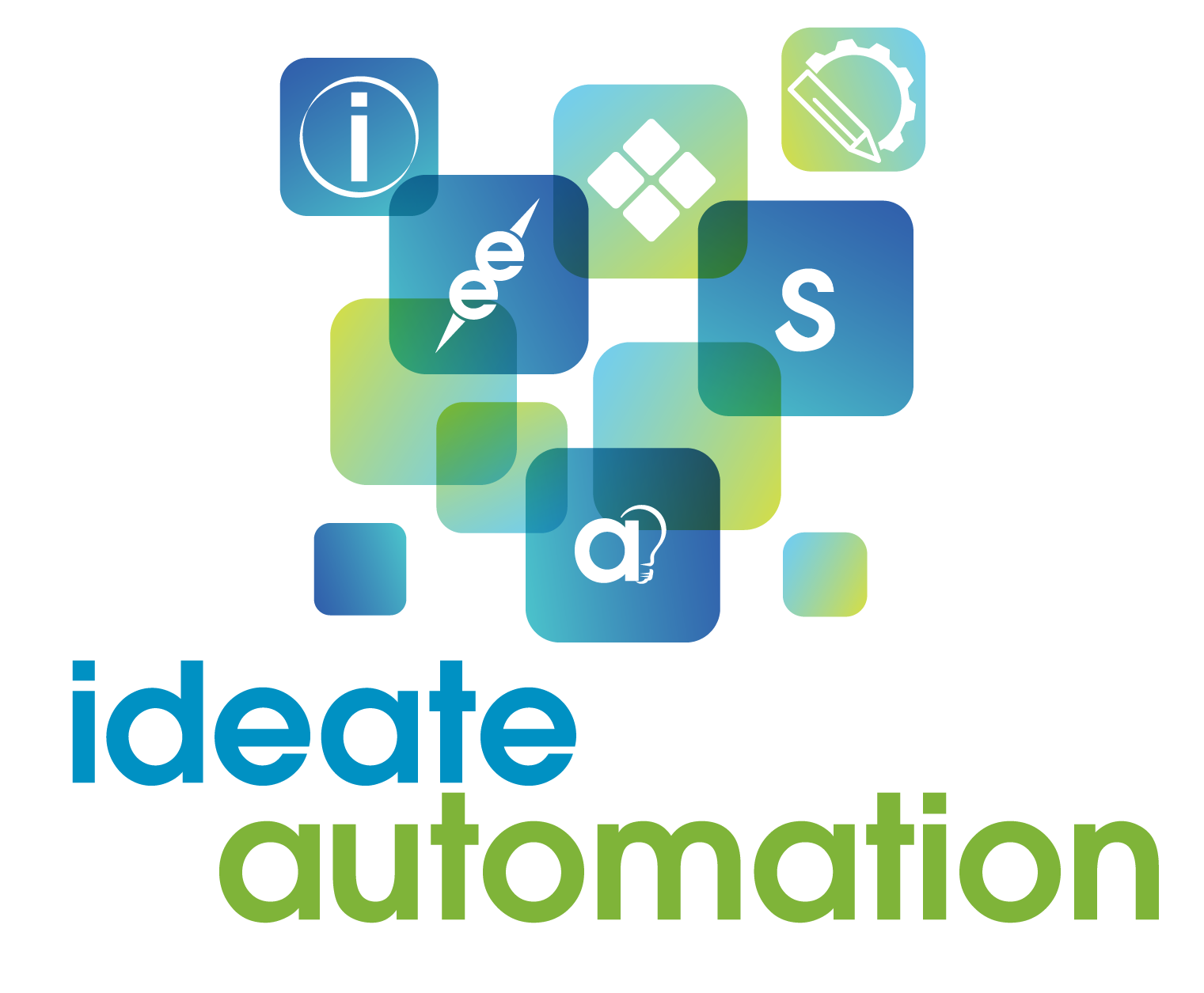Why choose Ideate Explorer?
When using this model browser, as opposed to the project browser in Revit, users will decrease the time they spend on model management, increase the accuracy of their models, and reduce file space by:
- Finding and deleting incorrect, obsolete, and hidden problem items, including DWGs
- Finding, refining, and revising elements, even those excluded from the project browser
- Getting a full view of any Revit model and understanding all elements in the model
- Easily complying with standards
- Auditing and removing Revit warnings
“We use Ideate Explorer every day for quality control activities. The search capabilities in Revit are very limited, but with Ideate Explorer and its Query tool, we can find any element in the model, select it, locate it within the model, browse through its properties, identify issues, and more.”
~Oscar Ramos-Martinez, Parkin
The following components included with the Autodesk Revit add-in, Ideate Explorer, provide additional ways to ensure model accuracy:
Ideate Navigate
Navigate through view-based elements within Revit—legends, schedules, sheets, and views—and quickly customize the browsing experience
Ideate Query
Search on parameters, such as elements assigned a certain size or modeled as in-place families, sheets based on Issuance numbers, and dimensions that have been overridden
Spend less time on data management
Deliver clear, accurate models
Reduce Revit file size
Create Better Models Faster with Ideate Explorer
Stop spending time searching for elements in your Revit models. Ideate Explorer makes it easy, so you can spend more time on interesting and valuable design activities.