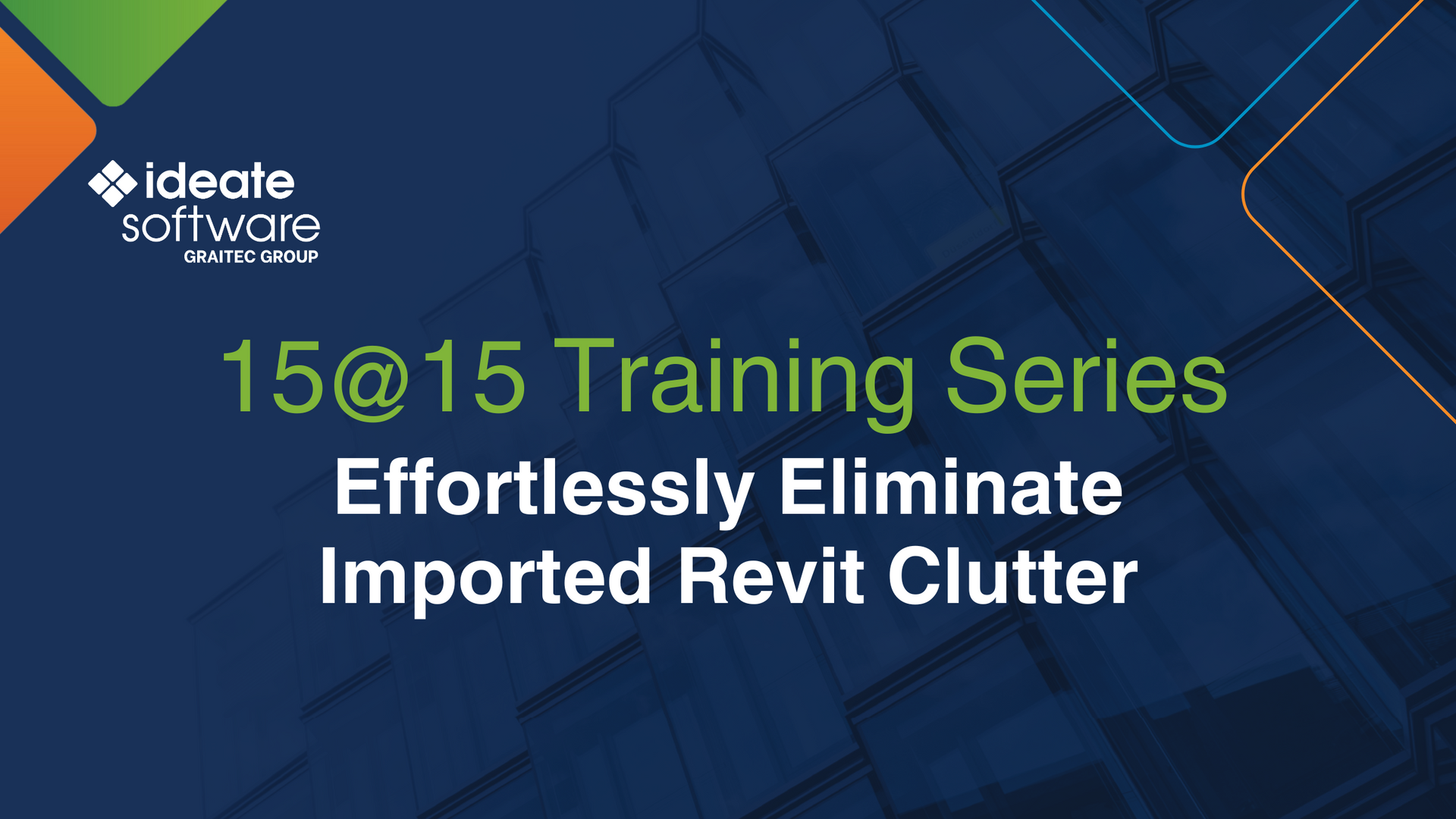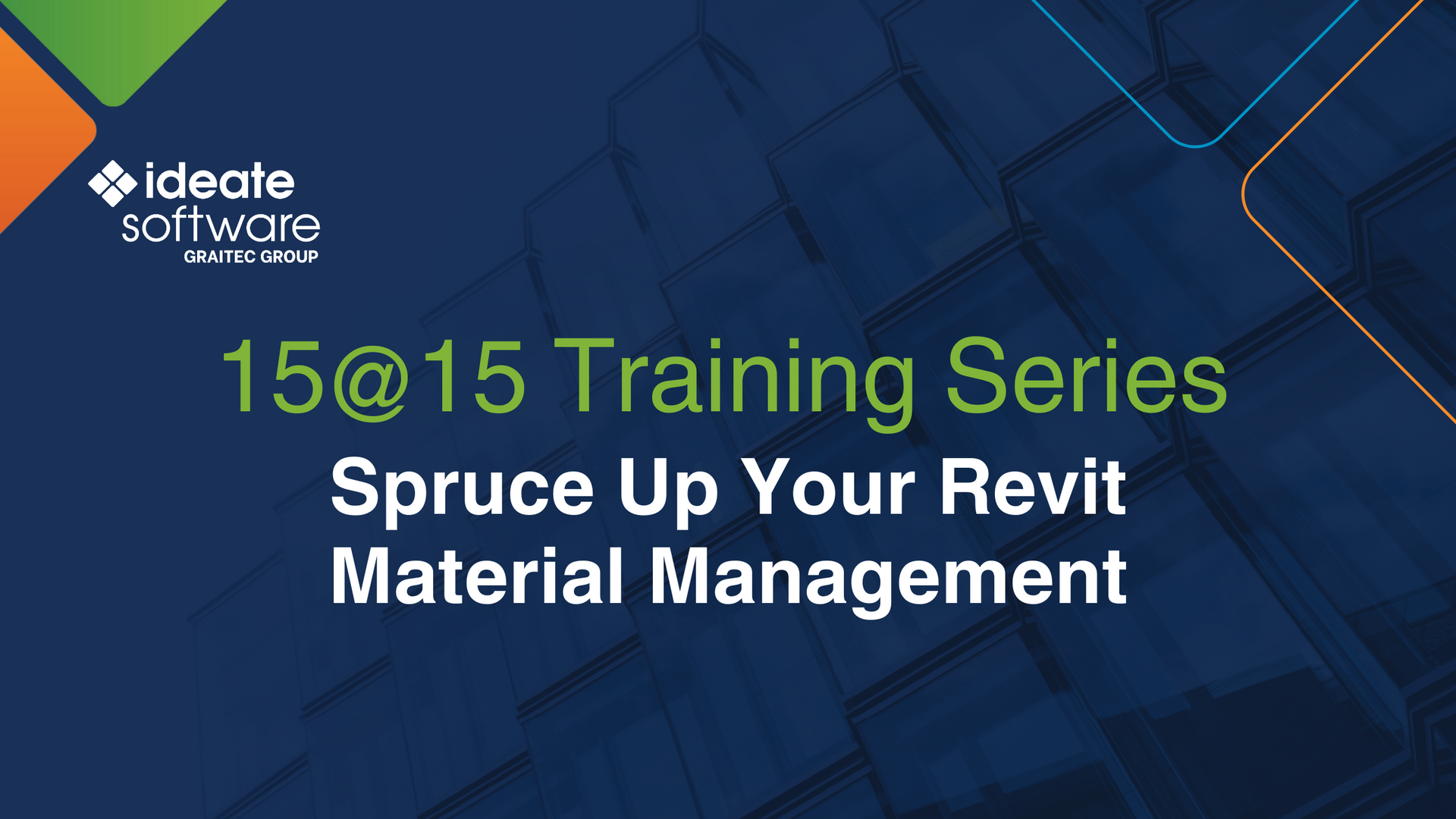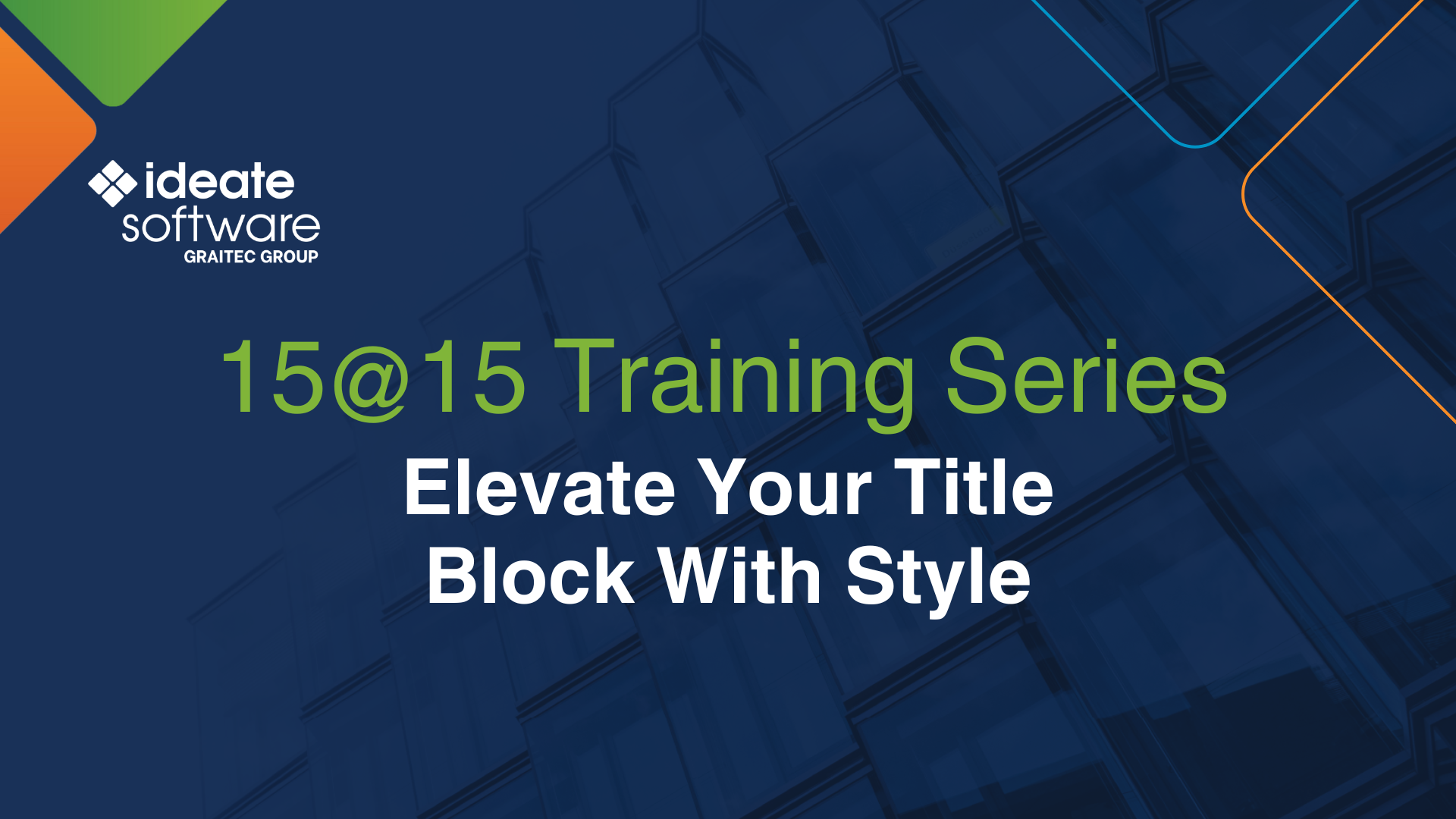Ideate Explorer: Resolving Revit Warnings - Floors Overlap
Don’t worry if you get the Revit warning, “Highlighted floors overlap.” You can easily resolve the problem with Ideate Explorer. If you ignore the warning, you will encounter improperly hosted elements and inaccurate quantity takeoffs.
Here are the steps to resolve the issue:
- Select the group of elements associated with the warning
- Use the Revit selection box to isolate the selected elements
- Use Temporary Hide to isolate the selected elements
- To fix the problem:
- Adjust the floor boundaries, so they don’t overlap, OR
- Use the Join command, so you can retain the desired relationship between the two floors
- Hit Refresh
To see a demonstration, click on the screenshot below to view our short video, “Revit Warnings – RESOLVED! Floors Overlap.”
Failure to manage the warnings in your Revit project could result in poor performance, slow synchronization times, or even file corruption. Use Ideate Explorer to keep warnings under control.
Explore recent posts