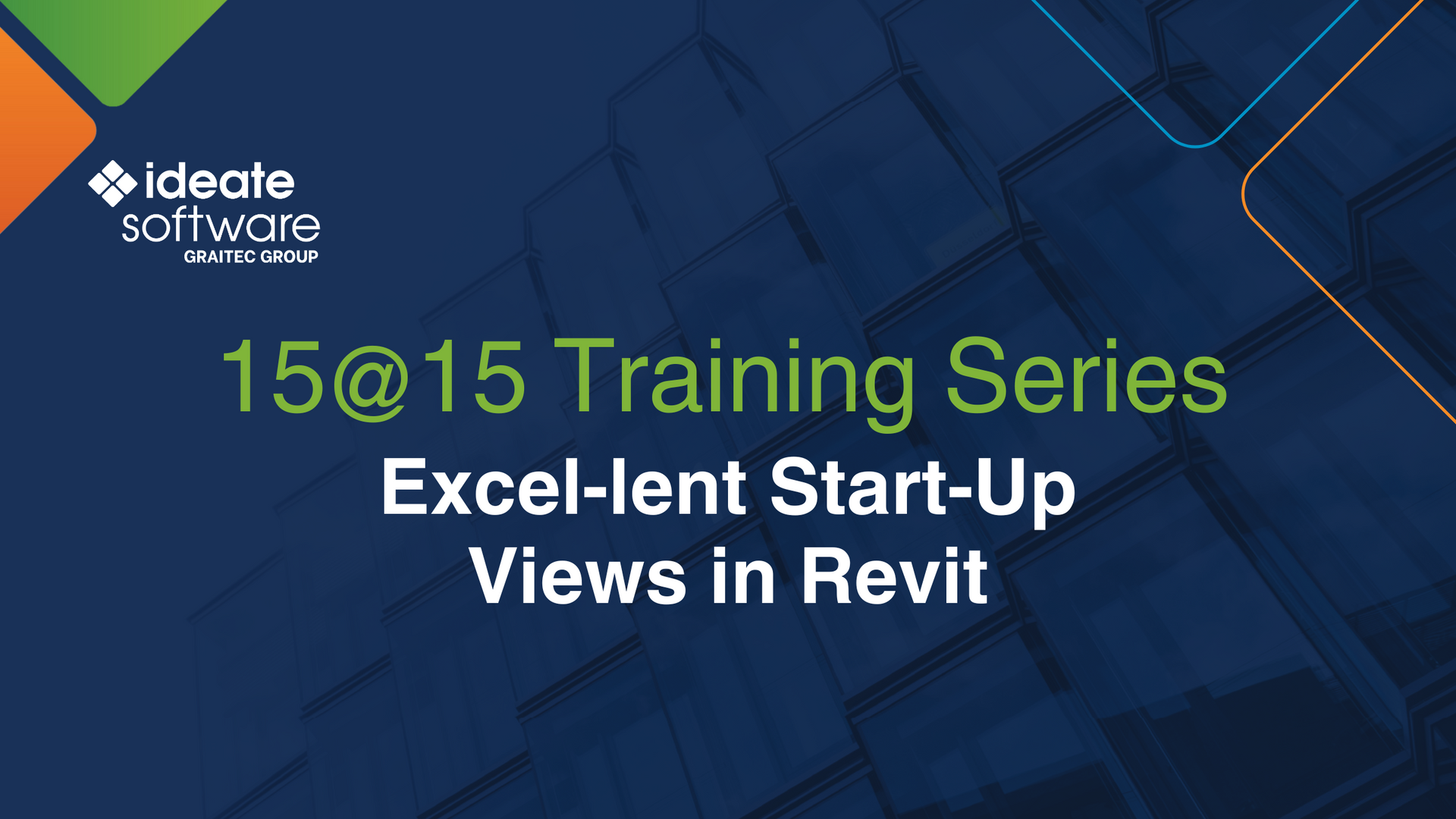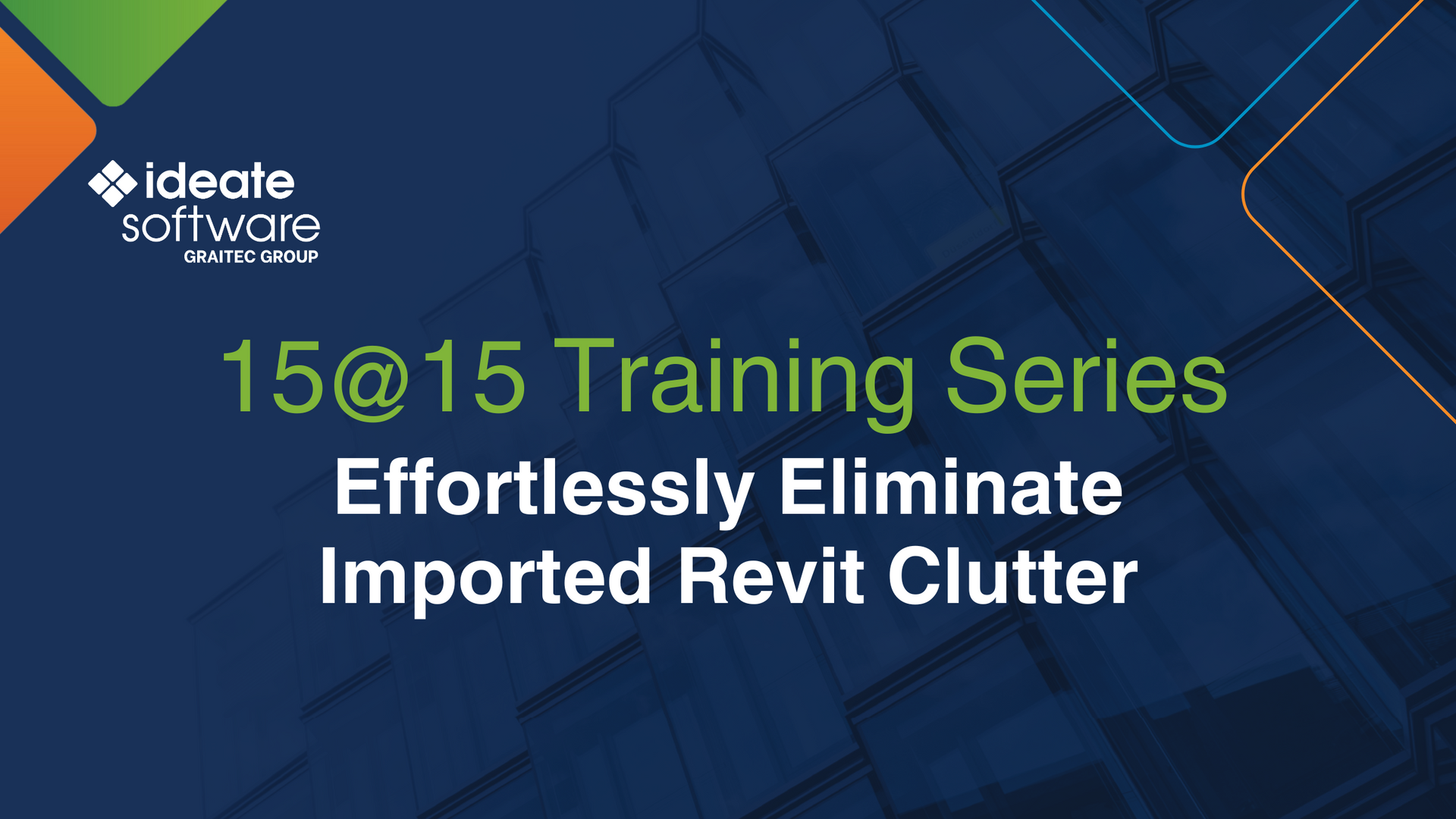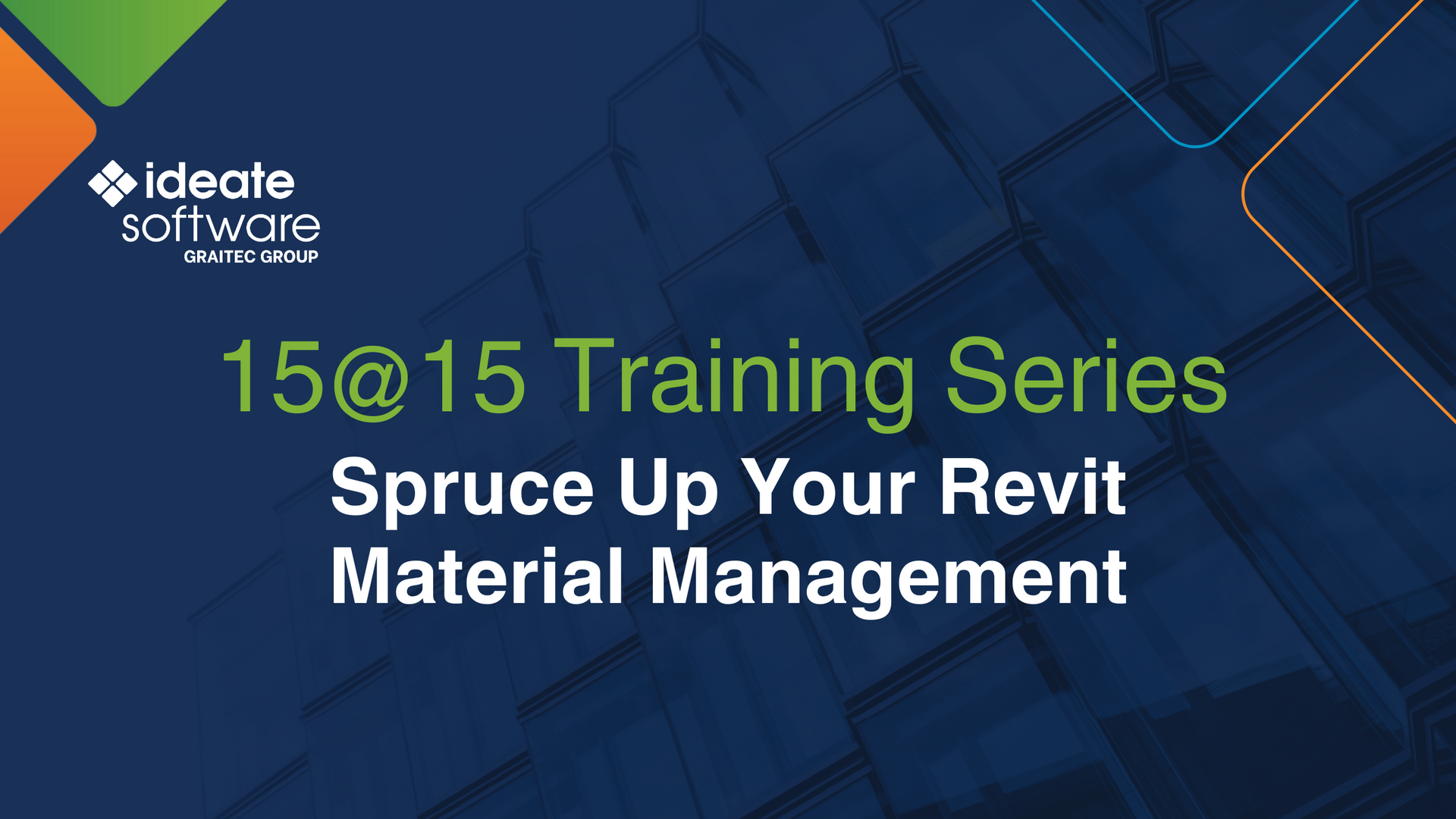Find the Magic Behind the Cogs of Ideate Software (It’s the Settings Menu!)
Our Ideate Software Support team fields all types of questions from AECO professionals from around the world. Recently a customer asked about mapping Excel Linestyles to Revit Linestyles; it seemed that the Revit Linestyles weren’t displaying as shown within the Excel file when they used Ideate Sticky to create a Revit schedule.
It turns out that the customer hadn’t heard that it is possible to map Excel Linestyles to Revit Linestyles via the Ideate Sticky settings menu. We created this option because the default settings that come with Ideate Sticky don’t always meet the exact needs of every user. You can review the Ideate Sticky mapping selection via this Online Help topic.
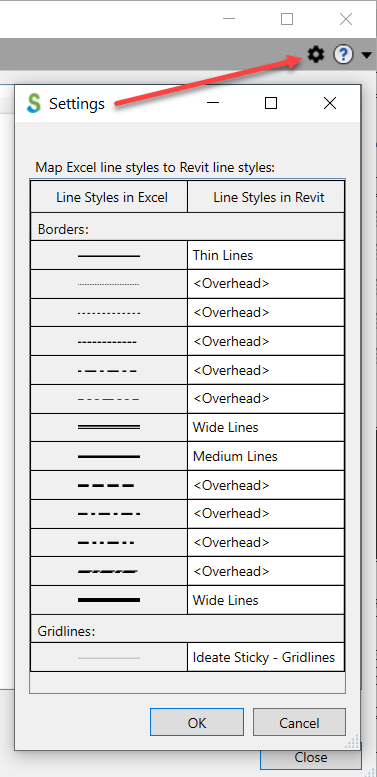
In addition to Ideate Sticky, we added the Settings icon to many of our other applications, including: Ideate BIMLink, Ideate Explorer, Ideate ReNumber, Ideate SheetManager, and Ideate ViewCreator. The settings icon, represented by a cog wheel, is generally where you will find specific settings, such as default library or rule paths, as well as any default mapping or creation settings.
We recommend that you review the settings options for EACH of the Ideate Software applications mentioned above. You might find something new and exciting that you never even knew existed! For those of you familiar with the Jetsons cartoon, we have no Spacely Space Sprockets, but we might have some Cogswell Cogs.