A New Way to Access Your Revit Models with Ideate Automation 2.1
Every day, our Ideate Software Support team fields all types of questions from AECO professionals all around the world.
Not too long ago, a good customer contacted me about using Ideate Automation. Ideate Software has a simple process called the Ideate Forge Connector. The purpose of the Ideate Forge Connector custom integration is to use the Autodesk API to authenticate the user and to enable Ideate Automation to see and access hub names, project names, and Revit model names for which the user has the appropriate permissions. This custom integration ONLY gives Ideate Automation the current list of Revit models that can be used for Ideate Automation. It does NOT give Ideate Software access to any BIM360 or Autodesk Construction Cloud models. The access is needed for Ideate Software to be able to generate a list of available models.
However, we realize that firms are sensitive and protective of their data. This particular customer that reached out to me mentioned that they could NOT give access to Ideate Software even to generate the list of models that was on their BIM360 Hub.
Well, Ideate Automation 2.1 to the rescue! We realized the hesitancy and security concerns from some potential and existing customers, and we introduced the “Recent Revit Files” dropdown within Ideate Automation 2.1.
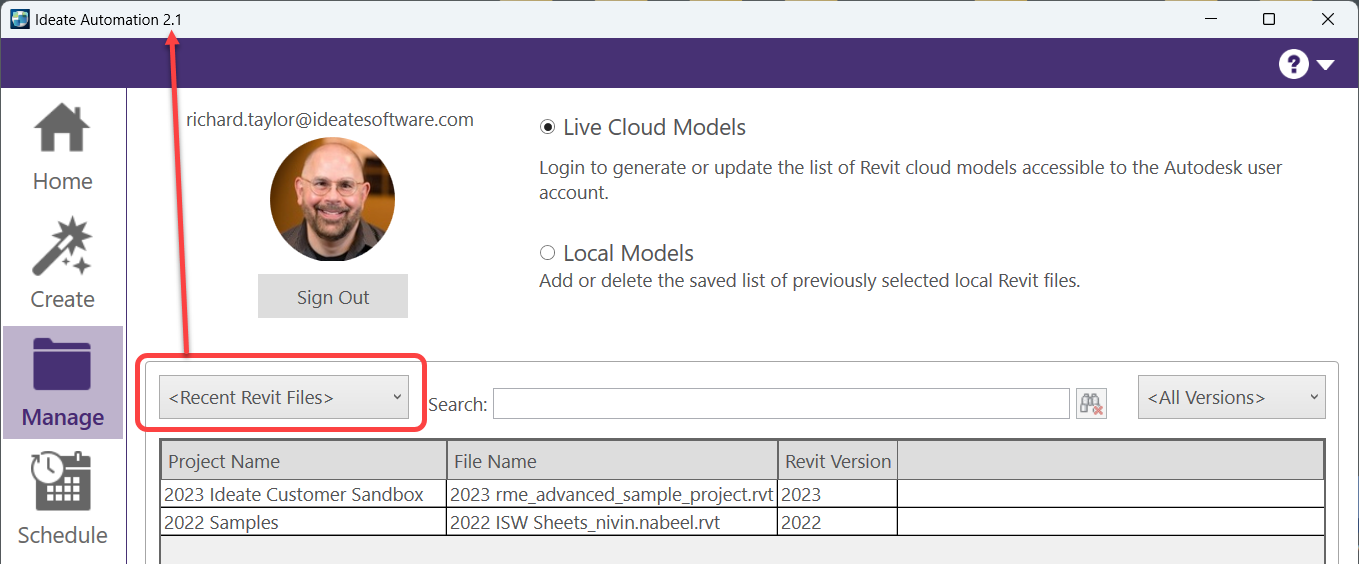
While we continue to recommend the custom integration for an optimum file access experience, we developed this functionality to respond to customer requests to make it easier to work with Revit files from a partner’s Autodesk account/hubs. It also allows you to use Ideate Automation without giving Ideate Software the BIM 360/ACC access permissions required for the custom integration.
As long as the Ideate Automation user has previously accessed the Revit model on their computer, the list of Revit models will appear if the “Recent Revit Files” is the active setting under Manage on the main Ideate Automation dialog.
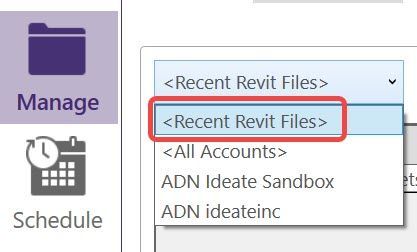
This also makes it MUCH easier to trial Ideate Automation since you don’t have to go through the custom integration to gain access to a model for testing or trialing purposes.
You can download a full function, 30-day Ideate Automation trial here. If you already have Ideate BIMLink, Ideate Explorer, IdeateApps, or Ideate StyleManager, the Ideate Automation trial will work seamlessly with your current Ideate Software applications. If you don’t have any Ideate Software applications, you can download those applications for a trial as well. Or, you can certainly use Ideate Automation as a stand-alone solution for publishing PDF or publishing DWG information as a few examples.
We made this update as a request from several Ideate Software customers, so be sure to continue to keep those amazing questions coming to support@ideatesoftware.com and we will keep answering them!
Explore recent posts






