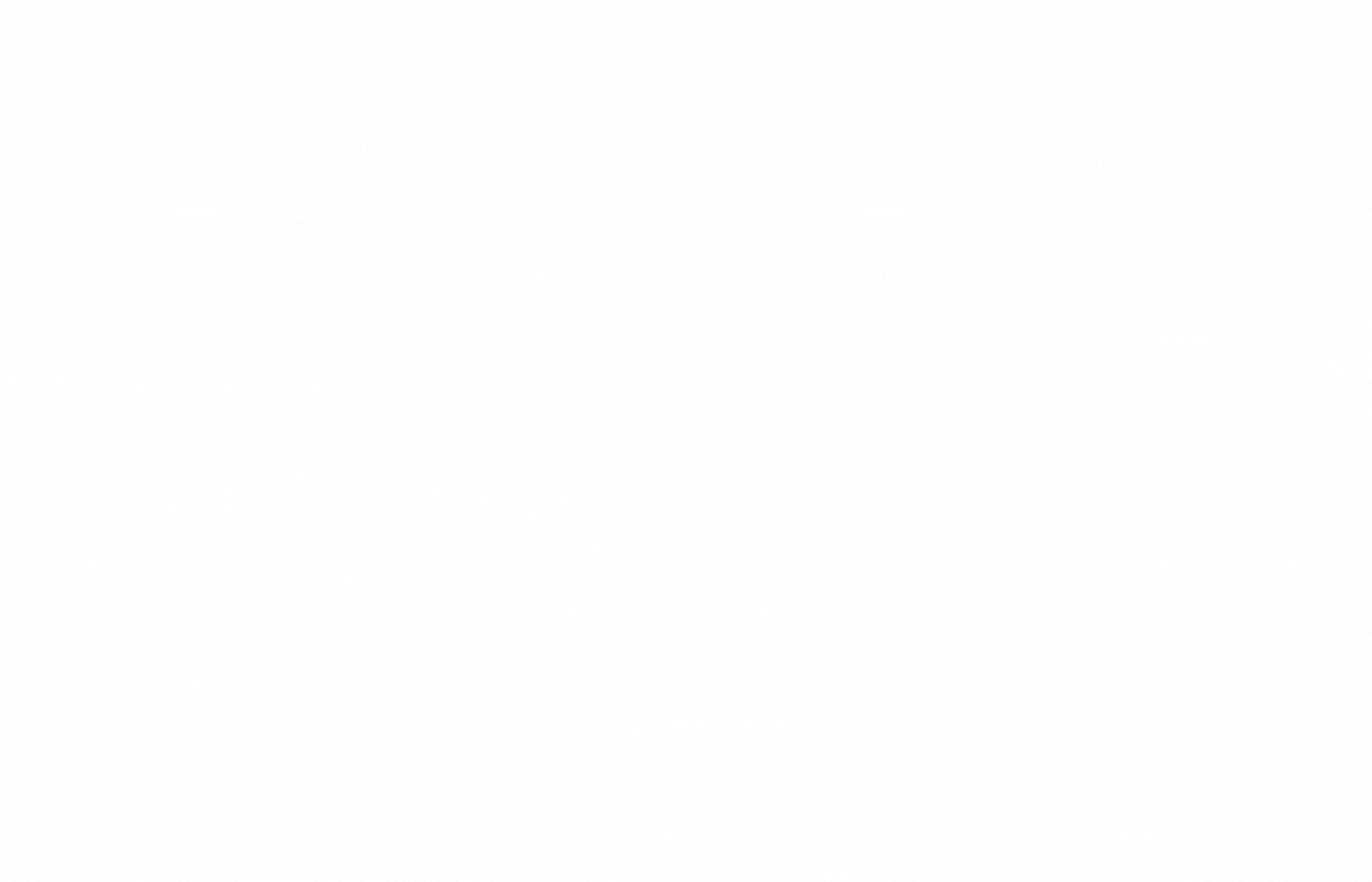Ideate BIMLink FAQs
Q. Why are some parameters gray?
A. A common cause of a grayed-out parameter is that you are using an Instance link but intended to edit the Type data. Easily remedy this by using the Convert Link function. Learn more: Read-Only Revit Properties with Ideate BIMLink .
Q. Can I use Ideate BIMLink to edit my Revit electrical panel schedule?
A. Revit electrical panel data is an aggregate of information coming from these sources:
- Electrical Panel element (electrical equipment)
- Circuit elements
- Location data (spaces)
- Calculated data, which is everything from the Panel “location,” such as the Space Name+Number to the Apparent Load, etc.)
Ideate BIMLink
CAN export data about electrical equipment so you can edit most of the panel data. Then, separately, you can edit information about spaces and some of the info about circuits (name and description mostly).
What Ideate BIMLink
CANNOT do is export data to Excel that looks like the Panel table and let you edit all the fields. You also cannot use it to edit any of those calculated data fields and edit the circuit numbers.
Q. Do I need to uninstall my trial version before activating a standalone or network version?
A. No. The trial installation can be activated with a valid license code or network license file. However, it’s advisable to check our website for the latest version. Older installations can be easily uninstalled and reinstalled with the latest version without disrupting the licensing.
Q. Does Ideate BIMLink work across linked Revit files?
A. Yes. We added this functionality in October 2014. See Include Linked Revit Elements with Ideate BIMLink
Q. Does Ideate BIMLink permit swapping one Type or Family for another?
A. Yes. We added this functionality in December 2013. See Utilize Type Swapping in Revit Model Elements with Ideate BIMLink.
Q. Which elements can be created using "NEW" in place of the ID column?
A. The creation of new elements is supported for the following categories: Sheets, Unplaced Rooms, Spaces from Linked Rooms, Revit Area Elements, Custom Families, Schedule Keys, Scope Boxes, Types, Revisions, Parameters, and Worksets. Learn more: Learn how to Create New Revit Elements with Ideate BIMLink.
Q. How does Ideate BIMLink handle project units?
A. Check out
Edit Revit Property and Cell Units via Excel with Ideate BIMLink to learn how Revit project units are managed in Excel.
Q. How does Ideate BIMLink handle Key Schedules?
A. See Manage Key Schedule Data within Revit Projects with Ideate BIMLink to learn how Revit key schedules interact with Ideate BIMLink.
Explore recent posts