Locating Views That Are Assigned to a Sheet in Revit
Have you ever activated a view on a sheet to make some quick changes or adjustments? Have you later needed to find out the name of the view on the sheet so that you can simply work on the actual view and not have to work on the view through the sheet? Here are some quick ways of finding out the name of a view placed on a sheet:
- While the view is active, turn on the crop boundary. Hover the cursor over the boundary to read the tooltip and status bar. This will tell you what the view name is.
- In the Project Browser under the Sheets category, expand the [+] beside the Sheet name and a list of the views assigned to the sheet will be displayed.
- My favorite option, especially if you have a number of views on a sheet such as a detail sheet is to use the Ideate Explorer for Revit. With this method, look at the Visible in Active View option. This will display a Viewports Result, expand the Viewports until you can see a list of views.
Now here is where using
Ideate Explorer for Revit
is cool. The other methods list out the views, so now you have the view names narrowed down, but you have to figure out which view you actually need. With the Ideate Explorer, you can select the view name, which will highlight the view on the sheet. With this method you get a visual of which view you are trying to find with the name listed in Ideate Explorer.

Locating views assigned to a sheet in Revit is just one of the ways that Ideate Explorer gives you command of the data in your Revit model. To find out more, download Ideate Explorer by visiting the Ideate Software download page.
Explore recent posts
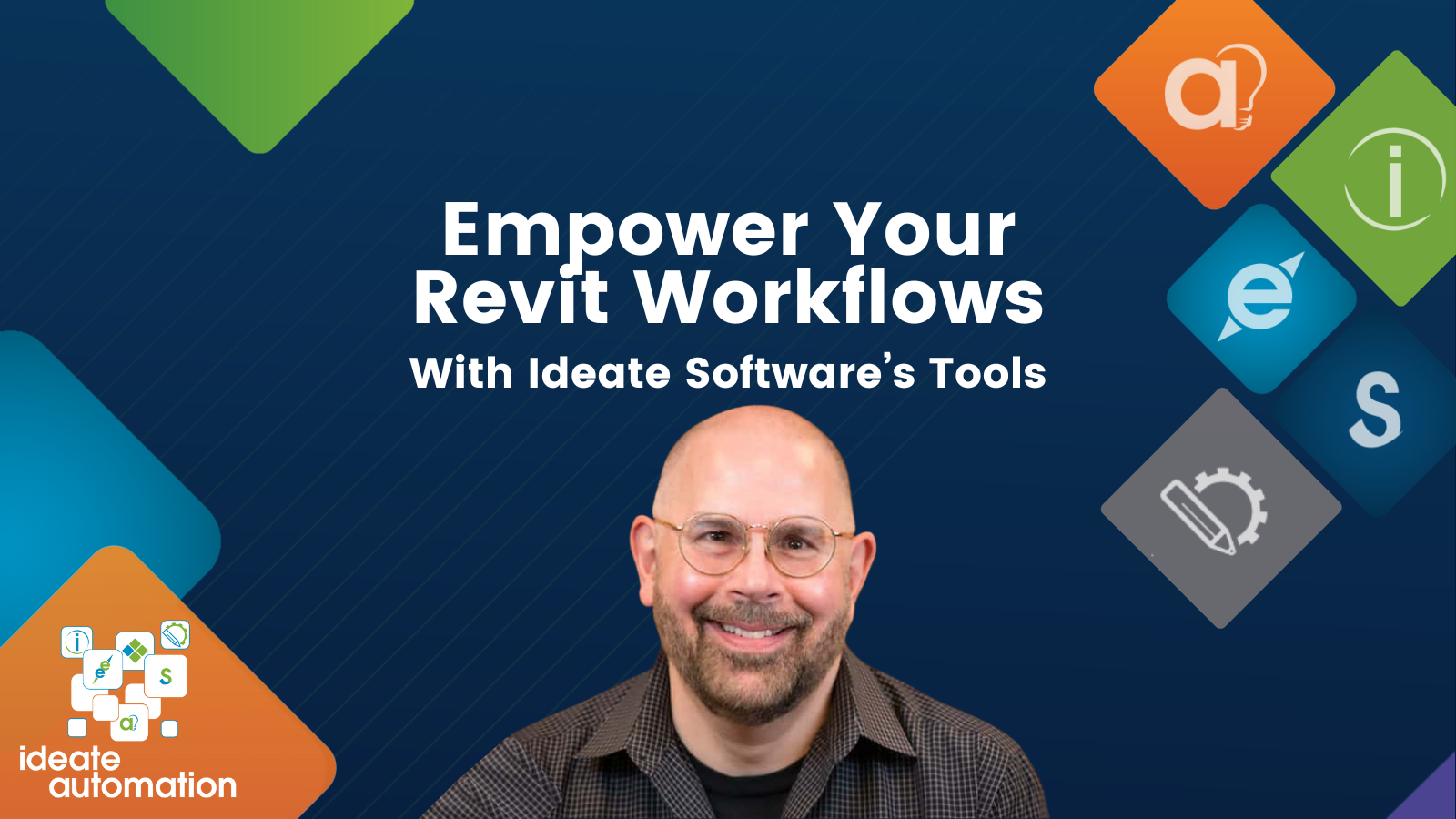
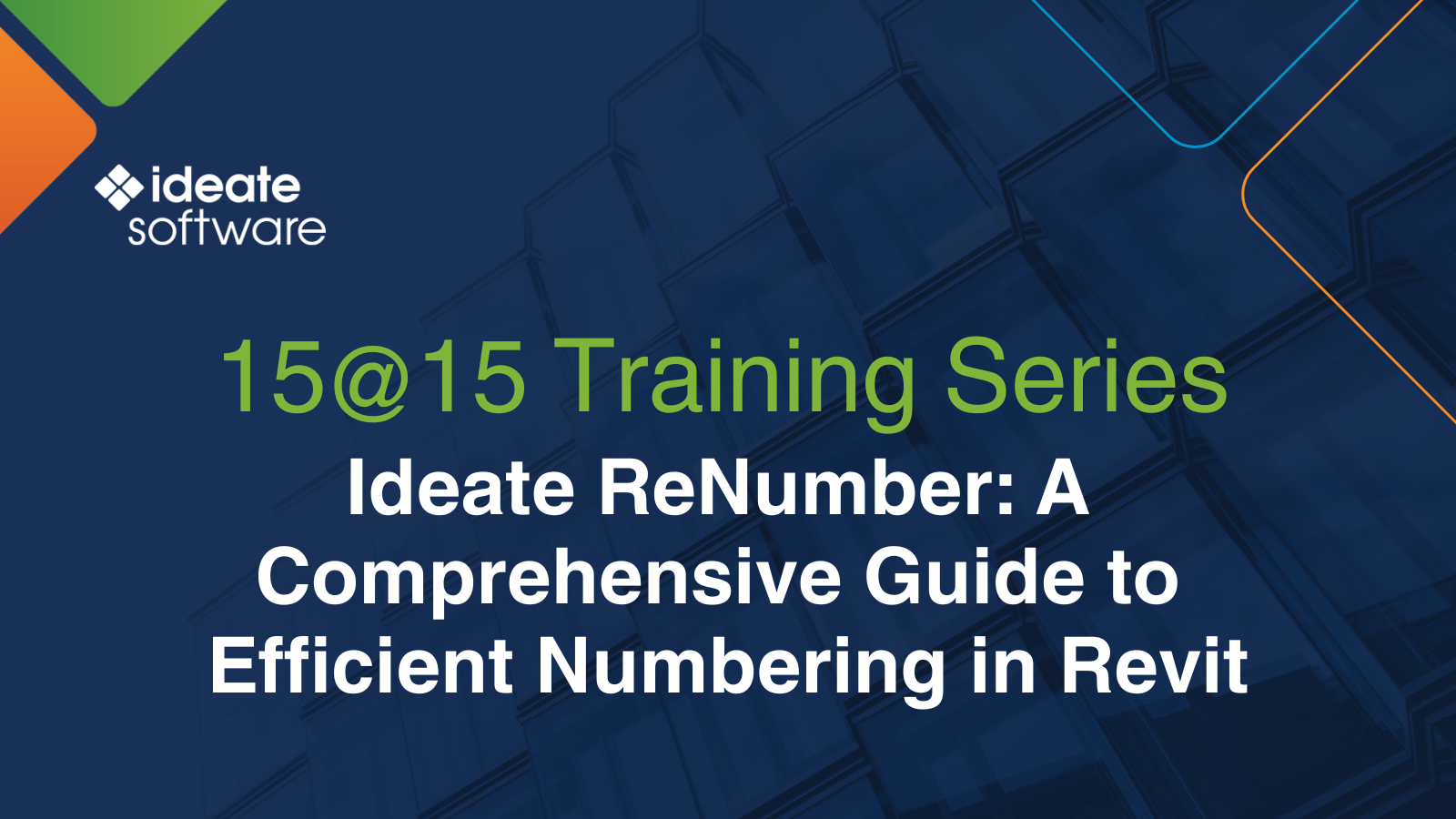

Services
Products
Contact Us
Thank you for contacting us.
We will get back to you as soon as possible
Ideate Software
Oops, there was an error sending your message.
Please try again later
Ideate Software
All Rights Reserved | Ideate Software Privacy Policy Data Processing Agreement Data Security Policies Terms of Use Site Map



