Remote Desktop Users and Ideate Sticky Behavior
UPDATE: This problem has been addressed within the June 2022 release – read more.
Over the past few days, a new challenge has surfaced in our support system as an unexpected result of working from home with Ideate Sticky while also using Microsoft’s Remote Desktop.
Problem: Ideate Stickies are displaying at a different size, now that you are working remotely (thanks #covid19).
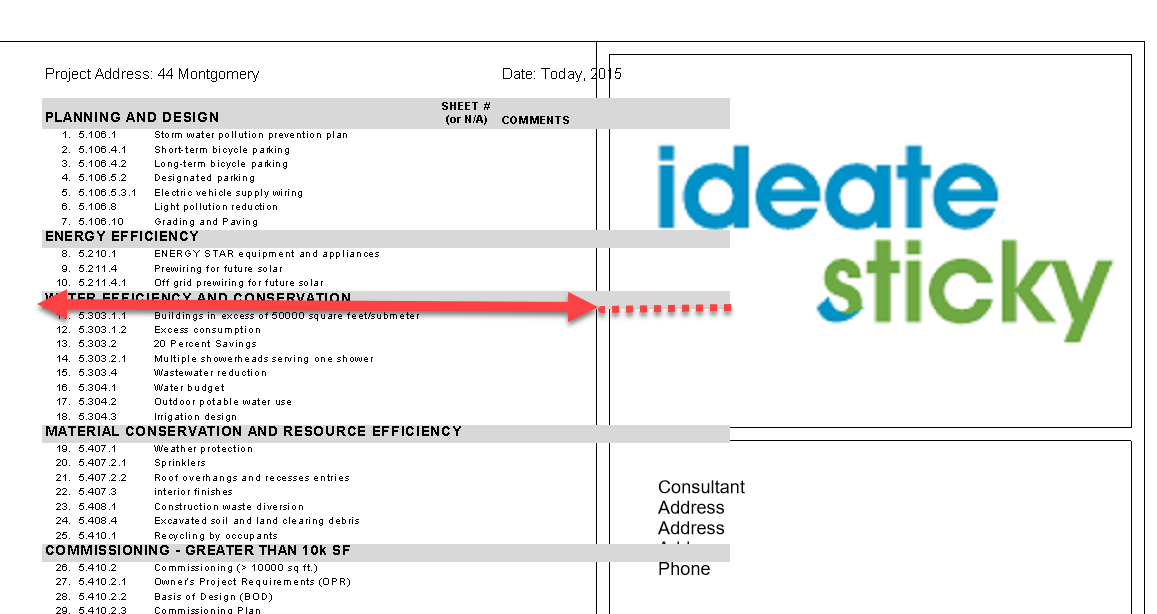
Culprit: Using Microsoft’s Remote Desktop can cause a unique condition where the font scaling of the primary computer is different from the font scaling of the computer to which you are remoting into. This condition cannot be detected by Revit or Ideate Sticky. This problem becomes obvious when the Stickies are being auto-updated while this condition is true. If this Remote Desktop condition exists, the problem will surface whenever:
- A new Sticky is created
- Existing Stickies are updated
- Existing Stickies are auto-updated (i.e. the referenced Excel files are modified by you or someone else and the auto-update feature is in use)
Workarounds:
- If you are using Microsoft’s Remote Desktop, ensure your home computer font scaling matches your work computer. See image for method (click on image to enlarge).
- Use Chrome’s Remote Desktop or another solution like Team Viewer
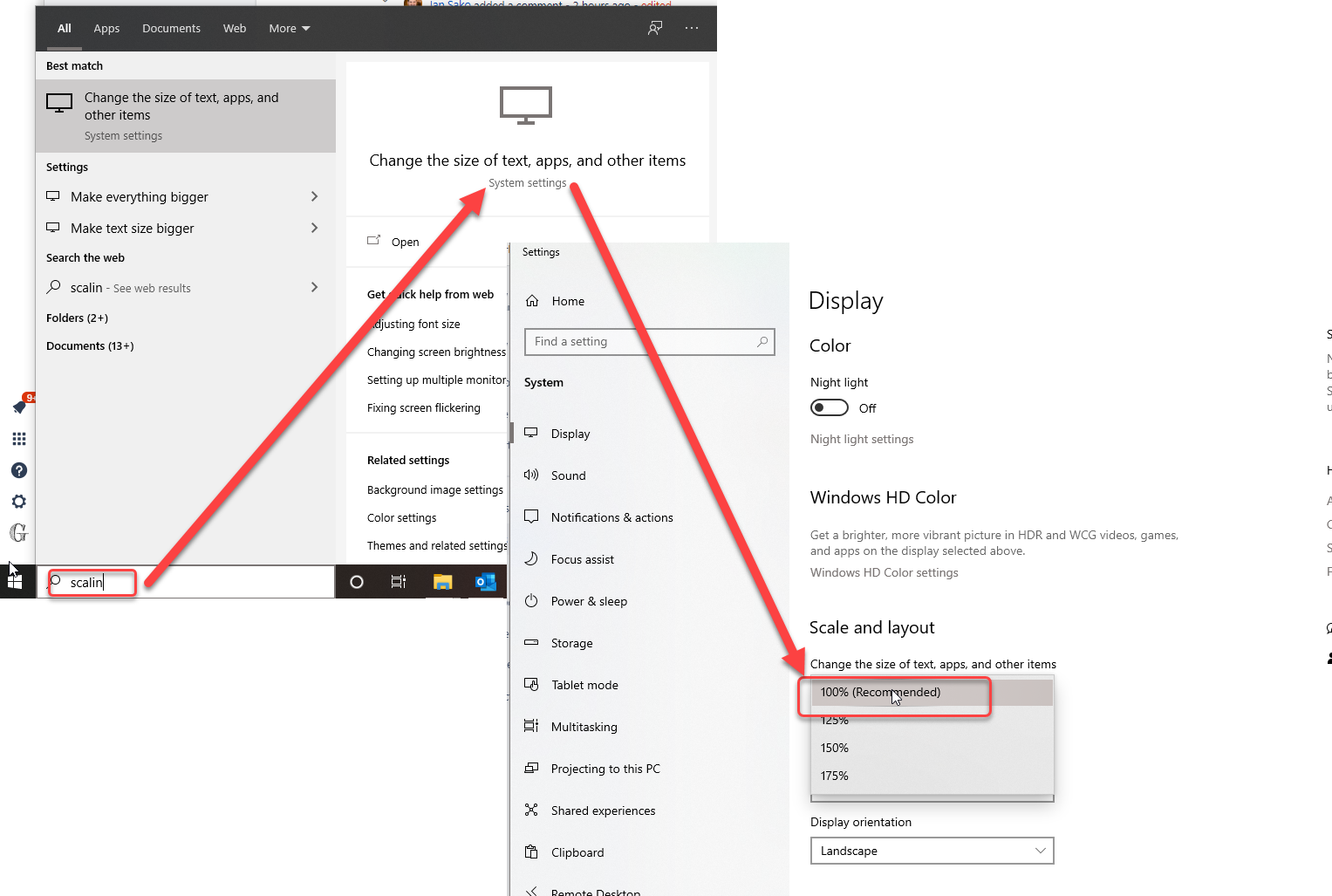
Fixing Modified Stickies
If your project contains Stickies that have already been altered because of this condition, use one of these methods to fix the problem:
- If possible, close the model without saving, then close Revit and use one of the workarounds to update your Stickies or when creating new Stickies.
- If the modified Stickies have already been saved, close Revit and then use one of the workarounds methods to open the file, then update all Stickies.
Stay safe out there and let our support team know if you have any questions.
Explore recent posts
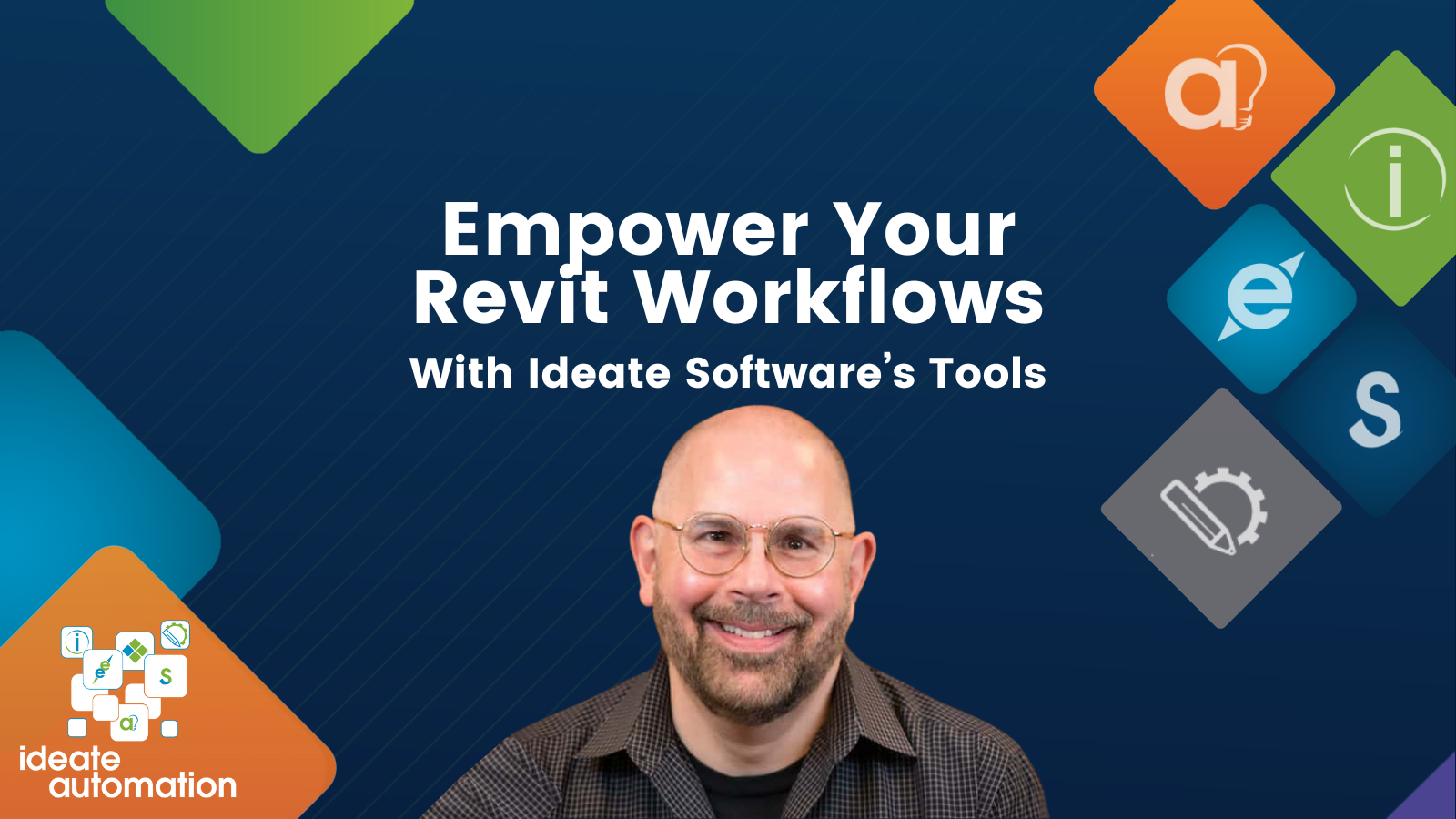
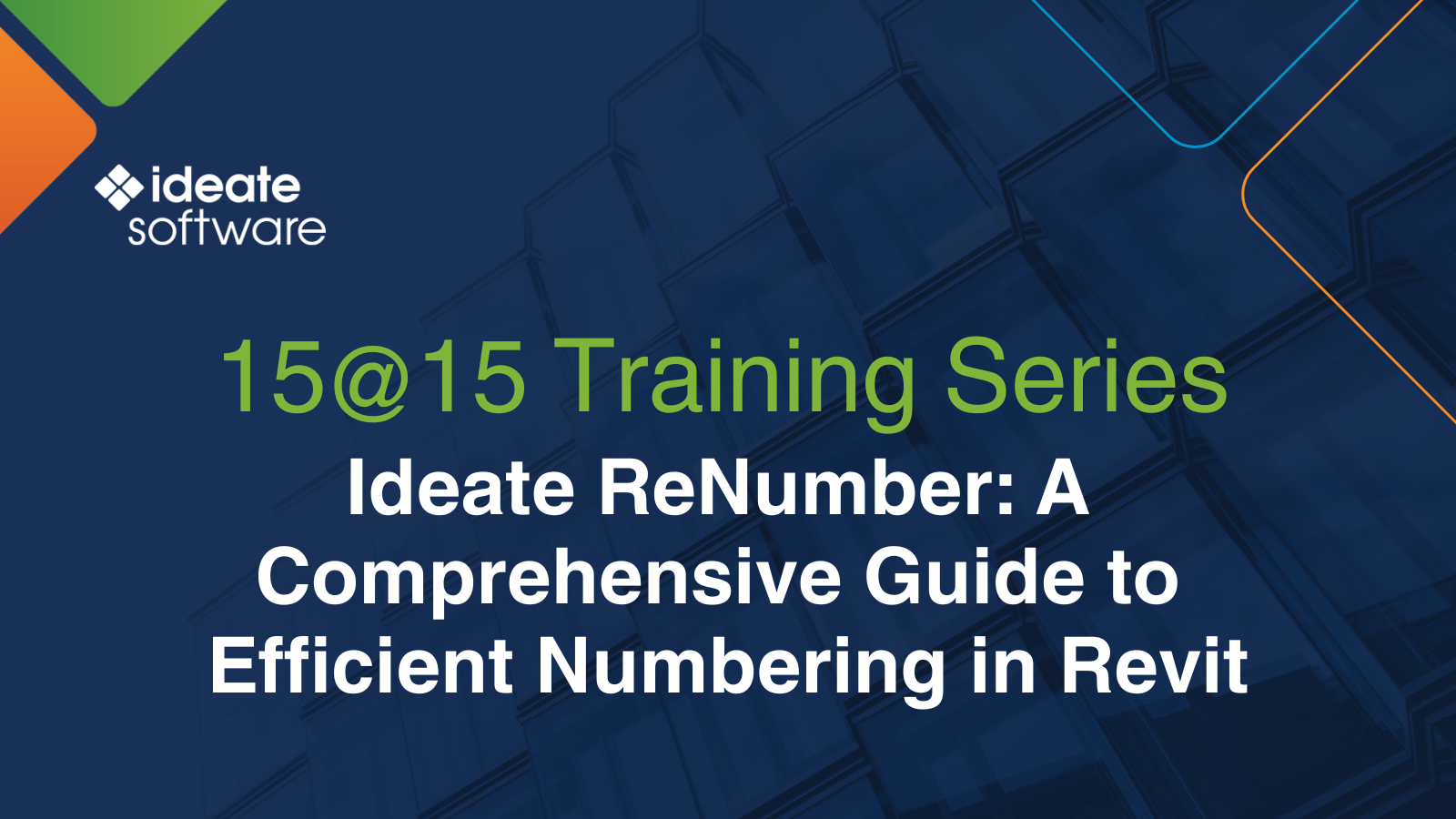

Services
Products
Contact Us
Thank you for contacting us.
We will get back to you as soon as possible
Ideate Software
Oops, there was an error sending your message.
Please try again later
Ideate Software
All Rights Reserved | Ideate Software Privacy Policy Data Processing Agreement Data Security Policies Terms of Use Site Map



